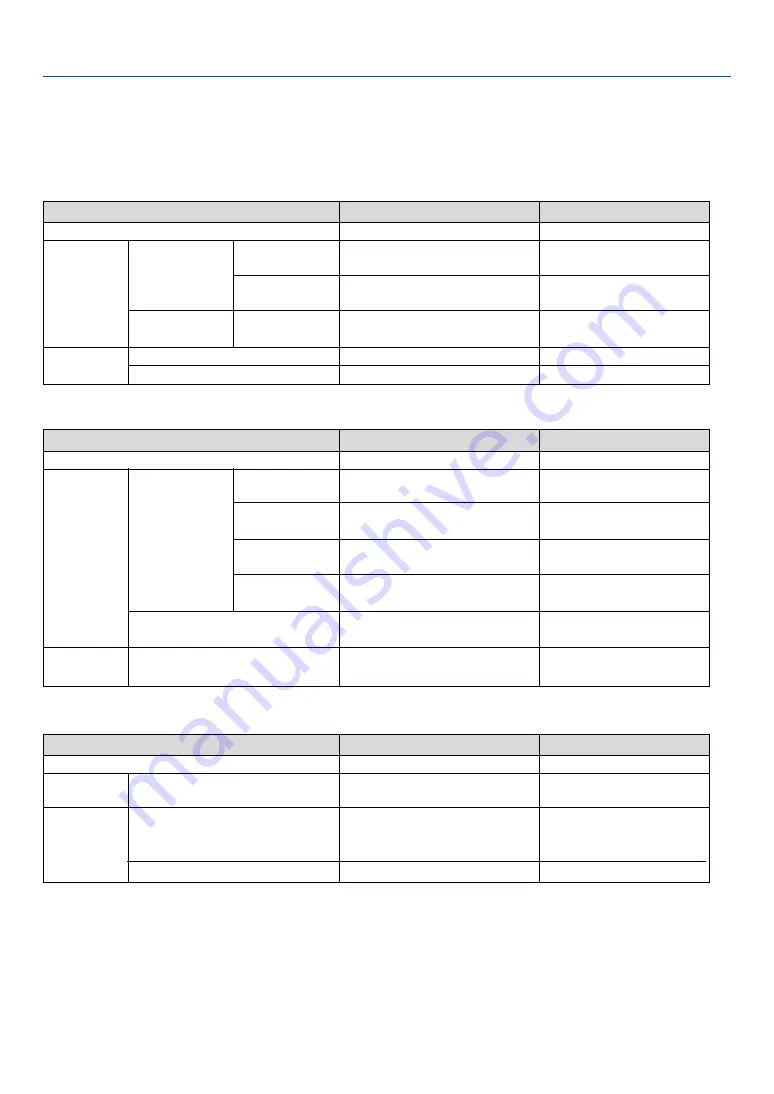
56
7. Appendix
���
Troubleshooting
This section helps you resolve problems you may encounter while setting up or using the projector.
Indicator Messages
Power Indicator
Indicator Condition
Projector Condition
Note
Off
Blinking light
Steady light
Green
Orange
Green
Orange
0.5 sec On,
0.5 sec Off
2.5 sec On,
0.5 sec Off
0.5 sec On,
0.5 sec Off
The main power is off
The projector is getting ready to turn on.
Off Timer is enabled.
The projector is cooling down.
The projector is turned on.
The projector is in Standby.
–
Wait for a moment.
–
Wait for a moment.
–
–
Status Indicator
Indicator Condition
Projector Condition
Note
Off
Blinking light
Steady light
Red
Green
Orange
1 cycle (0.5 sec On,
2.5 sec Off)
2 cycle (0.5 sec On,
0.5 sec Of)
4 cycle (0.5 sec On,
0.5 sec Off)
6 cycle (0.5 sec On,
0.5 sec Off)
Normal
Lamp cover error or lamp housing error
Temperature error
Fan error
Lamp error
Re-firing the lamp (The projector is cool-
ing down.)
Cabinet button is locked
–
Replace the lamp cover or lamp
housing correctly.
The projector is overheated. Move
the projector to a cooler location.
Fans will not work correctly.
Lamp fails to light. Wait a full
minute and then turn on again.
The projector is re-firing.
Wait for a moment.
You have pressed cabinet button
when Cabinet Button is locked.
Lamp Indicator
Indicator Condition
Projector Condition
Note
Off
Blinking light
Steady light
Normal
Lamp has reached its end of life. Lamp
replacement message will be displayed.
Lamp has been used beyond its limit. The
projector will not turn on until the lamp is
replaced.
Lamp mode is set to Eco mode
Red
Red
Green
–
Replace the lamp.
Replace the lamp.
–
Summary of Contents for ImagePro 8070
Page 1: ...Portable LCD Projector Models 8767A 8769 8771 8070 User s Manual...
Page 2: ......
Page 22: ...14 2 Installation and Connections...
Page 70: ...62 7 Appendix...
Page 81: ......
















































