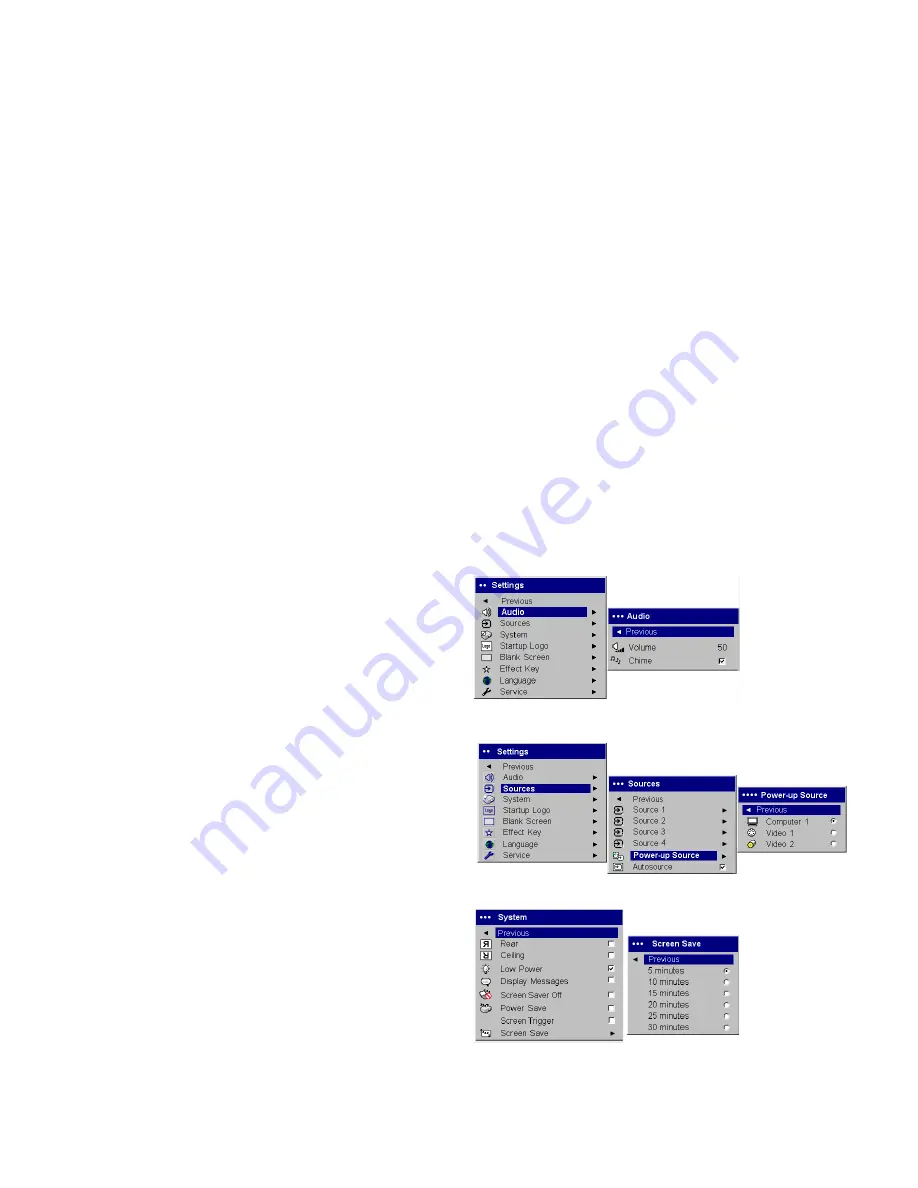
39
Settings menu
Audio:
allows adjustments to Volume of the internal speaker and allows a
chime to play when starting the projector. Adjustments can also be made
from the projector’s keypad and the remote.
Sources: Power-up Source
determines which source the projector checks
first for active video during power-up. When the
Autosource
feature is On,
the projector automatically finds the active source, checking the selected
Power-up Source first. The source options are Computer 1 for a computer,
progressive DVD, or HDTV source, and Video 1 (for S-video connections),
and Video 2 (for composite video connections) for video sources. When this
feature is Off, the projector defaults to the source selected in Power-up
Source. To display another source, you must manually select one by press-
ing the
Computer
or
Video
button on the remote or keypad.
System>Rear
: reverses the image so you can project from behind a translu-
cent screen.
Ceiling
: turns the image upside down for ceiling-mounted pro-
jection.
Low Power
: toggles between on and off. Turn it on to lower the light
output of the lamp. This also lowers the fan speed, making the projector
quieter.
Display Messages
: displays status messages (such as “Searching” or
“Mute”) in the lower-left corner of the screen.
Screen Saver Off
: prevents
your computer from going into Screen Save mode.
Power Save
: automati-
cally turns the lamp off after no signals are detected for 20 minutes. After 10
additional minutes with no signal, the projector powers down. If an active
signal is received before the projector powers down, the image will be dis-
played. After an additional 10 minutes with no signal, the projector powers
down and can be toggled off. If an active signal is received before the projec-
tor powers down, the image will be displayed. When Power Save is
enabled, Screen Save is disabled.
Screen Trigger
controls the 12 volt DC
output switch on the connector panel.
Screen Save
automatically blanks
the screen with a black color after no signals are detected for a preset num-
ber of minutes. The image returns when an active source is detected or a
remote or keypad button is pressed.
Settings menu
Audio
Power-up
Source
Sources
System menu
Screen Save










































