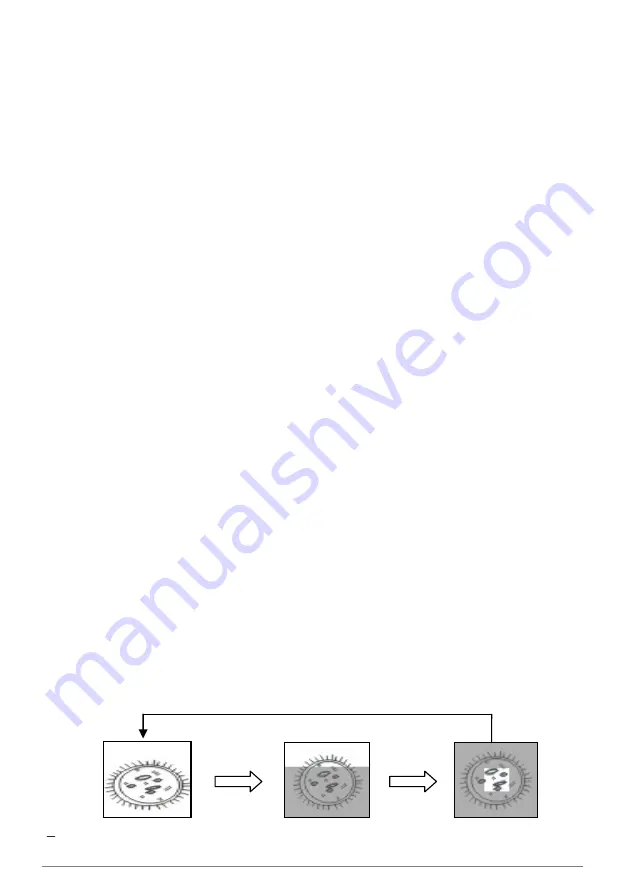
English -
31
6. Press [MENU] to exit.
<Note> A better playback performance will be achieved when an
external speaker is connected to AUDIO OUT.
7.14 I would like to delete the captured/recorded images
1. Use the
remote control
and press [PLAYBACK].
2. Press [
] or [
] or [
] or [
] to select the file you want to delete.
3. Pressing [DELETE] will open a [Delete File] window.
4. Press [
] or [
] to select [Yes] (The default value is No).
5. Press [ENTER] to delete the selected file.
6. Press [MENU] to exit.
7.15 I would like to automatically delete the stored images
whenever it is turned off (Auto Erase)
1. Press [MENU] on the
remote control
or
control panel
to enter the
setting menu.
2. Press [
] or [
] to the [Storage] menu.
3. Press [
] or [
] to [Auto Erase].
4. Press [
] or [
] to select [On].
5. Press [MENU] to exit.
<Remark> It will automatically delete all captured photos when it
is turned off.
7.16 I would like to use the MASK and Spotlight function
7.16.1 I would like to use the MASK or Spotlight mode
Use
Remote control
:
1. Press [MASK] to enter the Mask mode, and press [
], [
], [
], or [
] to
move the mask position.
2. Press [MASK] again to enter the Spotlight mode, and press [
], [
], [
],
or [
] to move the zone position.
3. Press [MASK] again to exit and return to the live image screen.
Live image
MASK mode
Spotlight mode
Summary of Contents for DVP510A
Page 10: ......






























