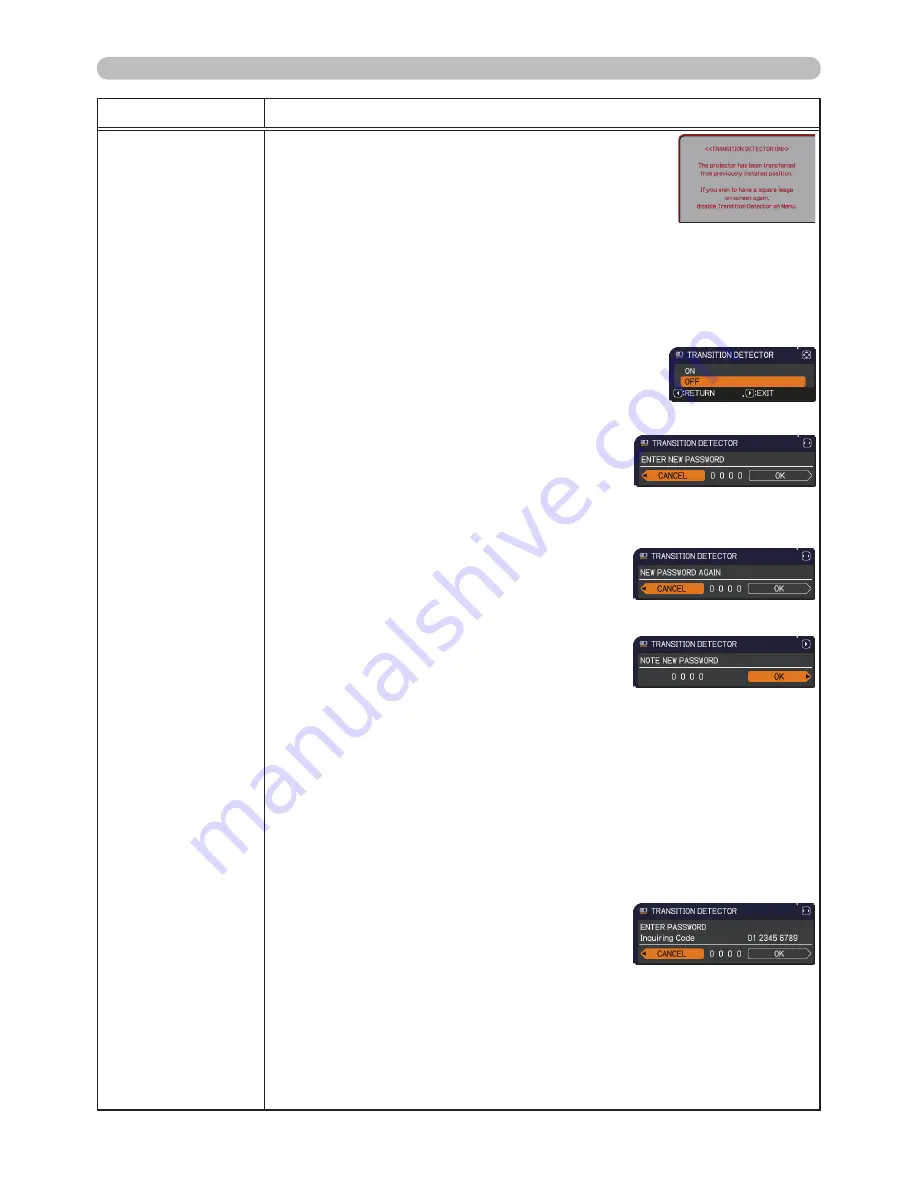
50
SECURITY menu
Item
Description
TRANSITION
DETECTOR
・
Transition Detector alarm shown below might appear on
screen, if the projector has been moved or re-installed.
・
Transition Detector alarm might appear on screen, if the
MIRROR setting has been changed.
• To display the signal again, set this function to the OFF.
• After about 5 minutes of displaying the TRANSITION DETECTOR ON
alarm, the lamp will turn off.
• Keystone adjustment feature has been prohibited as long as the Transition
Detector function is on.
1 Turning on the TRANSITION DETECTOR
1-1 Use the ▲/▼ cursor buttons on the SECURITY
menu to select the TRANSITION DETECTOR
and press the ► cursor (or the
ENTER
) button to
display the TRANSITION DETECTOR on/off menu.
1-2 Use the ▲/▼ cursor buttons on the
TRANSITION DETECTOR on/off menu
to select the ON. Select the ON and the
current angle and the MIRROR setting will
be recorded. The ENTER NEW PASSWORD
box (small) will be displayed.
1-3 Use the ▲/▼/◄/► cursor buttons to enter a
password. Move the cursor to the right side
of the ENTER NEW PASSWORD box (small)
and press the ► cursor (or the
ENTER
)
button to display the NEW PASSWORD
AGAIN box, enter the same password again.
1-4 Move the cursor to the right side of the NEW
PASSWORD AGAIN box and press the ►
cursor (or the
ENTER
) button to display the
NOTE NEW PASSWORD box for about 30
seconds, please make note of the password
during this time.
Pressing the ► cursor (or the
ENTER
) button will return to the TRANSITION
DETECTOR on/off menu.
• Please do not forget your TRANSITION DETECTOR password.
• This function will activate only when the projector is started after turning off the AC power.
• This feature may not function properly if the projector is not in a stable
position when the ON is selected.
2 Turning off the TRANSITION DETECTOR
2-1 Follow the procedure in 1-1 to display the TRANSITION DETECTOR on/off menu.
2-2 Select the OFF to display the ENTER
PASSWORD box (large). Enter the registered
password and the screen will return to the
TRANSITION DETECTOR on/off menu.
If an incorrect password is input, the menu will
close. If necessary, repeat the process from 2-1.
3 If you have forgotten your password
3-1 Follow the procedure in 1-1 to display the TRANSITION DETECTOR on/off menu.
3-2 Select the OFF to display the ENTER PASSWORD box (large). The 10
digit Inquiring Code will be displayed inside the box.
3-3 Contact your dealer with the 10 digit Inquiring Code. Your password will
be sent after your user registration information is confirmed.
(continued on next page)
ENTER NEW PASSWORD
box (small)
ENTER PASSWORD box
(large)






























