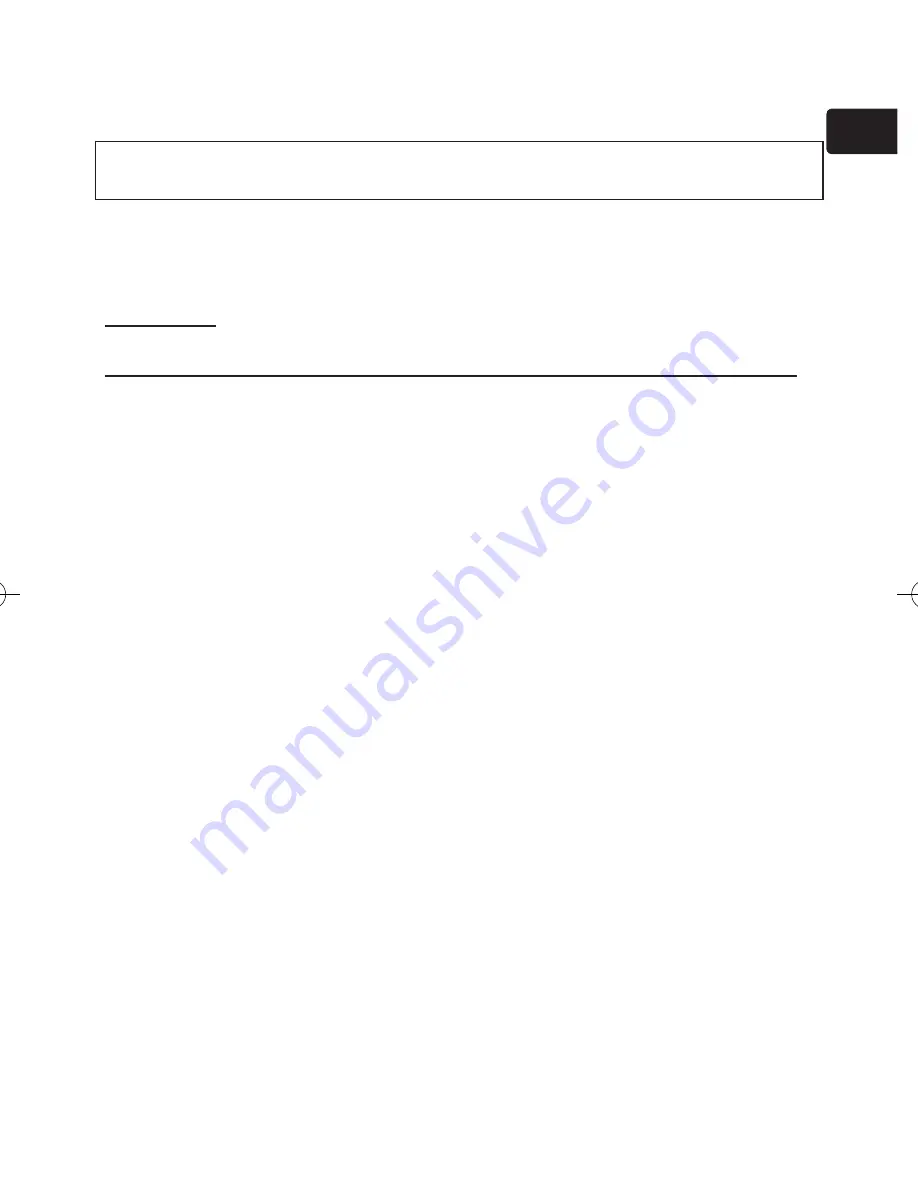
3
ENGLISH
Regulatory notices
About Electro-Magnetic Interference
This is a Class A product. In a domestic environment this product may cause radio
interference in which case the user may be required to take adequate measures.
This product may cause interference if used in residential areas. Such use must
be avoided unless the user takes special measures to reduce electromagnetic
emissions to prevent interference to the reception of radio and television
broadcasts.
In Canada
This Class A digital apparatus complies with Canadian ICES-003.
In the US and places where the FCC regulations are applicable
This device complies with part 15 of the FCC Rules. Operation is subject to the
following two conditions: (1) This device may not cause harmful interference, and
(2) this device must accept any interference received, including interference that
may cause undesired operation.
This equipment has been tested and found to comply with the limits for a Class A
digital device, pursuant to Part 15 of the FCC Rules.
These limits are designed to provide reasonable protection against harmful
interference when the equipment is operated in a commercial environment.
This equipment generates, uses, and can radiate radio frequency energy and,
if not installed and used in accordance with the instruction manual, may cause
harmful interference to radio communications. Operation of this equipment in a
residential area is likely to case harmful interference in which case the user will be
required to correct the interference at his own expense.
INSTRUCTIONS TO USERS:
Some cables have to be used with the core set.
Use the accessory cable or a designated type cable for the connection. For cables
that have a core only at one end, connect the core to the projector.
CAUTION:
Changes or modifications not expressly approved by the party
responsible for compliance could void the user’s authority to operate the
equipment.


















