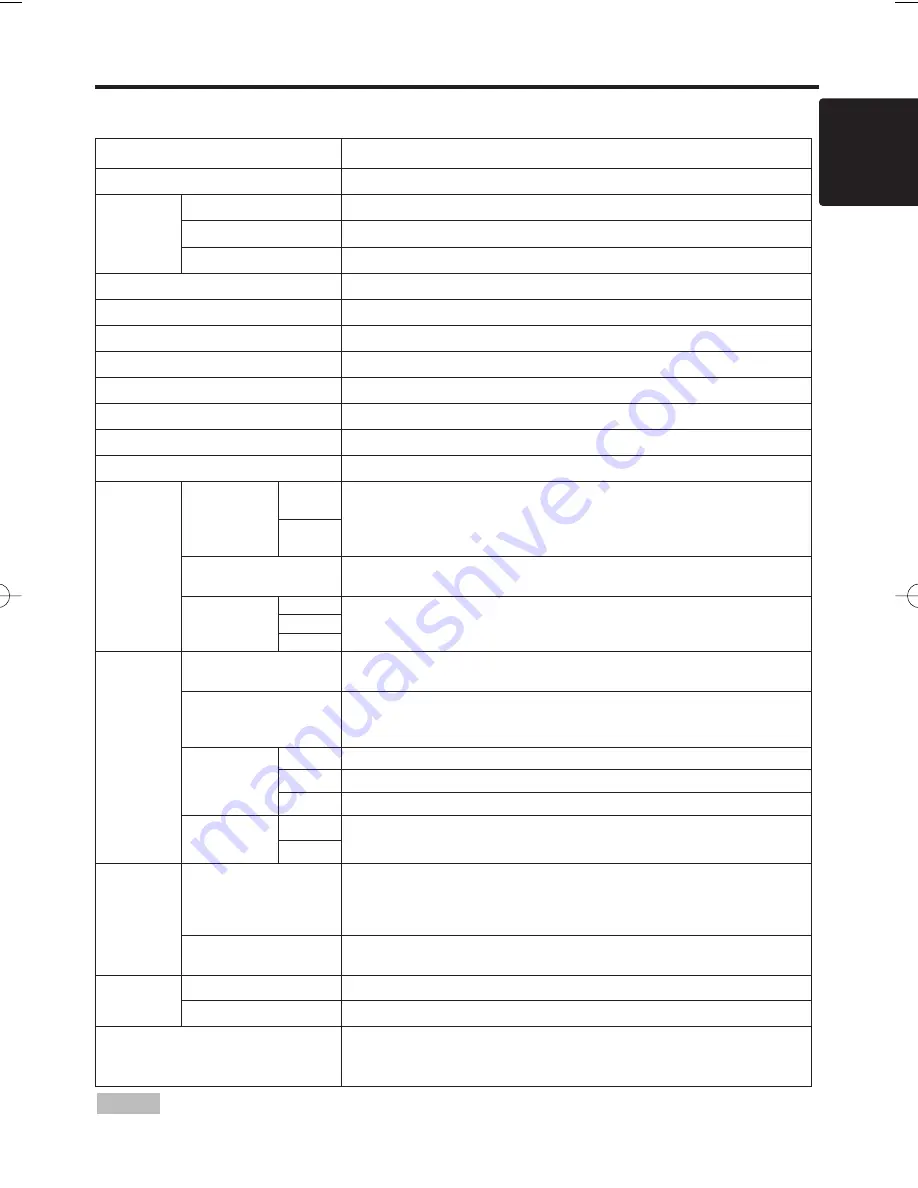
ENGLISH-23
ENGLISH
ENGLISH-23
SPECIFICATIONS
SPECIFICATIONS
Table 12. Specifications
•
This specifications are subject to change without notice.
NOTE
Item
Specification
Product name
Liquid crystal projector
Liquid
crystal
panel
Panel size
2.3 cm (0.9 type)
Drive system
TFT active matrix
Pixels
1,397,760 pixels (1365 horizontal x 1024 vertical)
Lens
Zoom lens F=2.7 ~ 3.1 f=38.0 ~ 49.0 mm
Lamp
220 W UHB
Speaker
1W
Power supply
AC100 ~ 120V, 4.0A / AC220 ~ 240V, 1.8A
Power consumption
360W
Temperature range
0 ~ 35°C (Operating)
Size
250 (W) x 103 (H) x 335 (D) mm
Weight (mass)
5.6 kg
RGB
signal
input
RGB IN
1
Video: Analog 0.7Vp-p, 75
Ω
terminator (positive)
H/V. sync.: TTL level (positive/negative)
Composite sync.: TTL level
D-sub 15-pin shrink jack
2
DVI
TMDS, DC: 150~1200 mV / AC: 1.56 Vp-p
TTL Level (Positive/Negative)
AUDIO IN
RGB1
200mVrms, 20 k
Ω
(max. 3.0Vp-p)
Stereo mini jack
DVI
RGB2
Video
signal
input
VIDEO
1.0Vp-p, 75
Ω
terminator
RCA jack
S-VIDEO
Brightness signal: 1.0Vp-p, 75
Ω
terminator
Color signal: 0.286Vp-p (burst signal), 75
Ω
terminator
Mini DIN 4-pin jack
COMPONENT
VIDEO
Y
1.0 Vp-p, 75
Ω
Terminator (Positive)
C
B
/C
R
0.7 Vp-p, 75
Ω
Terminator (Positive)
P
B
/P
R
0.7 Vp-p, 75
Ω
Terminator (Positive)
AUDIO
L
200mVrms, 20 k
Ω
(max. 3.0Vp-p)
RCA jack
R
Signal
output
RGB OUT
Video: Analog 0.7Vp-p, 75
Ω
output impedance (positive)
H/V. sync.: TTL level (positive/negative)
Composite sync.: TTL level
D-sub 15-pin shrink jack
AUDIO OUT
200mVrms, output impedance 1 k
Ω
(max. 3.0Vp-p)
Stereo mini jack
Control
functions
CONTROL
D-sub 15-pin shrink plug
USB
USB jack (B type)
Optional Parts
Lamp: DT00421
Air Filter: MN04291
* For others, consult your dealer.
01CP-SX5500W02 01.10.24 1:39 PM ページ 23
Summary of Contents for 28A9115
Page 1: ...Liquid Crystal Projector LCOS Technology Model 28A9115 User s Manual ...
Page 2: ......
Page 3: ......
Page 4: ......
Page 5: ......
Page 6: ......
Page 7: ......
Page 8: ......
Page 9: ......
Page 10: ......
Page 36: ......
Page 37: ......
Page 38: ......
Page 39: ......
Page 40: ......
Page 41: ......
Page 42: ......
Page 43: ......
Page 44: ......
















































