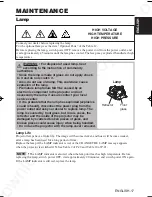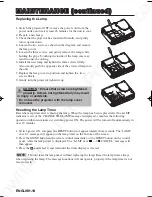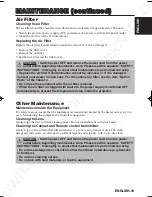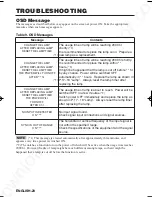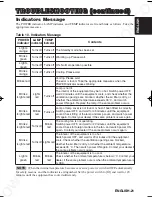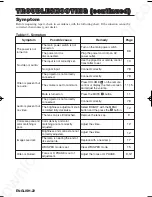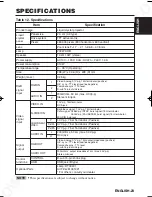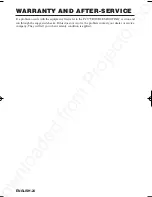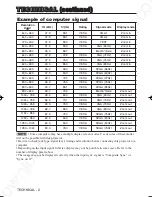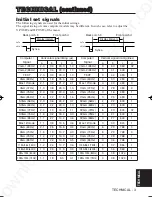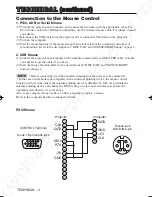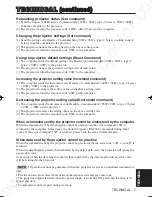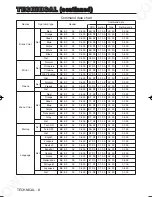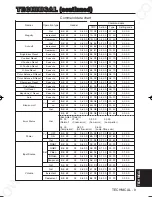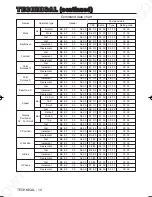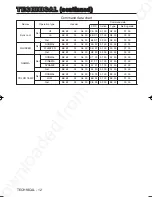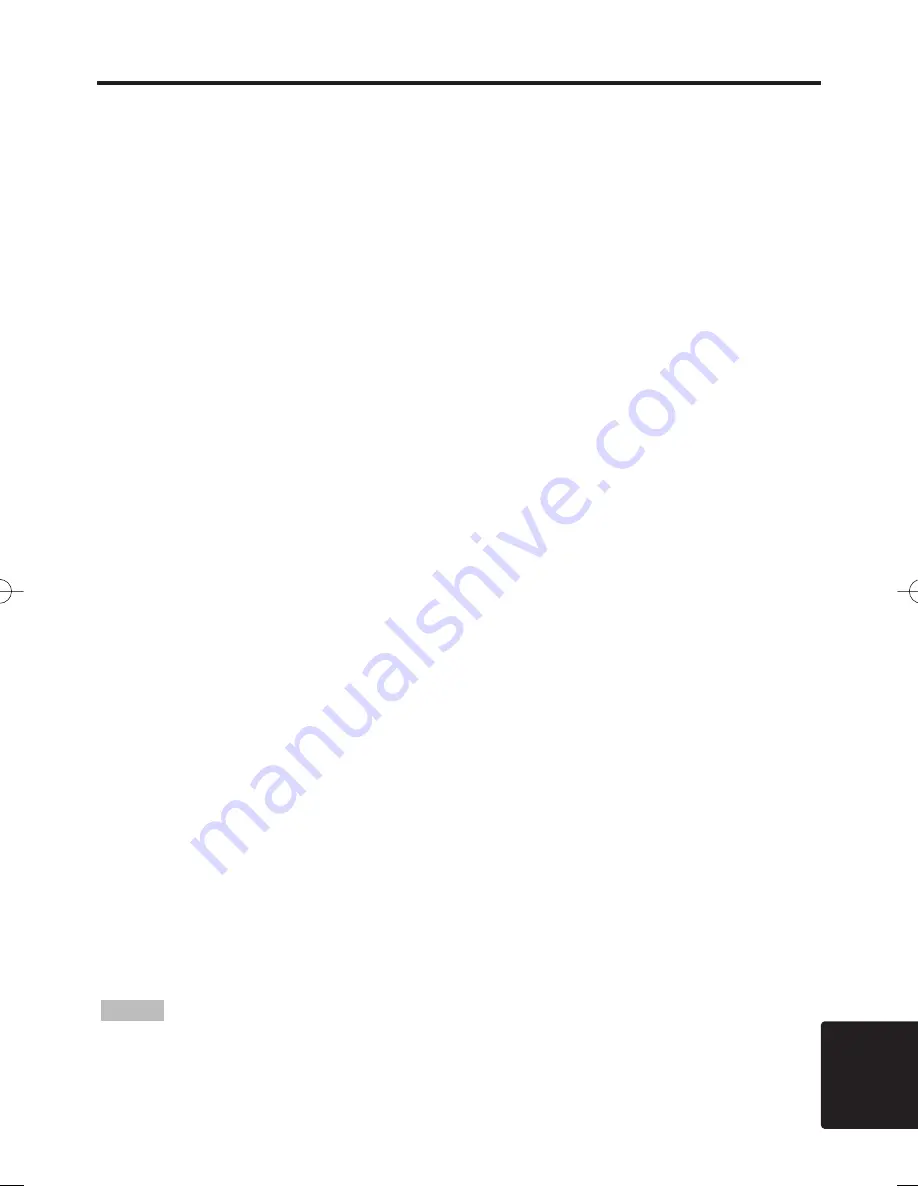
Downloaded from Projector.com
TECHNICAL - 7
T
T
T
T
E
E
E
E
C
C
C
C
H
H
H
H
N
N
N
N
II
II
C
C
C
C
A
A
A
A
L
L
L
L
((
((
c
c
c
c
o
o
o
o
n
n
n
n
tt
tt
ii
ii
n
n
n
n
u
u
u
u
e
e
e
e
d
d
d
d
))
))
TECHNICAL
Requesting projector status (Get command)
(1) Send the request code Command data (‘02H’+‘00H’+ type (2 bytes) +‘00H’+‘00H’)
from the computer to the projector.
(2) The projector returns the response code ‘1DH’+ data (2 bytes) to the computer.
Changing the projector settings (Set command)
(1) Send the setting code Command data (‘01H’+‘00H’+ type (2 bytes) + setting code (2
bytes)) from the computer to the projector.
(2) The projector changes the setting based on the above setting code.
(3) The projector returns the response code ‘06H’ to the computer.
Using the projector default settings (Reset Command)
(1) The computer sends the default setting code Command data (‘06H’+‘00H’+ type (2
bytes) +‘00H’+‘00H’) to the projector.
(2) The projector changes the specified setting to the default value.
(3) The projector returns the response code ‘06H’ to the computer.
Increasing the projector setting value (Increment command)
(1) The computer sends the increment code Command data (‘04H’+‘00H’+ type (2 bytes)
+‘00H’+‘00H’) to the projector.
(2) The projector in creases the setting value on the above setting code.
(3) The projector returns the response code ‘06H’ to the computer.
Decreasing the projector setting value (Decrement command)
(1) The computer sends the decrement code Command data (‘05H’+‘00H’+ type (2 bytes)
+‘00H’ + ‘00H’) to the projector.
(2) The projector decreases the setting value on the above setting code.
(3) The projector returns the response code ‘06H’ to the computer.
When a command sent by the projector cannot be understood by the computer
When the command sent by the projector cannot be understood, the error command ‘15H’ is
returned by the computer. Some times, the projector ignores RS-232C commands during other
works. If the error command ‘15H’ is returned, please send the same command again.
When data sent by the projector cannot be practice
When the command sent by the projector cannot be practiced, the the error code ‘1cH’ +‘xxxxH’ is
returned.
When the data length is greater than indicated by the data length code, the projector will ignore the
excess data code.
Conversely, when the data length is shorter than indicated by the data length code, an error code
will be returned to the projector.
•
Operation cannot be guaranteed when the projector receives an undefined command or
data.
• Provide an interval of at least 40ms between the response code and any other code.
• The projector outputs test data when the power supply is switched ON, and when the lamp is lit.
Ignore this data.
• Commands are not accepted during warm-up.
NOTE
09CP-S370W 02.1.15 9:12 AM ページ 7
Summary of Contents for 28A8052
Page 2: ...w n l o a d e d f r o m P r o j e c t o r c o ...
Page 3: ...w n l o a d e d f r o m P r o j e c t o r c o ...
Page 4: ...w n l o a d e d f r o m P r o j e c t o r c o ...
Page 5: ...w n l o a d e d f r o m P r o j e c t o r c o ...
Page 6: ...w n l o a d e d f r o m P r o j e c t o r c o ...
Page 7: ...w n l o a d e d f r o m P r o j e c t o r c o ...
Page 8: ...w n l o a d e d f r o m P r o j e c t o r c o ...
Page 9: ...w n l o a d e d f r o m P r o j e c t o r c o ...
Page 10: ...w n l o a d e d f r o m P r o j e c t o r c o ...
Page 11: ...w n l o a d e d f r o m P r o j e c t o r c o ...
Page 49: ...w n l o a d e d f r o m P r o j e c t o r c o ...