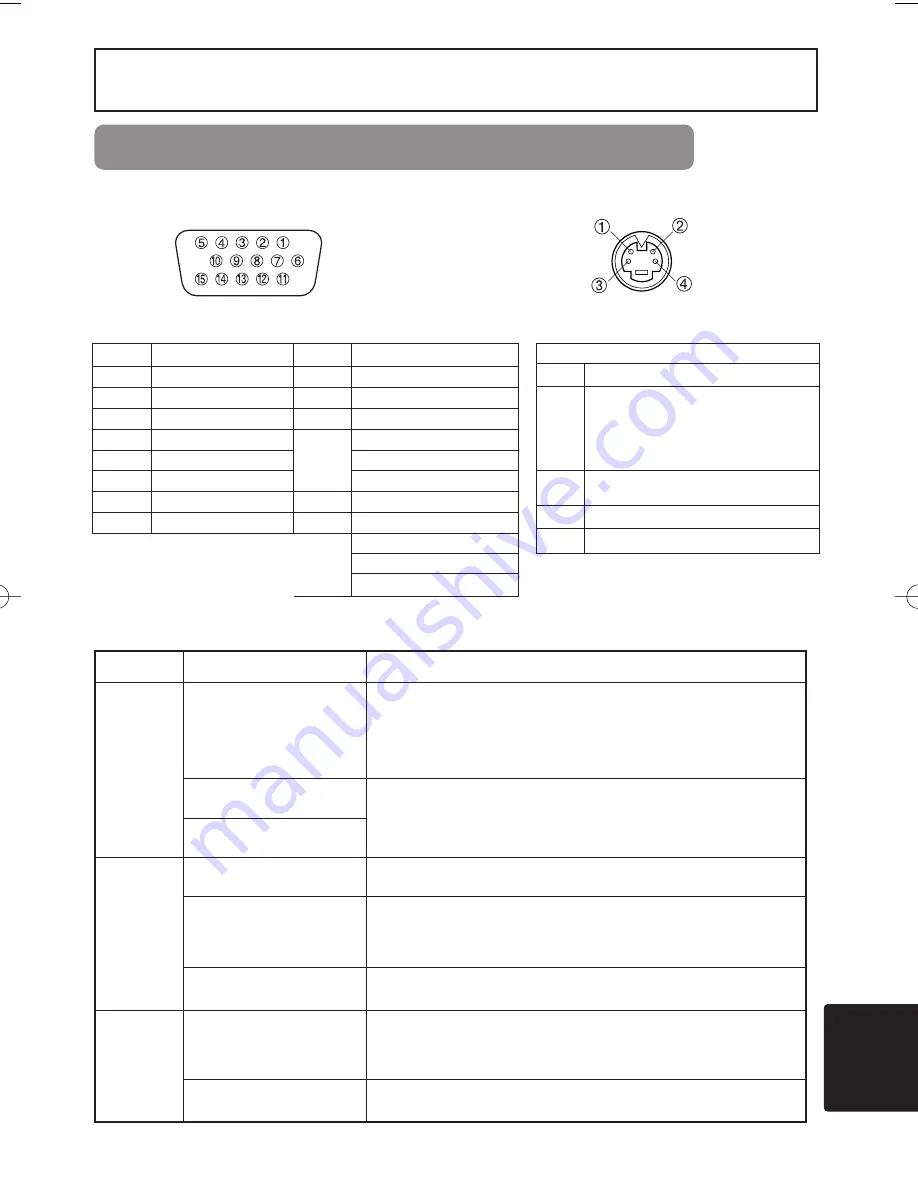
1
TECHNICAL
TECHNICAL
TECHNICAL
SIGNAL CONNECTOR PIN ASSIGNMENT
RGB IN [1]/[2]
RGB OUT
D-sub 15-pin Shrink
Mini Din 4-pin
S-VIDEO
Mini Din 4-pin
Pin No Signal
1
Color:
0.286Vp-p (NTSC, burst signal),
75
Ω
terminator
0.3Vp-p (PAL/SECAM, burst signal),
75
Ω
terminator
2
Brightness:
1.0Vp-p, 75
Ω
terminator
3
Ground
4
Ground
signal
Terminal
Specification
RGB signal
input
RGB IN
(
1
、
2
)
Video: Analog 0.7Vp-p, 75
Ω
terminator (positive)
H/V. sync.: TTL level (positive/negative)
Composite sync.: TTL level
D-sub 15-pin shrink jack
AUDIO IN 1
200mVrms,50k
Ω
(max.3.Ovp-p)
Stereo mini jack
AUDIO IN 2
Video signal
input
VIDEO IN
1.0Vp-p, 75
Ω
terminator, RCA jack
S-VIDEO IN
Brightness signal: 1.0Vp-p, 75
Ω
terminator
Color signal: 0.286Vp-p (NTSC, burst signal),75
Ω
terminator
0.300Vp-p (PAL/SECAM, burst signal),75
Ω
terminator
Mini DIN 4-pin jack
AUDIO IN
(
R
、
L
)
200mVrms, 50 k
Ω
(max. 3.0Vp-p)
RCA jack
Signal output
RGB OUT
Video: Analog 0.7Vp-p, 75
Ω
output impedance (positive)
H/V. sync.: TTL level (positive/negative)
Composite sync.: TTL level
D-sub 15-pin shrink jack
AUDIO OUT
200mVrms, out put impedance1k
Ω
(max.3.Ovp-p)
Stereo mini jack
Pin No
Signal
Pin No
Signal
1
Video input Red
9
-
2
Video input Green
10
Ground
3
Video input Blue
11
-
4
-
12
RGB IN [1]: SDA (DDC)
5
Ground
RGB IN [2]: -
6
Ground Red
RGB OUT : -
7
Ground Green
13
H. sync./ Composite sync.
8
Ground Blue
14
Vertical sync
15
RGB IN [1]: SCL (DDC)
RGB IN [2]: -
RGB OUT : -
ED-S3170/X3270/TECHNICAl 02.12.17 9:25 AM ページ 1
Summary of Contents for 28A8049B
Page 1: ...LIQUID CRYSTAL PROJECTOR 8755B USER S MANUAL ...
Page 2: ......
Page 32: ......
Page 54: ......
















































