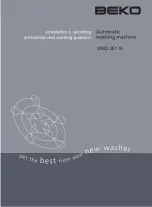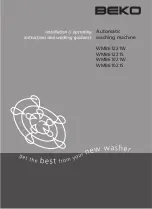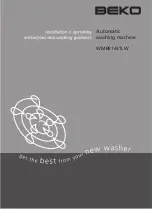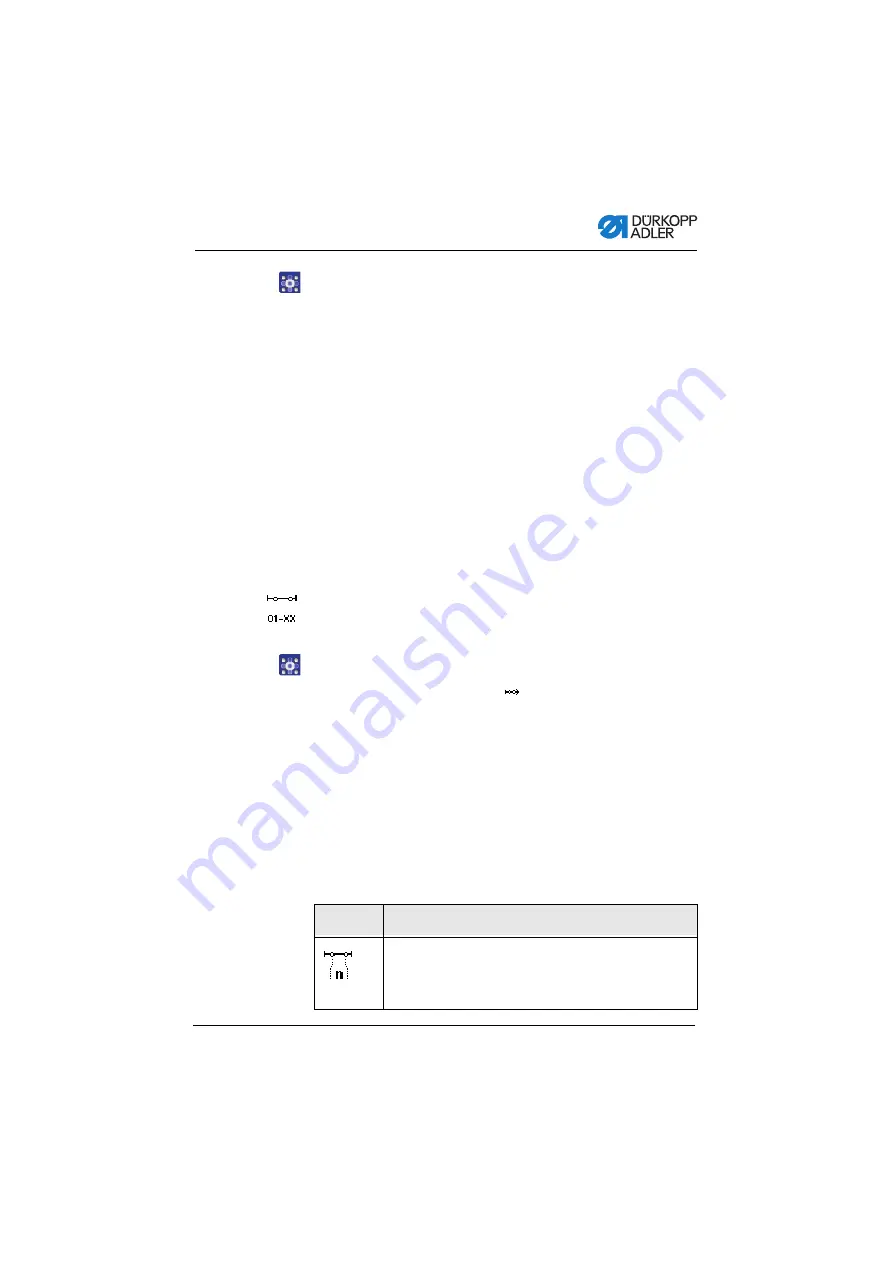
Programming
Operating Instructions 669 PREMIUM - 00.0 - 11/2016
85
5.
To set other parameters for another seam section, use
▲
to
add a new seam section.
6.
Set the basic parameters.
7.
Repeat steps 5 and 6 to define up to 30 steps if necessary.
8.
Push the pedal fully back.
The program switches to Edit mode.
9.
If necessary, set additional parameters for all seam
sections (
) and complete the selected
program (
10. Press the
ESC
button.
The program is saved. The machine switches to Automatic
mode and the newly created program is selected.
5.6.4
Adjusting parameters for the current seam
section
This menu allows the parameters for the current seam section to
be changed. This setting ONLY affects the currently selected seam
section, and NOT the entire program.
To adjust the parameters for the current seam section:
1.
Use
◄
/
►
to select the field
.
2.
Press the
OK
button.
The submenu opens.
3.
Use
▲
/
▼
to select the desired parameter.
4.
Press the
OK
button to activate or deactivate the parameter
or use
▲
/
▼
to edit the value and confirm the change by press-
ing the
OK
button.
Parameters for the current seam section:
Symbol
Description
StitchCount
Length of the seam section
0 = Manually step through
> 1 = Number of stitches or length in mm
Summary of Contents for 669 Premium
Page 1: ...669 PREMIUM Operating Instructions ...
Page 6: ...Table of Contents 4 Operating Instructions 669 PREMIUM 00 0 11 2016 ...
Page 16: ...Safety 14 Operating Instructions 669 PREMIUM 00 0 11 2016 ...
Page 20: ...Machine description 18 Operating Instructions 669 PREMIUM 00 0 11 2016 ...
Page 46: ...Operation 44 Operating Instructions 669 PREMIUM 00 0 11 2016 ...
Page 106: ...Maintenance 104 Operating Instructions 669 PREMIUM 00 0 11 2016 ...
Page 128: ...Decommissioning 126 Operating Instructions 669 PREMIUM 00 0 11 2016 ...
Page 130: ...Disposal 128 Operating Instructions 669 PREMIUM 00 0 11 2016 ...
Page 148: ...Technical data 146 Operating Instructions 669 PREMIUM 00 0 11 2016 ...
Page 150: ...Appendix 148 Operating Instructions 669 PREMIUM 00 0 11 2016 Fig 67 Tabletop drawing 2 ...
Page 151: ...Appendix Operating Instructions 669 PREMIUM 00 0 11 2016 149 Fig 68 Tabletop layout ...
Page 152: ...Appendix 150 Operating Instructions 669 PREMIUM 00 0 11 2016 ...
Page 153: ......