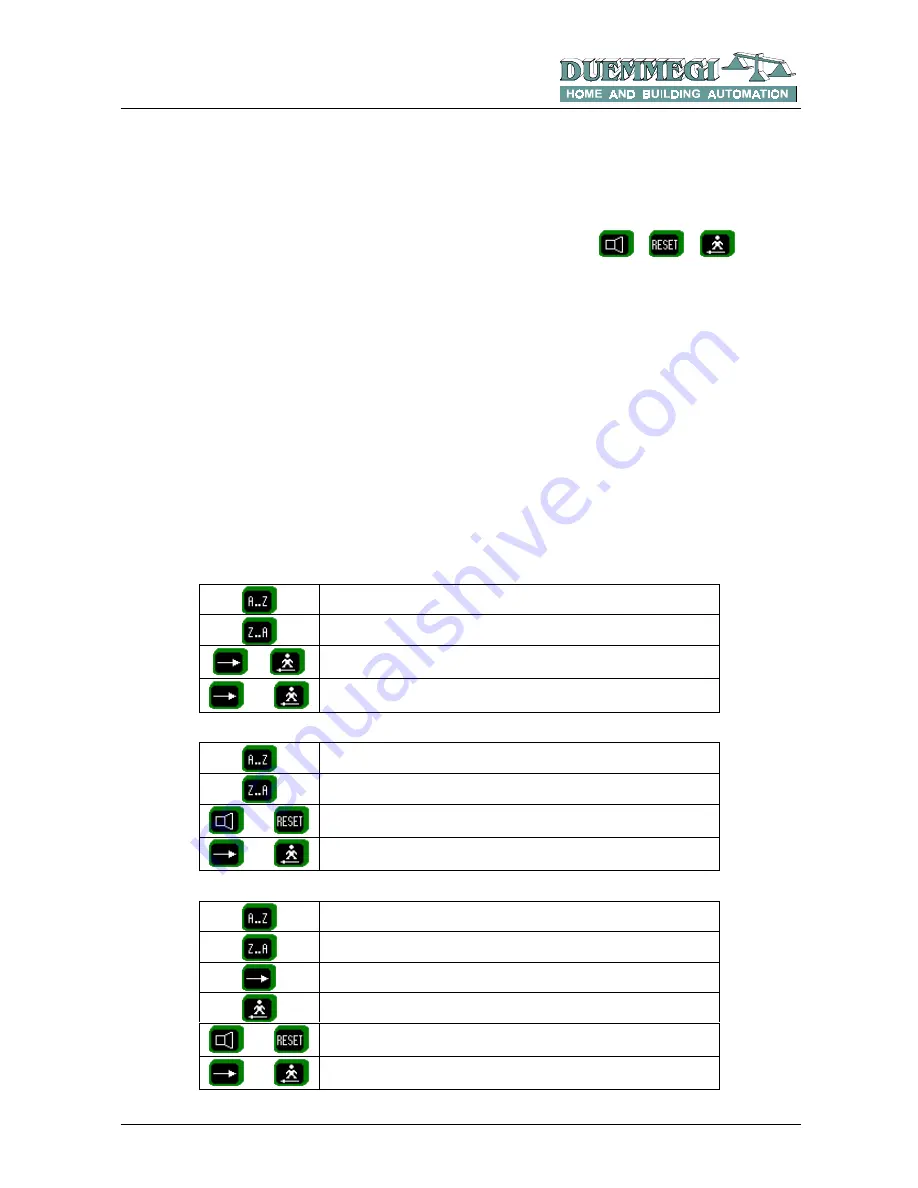
DISP2
Rel.: 2.0 - September 2004 - Page 10
8- PROGRAMMING
8.1- Manual programming by the panel buttons
The message and parameters programming may be executed by the front panel keyboard of DISP2 or by the program
DISPTools running on a PC connected to the display through RS232 port (this last solution is faster and easier).
To enter the programming mode of DISP2, press down at the same time the buttons
+
+
.
During the manual programming the display shows the number of the current message and the number of the current
line on the first line, and the text of the related message on the second line. First displayed line is 000,0 (message 0 line
0) and it is related to the input logic programming. The parameters and options that can be modified are:
¾
LCD display contrast
¾
MEM/NOMEM
option
¾
BUZZER ON/OFF option
¾
Cycle time for messages scrolling
¾
NO/NC setting (for direct mode only)
¾
Messages
text
The programming procedure counts two operating modes:
•
Search of the parameter or option or message to be modified
•
Parameter or option or message edit
These modes can be easily identified because in the edit mode a cursor under the current character to be edited is
shown (the cursor is a small line under the character); the cursor is not displayed during searching mode.
Note:
direct/binary and centralized alarm outputs options cannot be changed from the DISP2 keyboard; these options
can be changed by the PC only (see next paragraph).
In the searching mode the pushbuttons perform the following functions:
Next message or parameter. Hold down this button to quickly scroll
forward the searching.
Previous message or parameter. Hold down this button to quickly
scroll backward the searching.
o
Enter the edit mode.
+
Quit programming.
In the parameter edit mode the pushbuttons perform the following functions:
Increase the parameter. Hold down this button to quickly scroll
forward.
Decrease the parameter. Hold down this button to quickly scroll
backward.
+
Save the current parameter and go to searching mode.
+
Quit programming without saving.
In the message edit mode the pushbuttons perform the following functions:
Next character. Hold down this button to quickly scroll forward.
Previous character. Hold down this button to quickly scroll backward.
Move cursor to right.
Move cursor to left.
+
Save the current parameter and go to searching mode.
+
Quit programming without saving.











