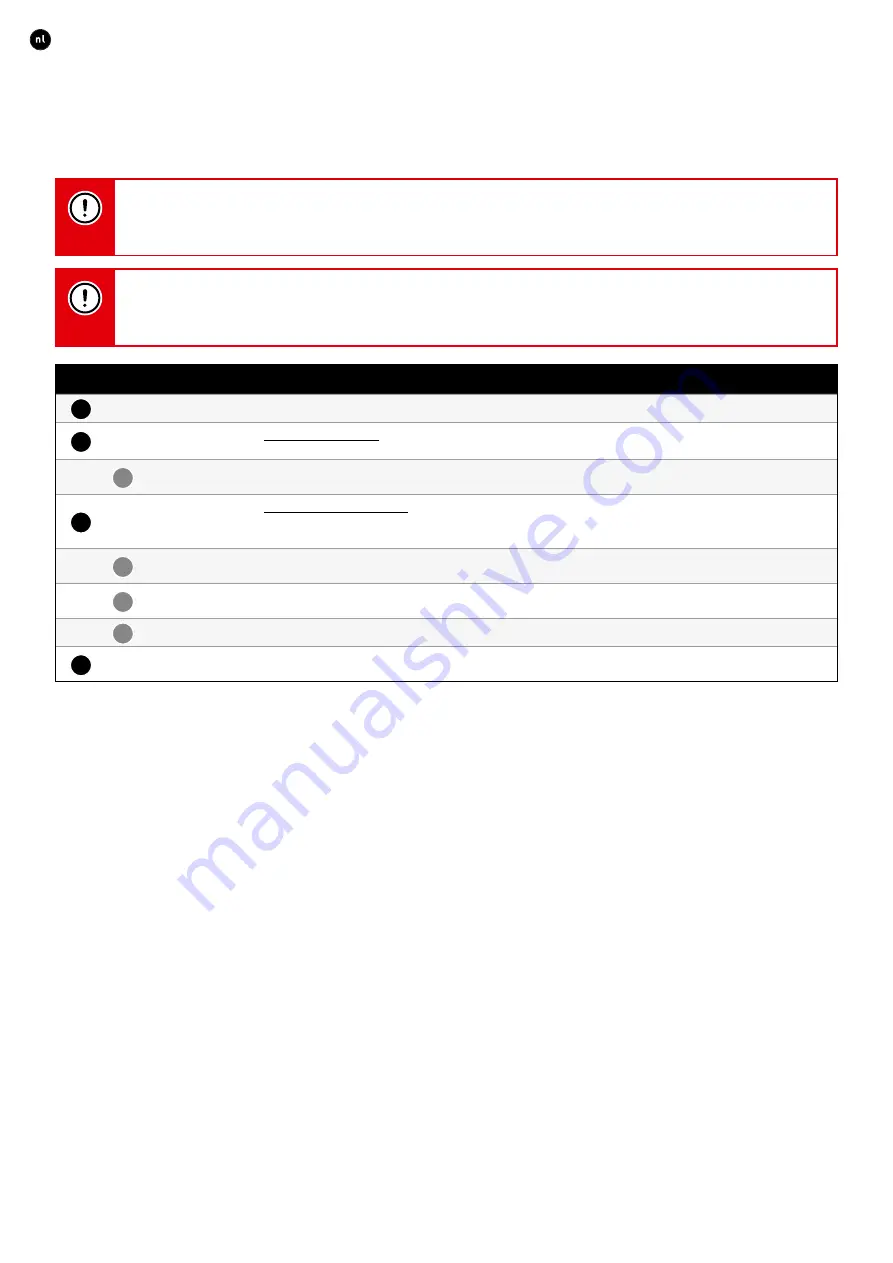
10
ENGLISH
L2000631 Installation guide for DucoBox Focus (Revision J | 17.07.2019)
It is important that components are paired with the correct zone for this zonal operation� Components can be paired with the
DucoBox Focus itself (controlling all zones) or with a control valve (controlling a single zone)� A component will be paired in every
case with the component (control valve or DucoBox) that is flashing rapidly� It is possible to pair multiple user controls in one zone,
but not to link one user control to multiple control valves or DucoBoxes�
Never pair more than one system with RF components at the same time. If you do so, a component could be paired
in the wrong network, (e.g. in the neighbours’ DucoBox) or the component may not pair.
With RF components it is recommended to start with the component closest to the DucoBox. This enables this
component to be used as a hop point for components that are too distant from the DucoBox and unable to make a
direct RF connection with the DucoBox.
Pairing components
1
Activate ‘Installer mode’ by tapping ‘INST’ on the DucoBox� The LED will flash green rapidly�
2
Pairing components on the DucoBox:
Use this method for any components that are required to control the entire system (e�g� a master user control)�
2a
Tap once on the button of the component to be paired while the LED on the DucoBox is flashing rapidly� The LED on
this component will flash red briefly and then start to flash green rapidly�
3
Pairing components with a control valve:
Use this method for components that only control the zone connected to the control valve duct� Repeat these steps for
each zone�
3a
Tap the control valve once so the LED starts to flash green rapidly� Underlying components can now be added in
this zone�
3b
Add control components by tapping once on the component to be paired� The LED will flash red briefly and then
start to flash green rapidly�
3c
Add any window ventilators by tapping once on the component to be paired� The LED will flash green slowly�
4
Once all components have been paired, ‘Installer mode’ can be deactivated by tapping ‘INST’ on the DucoBox Focus�
LEDs on all components will stop flashing�
Please refer to the manual with the components for more detailed information�
















