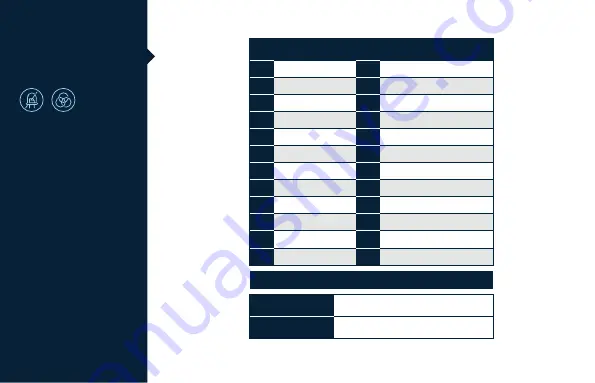
註 :
需錄製後才可使用。
Ducky Macro V2.0
指定「多媒體鍵功
能」設定輸入指令
任一個
Windows
鍵
+
空白鍵
3
秒
Windows
鍵
+
空白鍵
3
秒
美規、歐規
日規
清除單一個設定檔的
Macro
設定
滑鼠滾輪向下捲動
音量靜音
搜尋
音量變大
上一頁
音量變小
下一頁
播放 / 暫停
滑鼠左鍵
停止
滑鼠右鍵
下一首
滑鼠中鍵
上一首
滑鼠游標向上
計算機
滑鼠游標向下
我的電腦
滑鼠游標向左
瀏覽器首頁
滑鼠游標向右
郵件
滑鼠滾輪向上捲動
多媒體程式
A
B
C
D
E
F
G
H
I
J
K
L
M
N
O
P
Q
R
S
T
U
V
W
X
Fn + Windows
鍵
+
下方按鍵
14















































