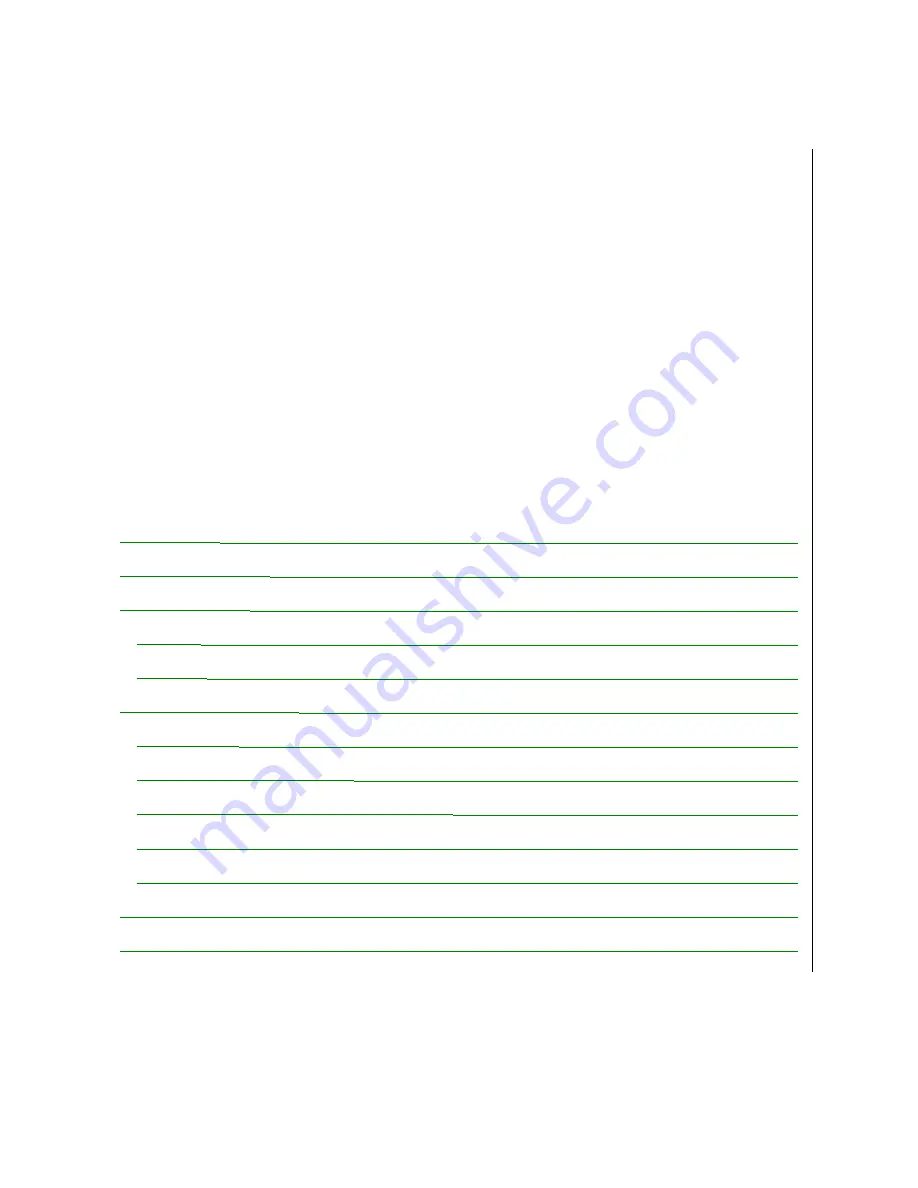
1
Table of Contents
WELCOME .........................................................................................................................................2
BOX CONTENTS ...............................................................................................................................4
AT A GLANCE ...................................................................................................................................5
Handset ............................................................................................................................................5
Gateway ...........................................................................................................................................7
GETTING STARTED .........................................................................................................................8
Prerequisites.....................................................................................................................................8
How to Install the Gateway..............................................................................................................9
How to Install and Register the Handset .......................................................................................10
How to Configure the DUALphone...............................................................................................11
Recommended Basic Settings........................................................................................................13
QUICK GUIDE .................................................................................................................................15
TROUBLESHOOTING.....................................................................................................................17
WELCOME
......................................................................................................................................2
BOX CONTENTS
..........................................................................................................................4
AT A GLANCE
...............................................................................................................................5
Handset
..........................................................................................................................................5
Gateway
.........................................................................................................................................7
GETTING STARTED
...................................................................................................................8
Prerequisites
.................................................................................................................................8
How to Install the Gateway
......................................................................................................9
How to Install and Register the Handset
.............................................................................10
How to Configure the DUALphone
.....................................................................................11
Recommended Basic Settings
................................................................................................13
QUICK GUIDE
.............................................................................................................................15
TROUBLESHOOTING
..............................................................................................................17
Summary of Contents for RTX3080
Page 3: ...3 ...


































