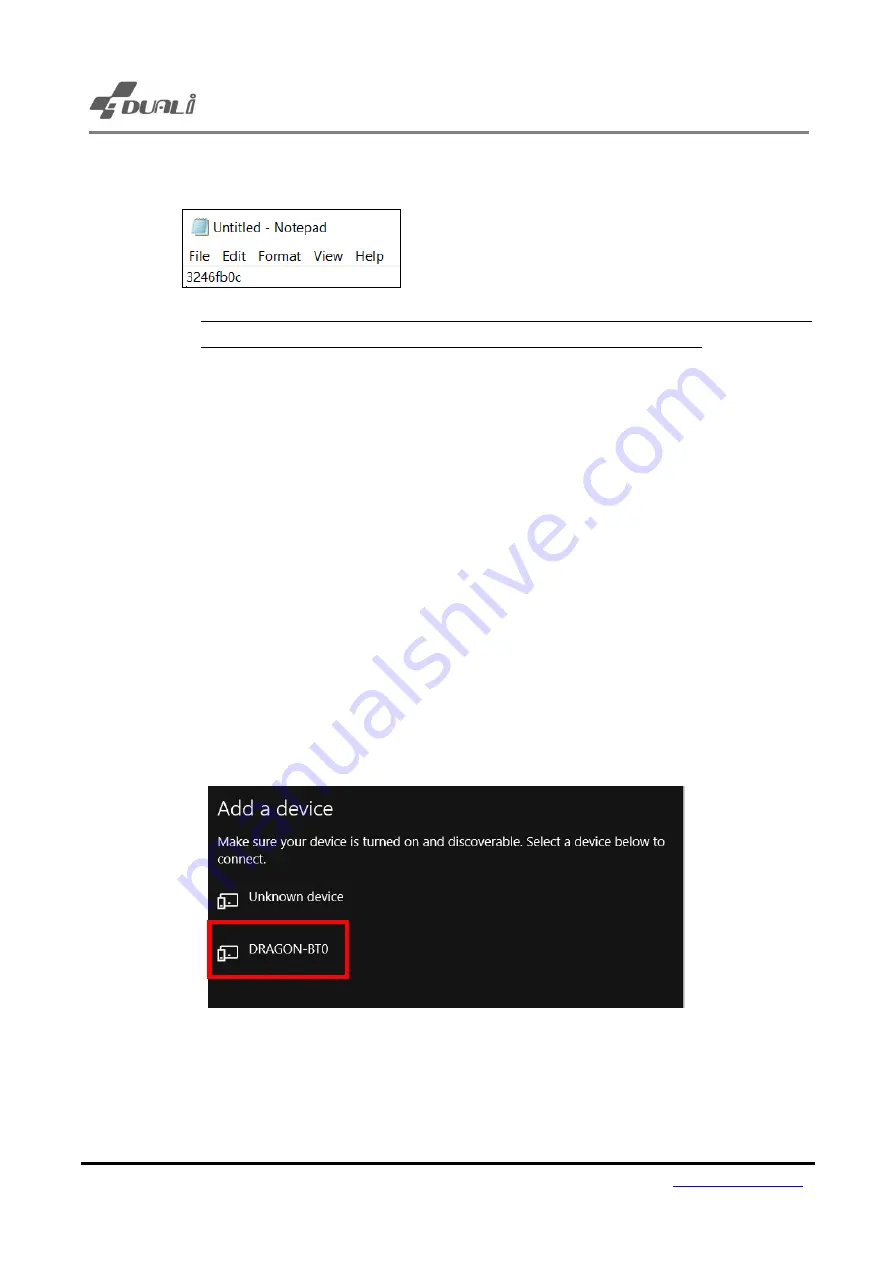
Dragon BT User Manual
Version 1.63 14 DUALi Inc.
-
When Dragon BT is connected via Bluetooth, it
’ll forward Card’s UID into any open window like
below image.
Caution: Dragon BT automatically works as vendor reader while it
’s connected to PC via
USB, so do not connect USB cable when it operate as Bluetooth interface.
-
When the case PC is checking
PIN number (Password)
, please input as 0000.
Once it’s connected, it’s listed as HID (Human interface device) from Device manger
-
Confirm Dragon
BT’s Bluetooth LED is on, it’s ready to use
-
If there
’s several devices are detected under DRAGON-BT0(Default name), please
change device name using 0x7A command, or Dragon BT Control program.
5.5 Pairing with PC (SPP mode)
-
Please change device communication mode into SPP to use SPP protocol and restart the
reader. (Refer to Chapter. 7.4)
-
Confirm COM Port number from device manger.
-
Select Dragon BT from Bluetooth list.
-
Wait till device is registered.






























