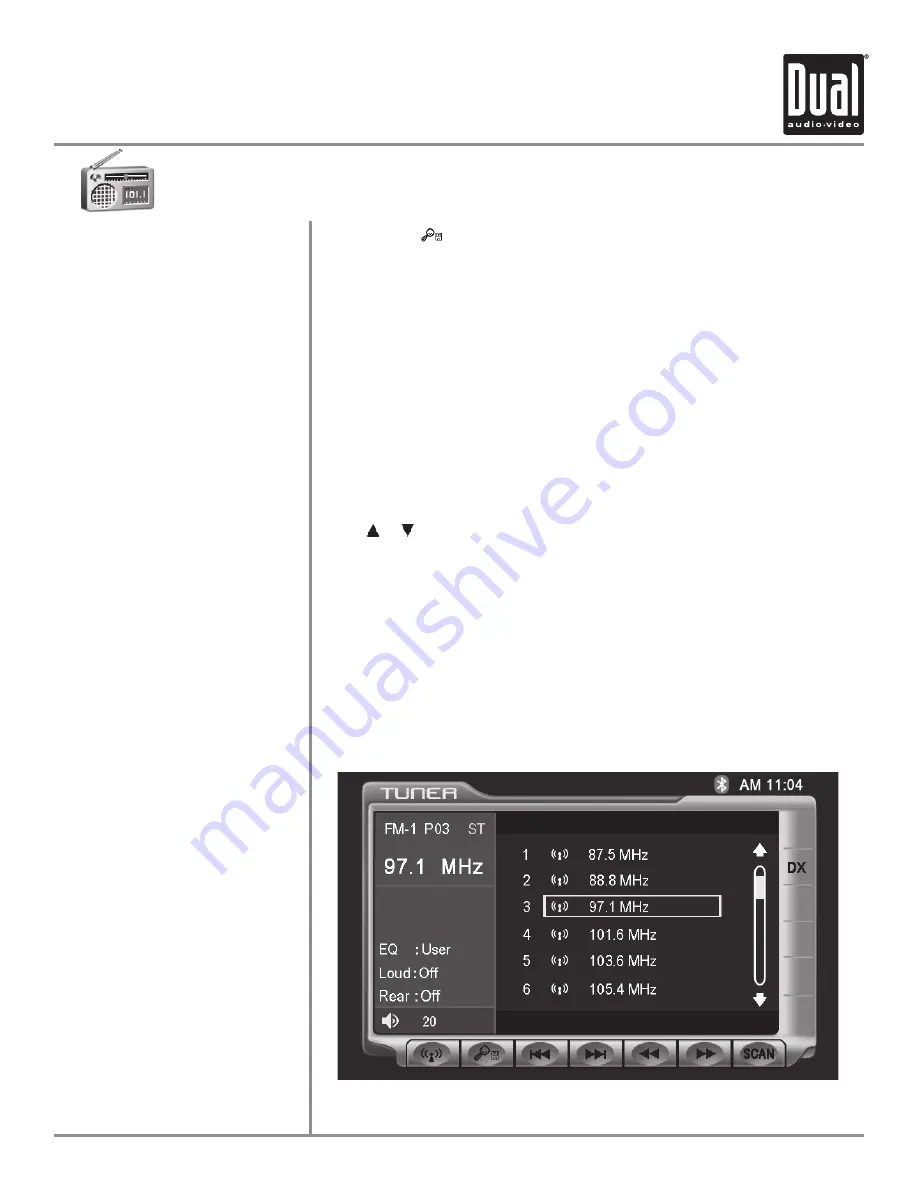
XDVDN8290N
OPERATION
34
AM/ FM Tuner Operation
Preset Scan
Direct Preset Tuning
Scan Tuning
Local Tuning
Touching the
button will scan through all tunable presets in the current
band and play them for 10 seconds each.
Press the
AS/PS
button momentarily.
To select a desired station from the preset station list, touch any of the
displayed station frequencies from the list.
Use Rapid Dial by pressing in on the rotary, turn clockwise or
counter-clockwise, and pressing in again to select the highlighted channel.
Use the up and down arrows on screen to scroll through the presets. Once
highlighted, simply touch the screen at the appropriate preset.
From the remote control:
Press or to scroll through the presets. When the correct preset is
highlighted press
OK
.
Use the numeric keypad to enter the desired preset number.
Touch
SCAN
on the screen and it will tune you to all stations available with
good reception for 10 seconds at a time. Touch
SCAN
again to disable.
Local tuning lets you tune in radio stations with sufficiently strong signals for
good reception. In areas that reception is poor, you can switch from local to
distance tuning by touching the
LOC
button on the screen.
















































