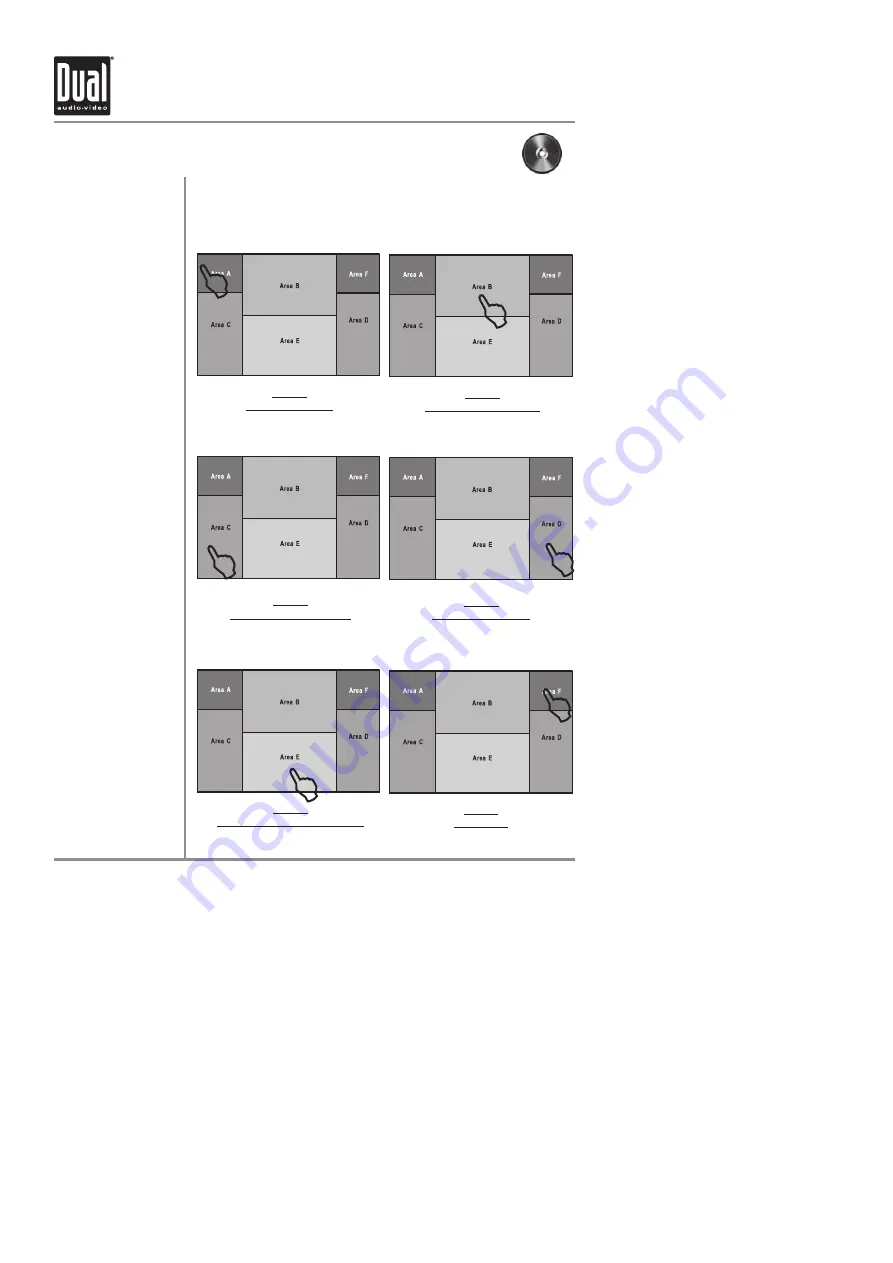
XDVD9101
OPERATION
35
DVD Setup - Touch Screen Controls
There are several hidden TOUCH SCREEN areas as outlined below:
"A" area can be used in DVD, AUX 1 and AUX 2 modes to access MAIN menu.
Hidden Touch Screen areas
while in DVD mode
Using the hidden
Touch Screen Controls
A - Displays MAIN menu
B - Displays DVD disc
information
C - Selects PREVIOUS
chapter
D - Selects NEXT chapter
E - Displays the DVD
transport controls
F - Displays search menu
L
L
L
L
L
L
AREA A
Access MAIN Menu
AREA B
Displays Disc Information
AREA C
Selects PREVIOUS Chapter
AREA D
Selects NEXT Chapter
AREA E
Displays DVD Transport Controls
AREA F
DVD Search
Note:
A DVD disc must be
inserted to access these
functions and features.
All manuals and user guides at all-guides.com
all-guides.com






























