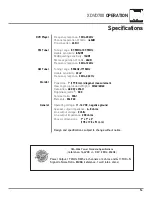XDVD700
OPERATION
40
DVD Operation
Touch Area E to bring up the on-screen buttons.
Touch to fast forward or to fast reverse.
Touch the Repeat button to repeat either a chapter or title. The first touch
activates
Repeat
Chapter
mode and a second touch activates
Repeat
Title
mode. When either mode is active, the Repeat button will be illuminated, and
touching it a third time will disable
Repeat Mode
.
Touch the
A
B
icon once to select a start point. Touch it a second time to
select and end point. The
A
B
icon will illuminate and the DVD will then loop
from the start point to the end point until touched a third time.
Touching Play/Pause will temporarily stop playback of the DVD. Touching it
again will resume playback,
Press the
PLAY/PAUSE
button to pause or resume the DVD.
Touch Stop to stop playback. Pressing Play at this point will resume playback.
If Stop is touched a second time, then playback stops completely and will
restart from the beginning of the disc.
Touch the
SUB.T
button to activate
Sub-Title
mode and select a sub-title
language. Each touch will cycle the mode from off to language 1, language ,
etc., and back to off.
Touch the
Audio Mode
icon to change the audio stream. Each touch will cycle
the language.
Touch Area B to bring up the
DVD Disc Information
, which includes:
Current/Total Titles and Chapters, elapsed time for current chapter, Audio
setting, Angle setting and Subtitle setting.
Press the
PIC
button to bring up the
DVD Disc Information
.
From the remote control:
Press the
ZOOM
button to activate
Zoom Mode
.
Each subsequent press of the button will change the magnification from
normal to 1 to to 3 and back to normal.
Touch the Title Menu icon to return to the DVD’s main menu.
From the remote control:
Press
ROOT
to move up one level on the DVD’s menus. (For example, when
viewing bonus materials, the
ROOT
button will return to the bonus menu
instead of the main menu.) Pressing
ROOT
again will usually return to the
current chapter.
Playback Control
Repeat Mode
Repeat A->B
Play/Pause
Stop
Sub-Titles
Audio Mode
DVD Disc Information
Zoom Mode
DVD Title Menu