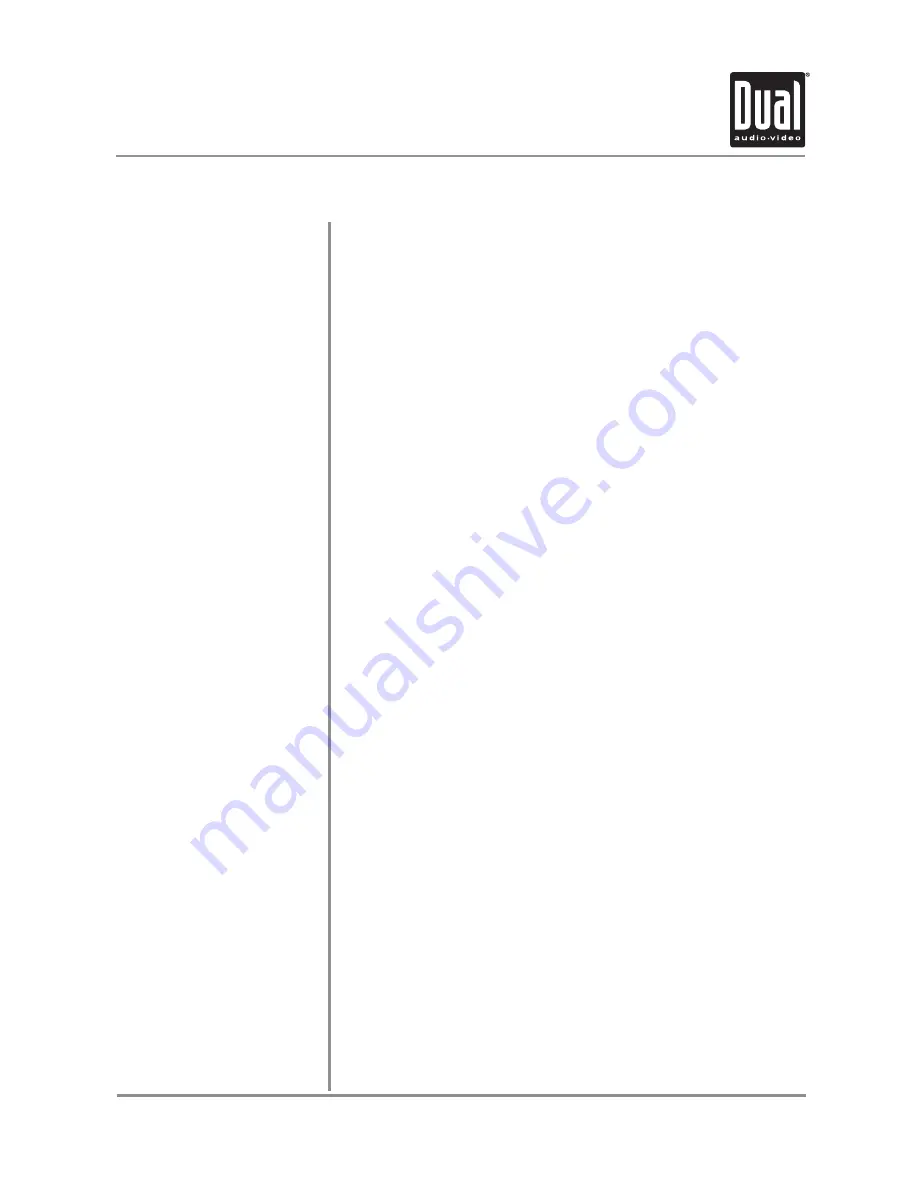
18
XDVD236BT
OPERATION
Media Compatibility
The following types of discs/files are compatible:
• CD-DA, CD-ROM (ISO), CD-R, CD-RW
• DVD Video, DVD+R/RW, DVD-R/RW
• AVI - Max video resolution: 720x480, Max video bit rate: 5000 kbps
• Mpeg2: Max video resolution: 720x480, Max video bit rate: 5000 kbps
• Mpeg4: Max video resolution: 720x480, Max video bit rate: 5000 kbps
• DivX/Xvid: Max video resolution: 720x480, Max video bit rate: 5000 kbps
• SD/USB format type: FAT32/FAT
The following types of discs/files are not compatible:
• WMA files that are protected by DRM (Digital Rights Management)
• WMA lossless format
• Discs recorded with Track At Once or packet writing
• MP3 PRO format, MP3 playlists
• RMP format
• WAV format
• WMV format
• AAC, protected AAC, M4A format
Some recordable DVD's and CD's may be incompatible with this unit,
depending on media type and recording method.
MP3/WMA playback sequence begins in the root folder of the disc, USB flash
drive or SD card. Any empty folders or folders that do not include MP3/WMA/
JPG files are skipped.
ISO9660 standards:
• Maximum nested folder depth is 8 (including the root folder).
• Valid characters for folder/file names are letters A-Z (all caps), numbers
0-9, and “_” (underscore). Some characters may not be displayed correctly,
depending on the character type.
• This device can play back discs in Joliet and other standards that conform
to ISO9660. MP3/WMA written in the formats other than the above may
not play and/or their file names or folder names may not be displayed
properly.
Some files may not play or be displayed correctly, depending on sampling
rates and bit rates.
For best results, use the following settings when ripping MP3 files:
128kbps or higher constant bit rate
44.1kHz or higher sampling frequency
For best results, use the following settings when ripping WMA files:
64kbps or higher constant bit rate
44.1kHz or higher sampling frequency
Media Compatibility
Playback Order
Compatible Recording Formats
Notes
























