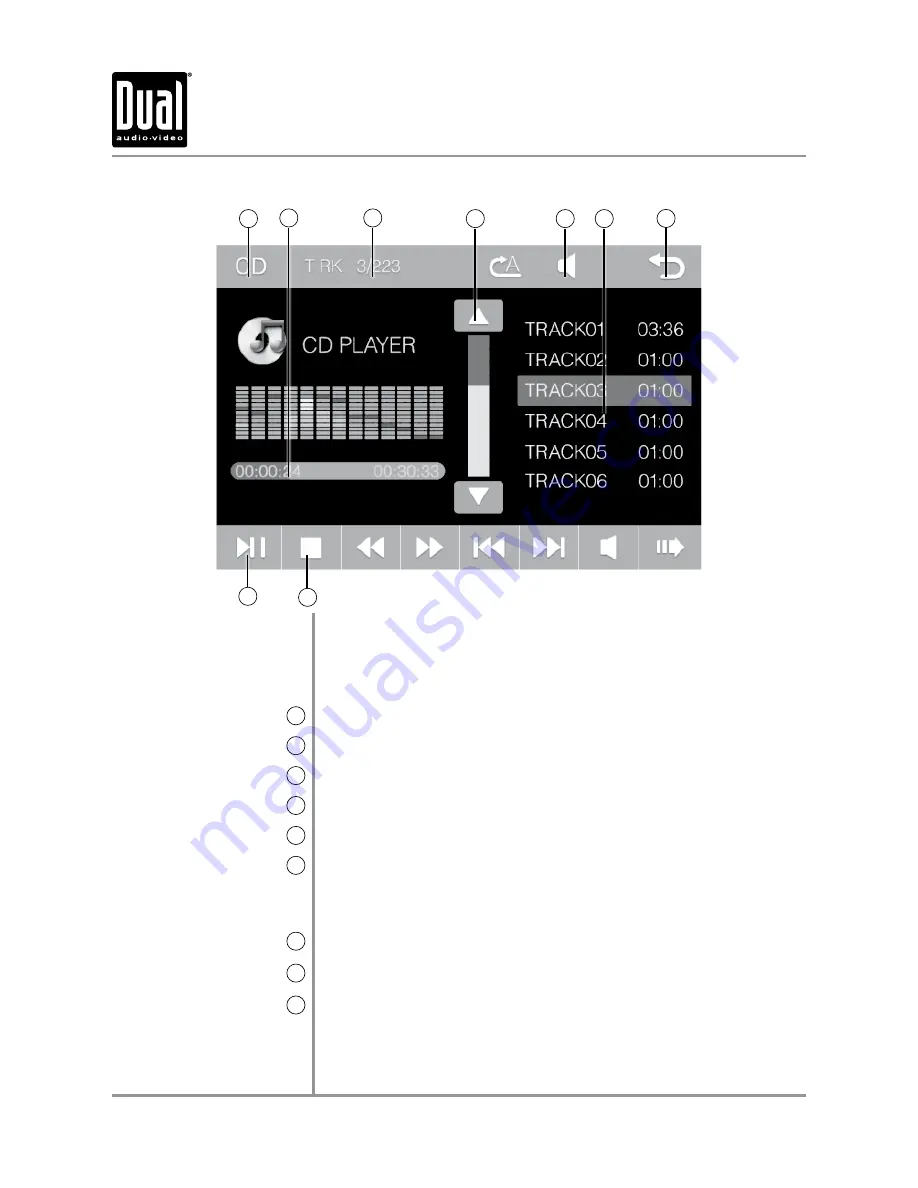
13
CD Operation
CD Operation
Current Mode Indicator
1
Elapsed Time Indicator
2
Track Indicator
3
Scroll Up / Down Arrows
4
Volume Indicator
5
CD Track List
6
Main Menu Access
7
Play / Pause
8
Stop
9
1
2
6
7
Insert disc into the slot with the label facing up at a slight upward
angle, and playback will
begin automatically. If a disc has previously
been inserted and the unit has been operating in another mode, resume
disc playback by selecting the DISC icon from the Main Menu screen,
pressing
DVD
on the front panel or pressing
MODE
until DISC is selected.
Displays current mode of operation.
Displays the elapsed time of the current track.
Displays the current and total number of tracks on the disc.
Press to scroll up or down the pages in the track playlist.
Displays the current volume setting of the unit.
Displays the first five tracks on the CD. Use the arrow keys to scroll
down and up through the entire list, or press any track number to play it
instantly. Elapsed time of current track will be displayed when playback
begins.
Press to return to Main Menu screen.
Press to pause CD. Press again to resume CD playback.
Press
to temporarily stop playback. Press play to resume playback
from the current position. Press
a second time to fully stop playback.
Press play to begin playback from the beginning of the disc.
XDVD210
OPERATION
3
4
5
8
9
Summary of Contents for XDVD210
Page 34: ...33 Notes XDVD210 OPERATION...
Page 35: ...34 Notes XDVD210 OPERATION...





























