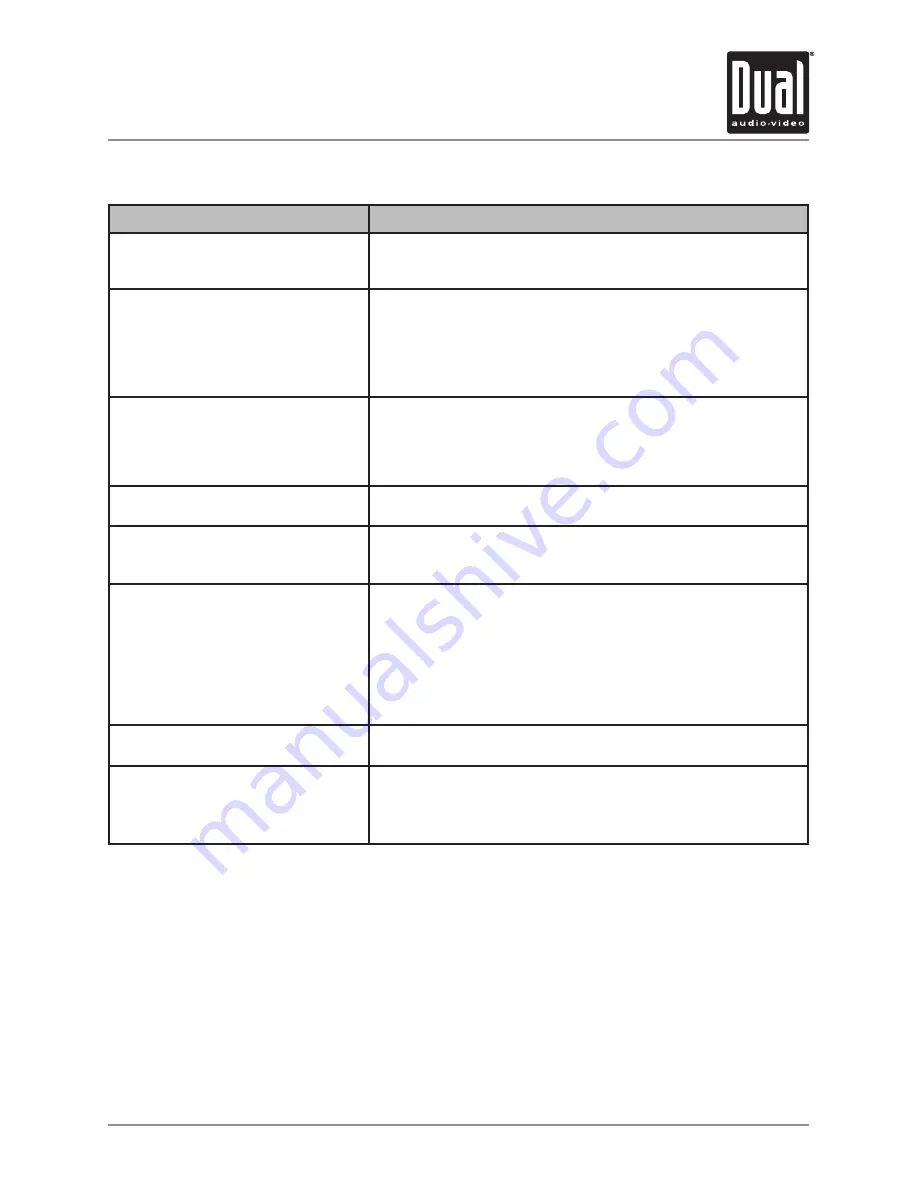
19
XDVD181
OPERATION
Troubleshooting
Problem
Action
Unit will not turn on
(no power)
Connect the AC adapter into the wall outlet securely.
Connect the DC adapter into the vehicle cigarette outlet securely.
Press the POWER button on the main unit for more than 2 seconds.
Unit has power
(but no picture)
Check the connections from the DVD video output to the TV or A/V
receiver video input. Make sure your TV or A/V receiver is set to the
correct mode. Refer to your TV or A/V receiver owners manual.
Make sure the Key Lock function is set to OFF.
Make sure the LCD monitor is turned on. Press and hold the LCD button
for 2 seconds to turn the LCD monitor on/off.
Unit has power
(but no sound)
Check the connections from the DVD audio output to the TV or A/V
receiver audio input. Make sure your TV or A/V receiver is set to the
correct mode. Refer to your TV or A/V receiver owners manual.
Increase volume control on unit.
Unplug the headphones to hear sound from the built-in speakers.
Picture has occasional distortion
A small amount of picture distortion may appear because of a poor
quality video/sound transfer to disc.
Brightness is unstable or noises are
produced when playing
Physical defect in media. Check media for scratches.
Connect the DVD player directly to the TV and not through any other
source. Avoid connecting the unit to a VCR or TV/VCR combination.
The DVD does not start playback
Disc is loaded upside down. Place the disc in the unit with the graphics
side up. Place the disc on the disc spindle correctly inside the unit.
Make sure the disc is free from scratches and fingerprints.
Press the SETUP button to turn off the menu screen.
Cancel the parental lock function or change the parental lock level.
(The default password is 1234.)
Turn the power off then disconnect the power plug and reconnect.
Use discs labeled "Region 1" or "All" only.
The unit turns off by itself
This is a function of the unit by design. As a safety feature, the main unit
will automatically power off after approx. 10 minutes of no activity.
The remote control does not work
properly
Remove and discard the clear plastic separator from the battery
compartment of the remote control.
Check for obstructions in front of the IR sensor on the main unit.
Replace the battery.
Copyright Notes
This product incorporates copyright protection technology that is protected by method
claims of certain U.S. patents and other intellectual property rights owned by Macrovision
Corporation and other rights owners. Use of this copyright protection technology must be
authorized by Macrovision Corporation, and is intended for home and other limited viewing
uses only unless otherwise authorized by Macrovision Corporation. Reverse engineering or
disassembly is prohibited.
Manufactured under license from Dolby Laboratories. “Dolby” and the double-D symbol are
trademarks of Dolby Laboratories.
Confidential unpublished works. ©1992-1997 Dolby Laboratories, Inc. All rights reserved.


































