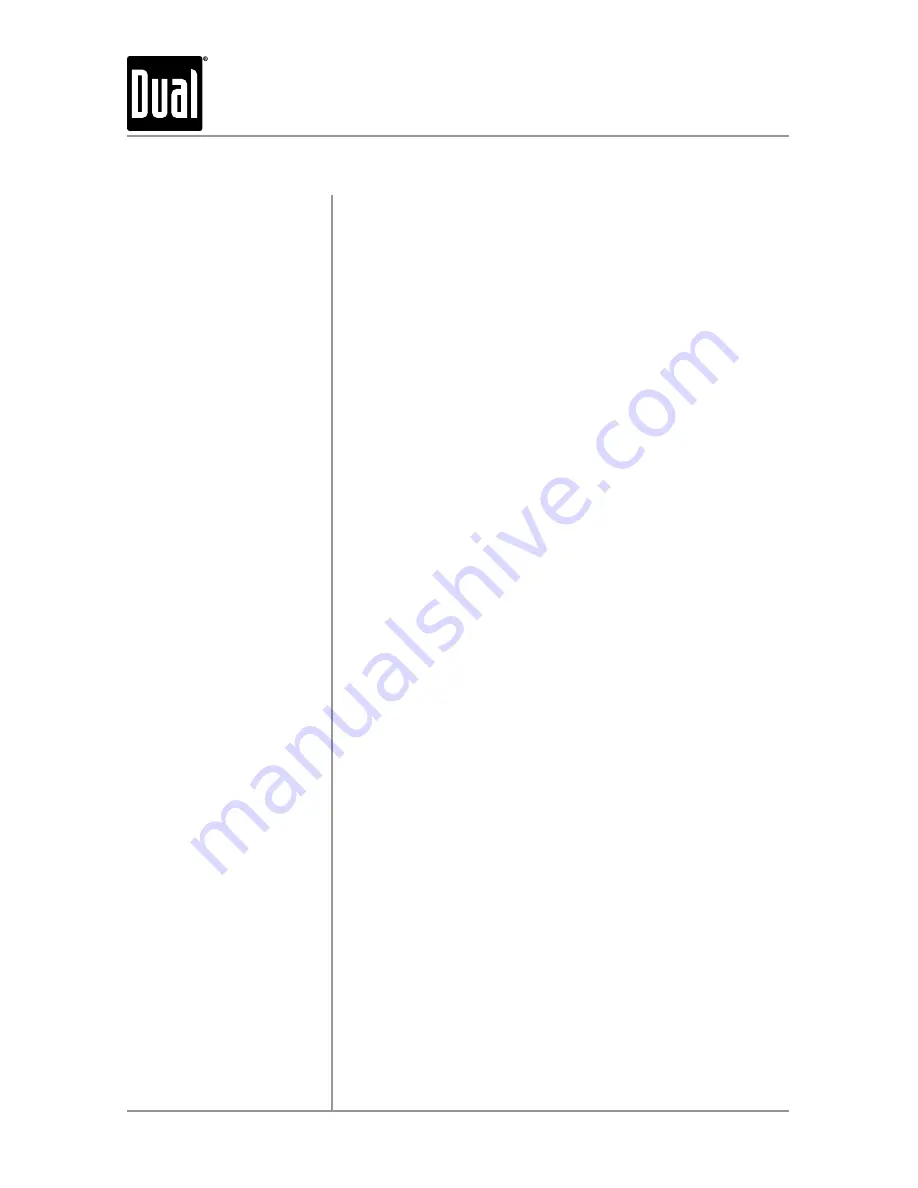
10
XDMA460
OPERATION
Insert CD
Eject CD
Track Select
Fast Forward and Reverse
Pause
Intro
Repeat
Random
CD-R/CD-RW Compatibility
With the label facing up, insert a standard size CD into the
CD slot. The CD will automatically begin playback.
Press
EJECT
to eject the CD. The unit will change to
previous mode of operation. If the disc is not removed
within 10 seconds, the unit will reload the disc. The unit
does not have to be turned on to eject CD.
Press
TRACK
ll
to skip to the beginning of the next
track. Press
TRACK
nn
to return to the beginning of the
current track. Pressing
TRACK
nn
again skips to the
beginning of the previous track.
Press and hold
TRACK
ll
or
TRACK
nn
to fast forward
or reverse a track.
Press
l
/
II
to temporarily stop CD playback.
Press
l
/
II
again to resume playback.
Press
INT
to enter the Intro menu, then turn the volume
knob to select one of the following options:
• OFF - Cancels the
INT
function.
• ALL - Plays the first 10 seconds of each track.
Press
RPT
to enter the Repeat menu, then turn the volume
knob to select one of the following options:
• ALL - Plays all tracks on CD.
• TRACK - Continuously repeats selected track.
Press
RDM
to enter the Random menu, then turn the
volume knob to select one of the following options:
• OFF - Cancels the
RDM
function.
• ALL- Plays all tracks in random order.
Some CD-Rs and CD-RWs may be incompatible with this
unit, depending on media type and recording method. In
addition, the following CDs may be incompatible with this
unit:
CDs exposed to extreme temperatures or direct sunlight
for extended periods of time, CDs recorded in which a
recording session failed or a re-recording was attempted
and, or encrypted or copy-protected CDs which do not
conform to the audio CD-DA red book recording standard.
CD Player Operation

























