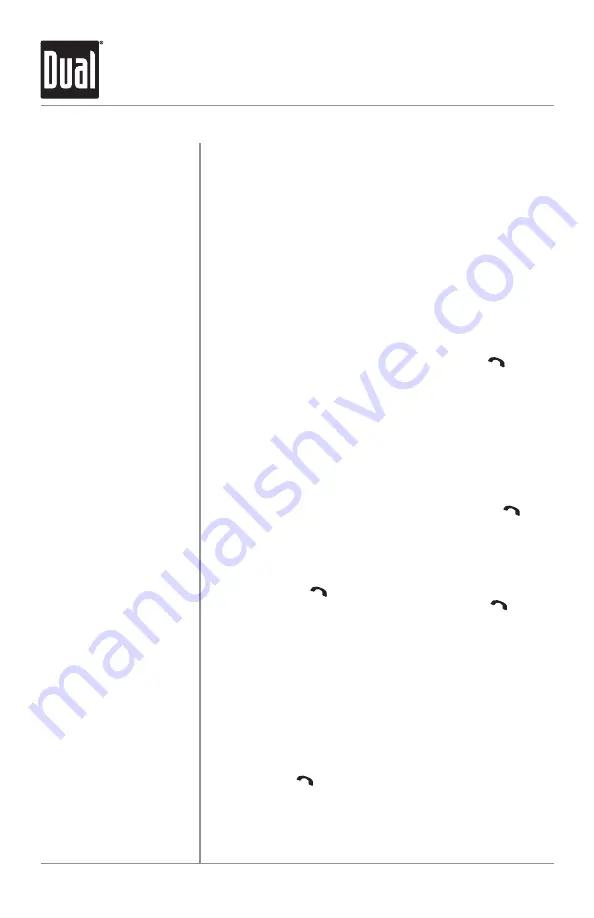
18
DXDM227BT
OPERATION
Bluetooth
®
Operation
Before you can use a Bluetooth device, it must be paired and
connected. Make sure that Bluetooth is activated on your
device before you begin the pairing process.
The unit broadcasts the pairing signal constantly when
no devices are currently connected. Complete the pairing
sequence from your Bluetooth device. Refer to the owner's
manual for your device for more details.
The device name is "DUAL BT"
The Bluetooth passcode "1234"
Note
: The unit can be in any mode of operation when pairing
is performed.
If a device is currently connected, press and hold
to
disconnect the current device before a new device can be
paired. Then begin the pairing sequence from the new
Bluetooth device.
Most Bluetooth devices support the auto-connect feature,
and will connect automatically if the device is in range when
the unit is powered-on. If your device was previously paired
but does not connect, use these instructions below.
• If your most recently connected Bluetooth device becomes
disconnected or does not reconnect, press and hold
from
Bluetooth mode to reconnect your mobile device.
• To connect a previously paired device that was not recently
connected:
1) Press and hold
to disconnect any connected mobile
devices when Bluetooth is paired. Press and hold
to
connect Bluetooth device again when Bluetooth is not paired.
2) The paired device name will appear on the LCD once it is
connected.
3) Turn the
volume knob
to cycle through the list of devices.
4) Press the
volume knob
to cycle through the list of recent
calls up to ten and select the phone number to dial when
Bluetooth is paired. NONE appears on the LCD if there are
no recent calls.
Press and hold
for 3 seconds to disconnect a connected
device. The device will remain paired and appear in the
SEARCH menu, but not be connected.
Note:
Placing a phone call from your cell phone will also
initiate Bluetooth function.
Pairing a New Device
Pairing Additional Devices
Connecting a
Paired Device
Disconnecting a Device























