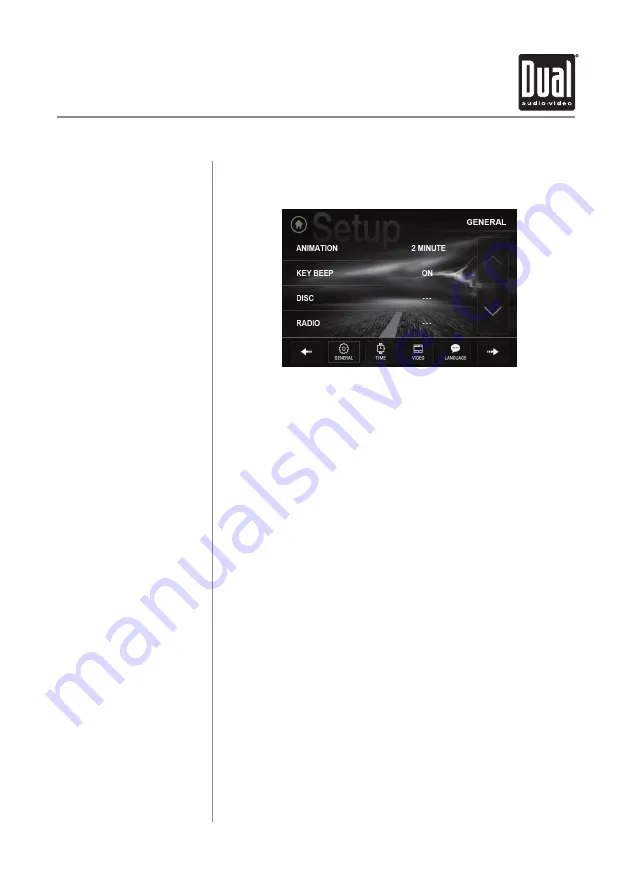
10
From the Main Menu screen, press
SETUP
in the bottom right corner
to access the Setup menu and select from six categories across the
bottom: General, Time, Video, Language, Illumination and Calibration.
General:
• Animation
- Select
Off
,
10 second, 30 second, 1 minute, 90
second, 2 minute, 3 minute
or
4 minute
to set animation length.
• Key Beep
- Select a
OFF
or
ON
to select whether or not the unit
beeps each time a key is pressed.
• Disc
- Adjust the following disc options:
- Format
- Select NTSC, PAL or AUTO.
- TV Type
- Select 4:3PS, 4:3 LB or 16:9.
- Rating
- Select desired rating.
• Radio
- Adjust the following radio options:
-
Select between
STEREO
or
MONO
operation.
-
Select between
LOCAL
or
DX
(distance) tuning.
-
Select between the following region settings: E
UROPE, USA,
AMERICAN1, AMERICAN2
and
OIRT
.
- Select between RDS Regional
ON
or
OFF
.
- Select between RDS PI
MUTE
or
SOUND
.
- Select between RDS TA
OFF
or
ON
.
- Select between RDS AF
OFF
or
ON
.
• Wallpaper
- Select from three different wallpaper options.
• Camera Icon
- Turn the camera icon
ON
or
OFF
on the Source
Menu.
• Bluetooth
- Adjust the following Bluetooth options:
-
Turn Bluetooth
On
or
OFF
.
-
Turn Auto Answer feature
On
or
OFF
to determine whether
or not the unit will automatically answer incoming calls.
-
Turn Auto Connect feature
On
or
OFF
to determine whether or
not the unit will automatically connect to available devices.
- Turn Auto Download feature
On
or
OFF
.
• Dimmer
- Adjust the dimmer levels between
1 and 6,
or turn
the dimmer
OFF
. Dimmer can also be adjusted by tapping the
dimmer icon on the LCD.
• Demo
- Turn Demo mode
OFF
or
ON
.
• About
- Select to view information about the unit.
General Operation
Setup Menu
DV735MB
OPERATION











































