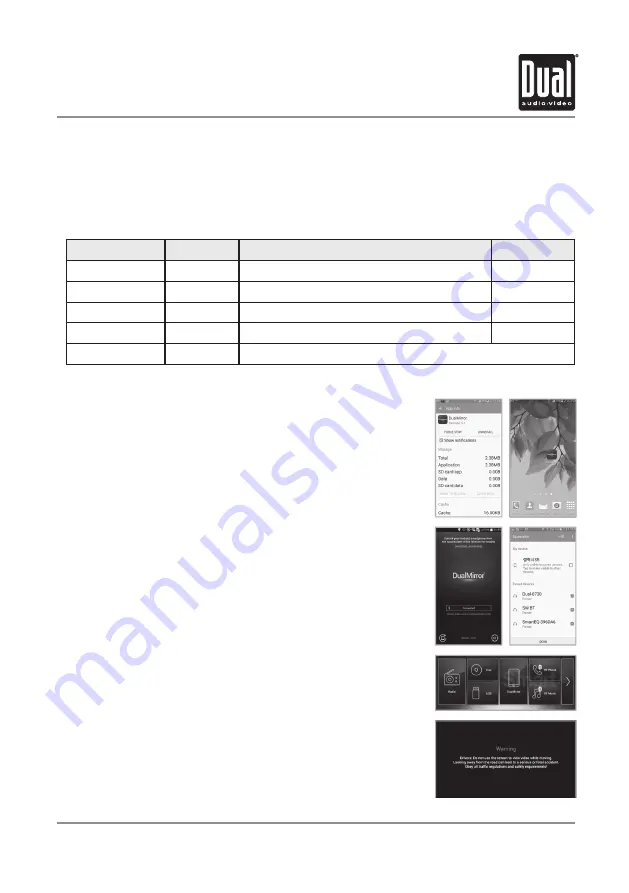
22
DV695MB
OPERATION
2-Way DualMirror™ Operation
Cable Number
Devices
Product Description
Wire Length
SL55A
Android
5-pin microUSB connector to HDMI + USB
5 ft
SL113A
Android
11-pin microUSB connector to HDMI + USB
3 ft
SL115A
Android
11-pin microUSB connector to HDMI + USB
5 ft
DL5i
iOS
HDMI cable & USB cable
5 ft
Mirror Link
1. Click QR code icon on HOME screen on page 3.
2. When QR code shows up, scan the QR code on the Android phone.
3. Download DualMirror.apk from Google Play Store.
4. When the download is complete, the DualMirror APP icon is
created on main menu.
5. Select DualMirror App installed in the Android phone.
6. Tap OPEN BT SETTING to move to Bluetooth setting mode
7. Pair the Android phone with the DV695MB (or AV6995MB)
unit via Bluetooth.
8. Connect Android phone to the DV695MB (or AV6995MB)
using the Dual SL cable or using wireless screen mirroring and
DMH25 dongle.
9. Select DUAL MIRROR Mode.
10. Tap ACCEPT on Warning screeen.
*. Note : If the 2-way control is not working, verify that the DualMirror
app is running prior to connecting the phone to the unit and make
sure that the Bluetooth is paired/connected and the status on the
app also says "Connected"
Remark:
For the 2-way control feature, here is how to setup and connect your Android device.
*. Currently IOS is not compatible for 2-way control.
The DualMirror technology requires the following cables which are sold separately.
TM
The DualMirror technology allows you to mirror the screen of select Android smartphones as
well as iPhone, iPod and IPad devices onto the receiver’s screen and to charge your mobile device
through the front USB port. Simply plug in your device to the front HDMI and USB inputs, and you
are ready to view
your favorite navigation or music apps directly on the receiver’s screen.
TM
Wireless WiFi Android/Video and Mrroring Dongle
For Android/
iOS devices
DMH25
Summary of Contents for DV695MB
Page 31: ...30 DV695MB OPERATION Notes...
























