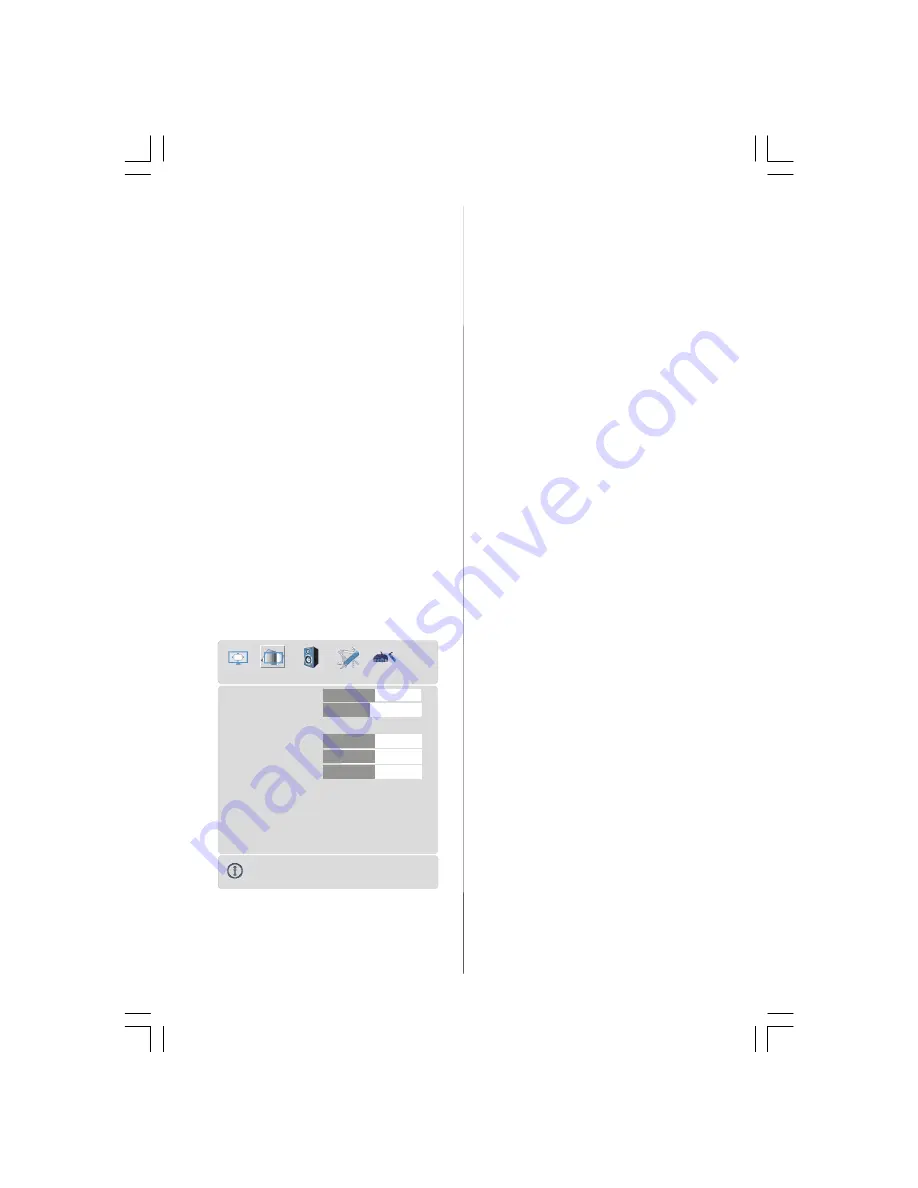
- 46 -
V (Vertical) Position
This item shifts the image vertically towards
the top or bottom of the screen.
• Select
V Position
item by using
/
but-
ton.
• Use
/
button to adjust the value.
Dot Clock
Dot Clock
adjustments correct interference
that appear as vertical banding in dot inten-
sive presentations like spreadsheets or
paragraphs or text in smaller fonts.
• Use
/
button to adjust the value.
Phase
Depending on the resolution and scan fre-
quency that you input to the TV Set, you may
see a hazy or noisy picture on the screen. In
such a case you can use this item to get a
clear picture by trial and error method.
• Use
/
button to adjust the value.
PC Picture Menu
By pressing
/
button, select the second
icon. PC Picture menu appears on the
screen.
Contrast
Brightness
R
G
32
30
46
32
Colour Temp
Normal
Reset
B
32
PC PICTURE
Contrast, Brightness and Colour Tempera-
ture adjustments in this menu are identical
to adjustments defined in TV picture menu.
When Colour Temp is Manual, you can also
adjust the R,G,B items. R, G and B adjust
the TV image colour in PC mode. You can
change the TV colour to your desired colour:
R (Red), G (Green), B (Blue)
Select
Reset
and press
/
or “
OK
” button
to reset the picture modes to factory default
settings.
Sound Menu
By pressing
/
button, select the third icon.
Sound menu appears on the screen.
The items in this menu are described at
Sound menu
starting
page
40
.
Feature Menu
By pressing
/
button, select the fourth
icon. Feature menu appears on the screen.
The items in this menu are described at
Feature menu
starting
page
42
.
Source Menu
By pressing
/
button, select the fifth icon.
Source menu appears on the screen.
In source menu, highlight a source by
pressing
/
button and switch to that
mode by pressing
/
or “
OK
”button.
Sound in PC mode
• Connect the PC’s Audio output to the TV’s
PC Audio In
socket with an audio cable.
02-ENG-37736W-1549 UK-37 INCH TFT-(HD READY)(PIP)(S)-50092653.p65
29.08.2006, 11:41
46

























