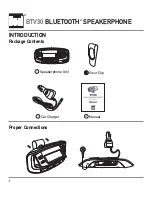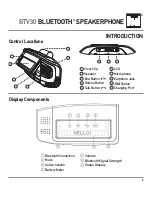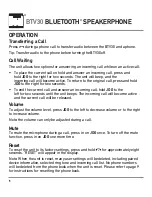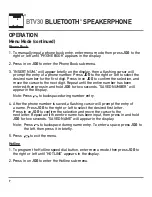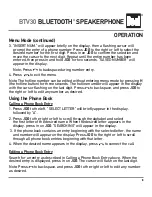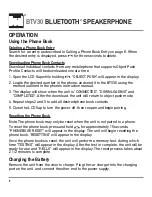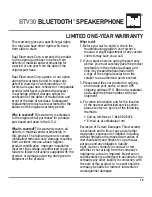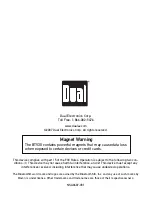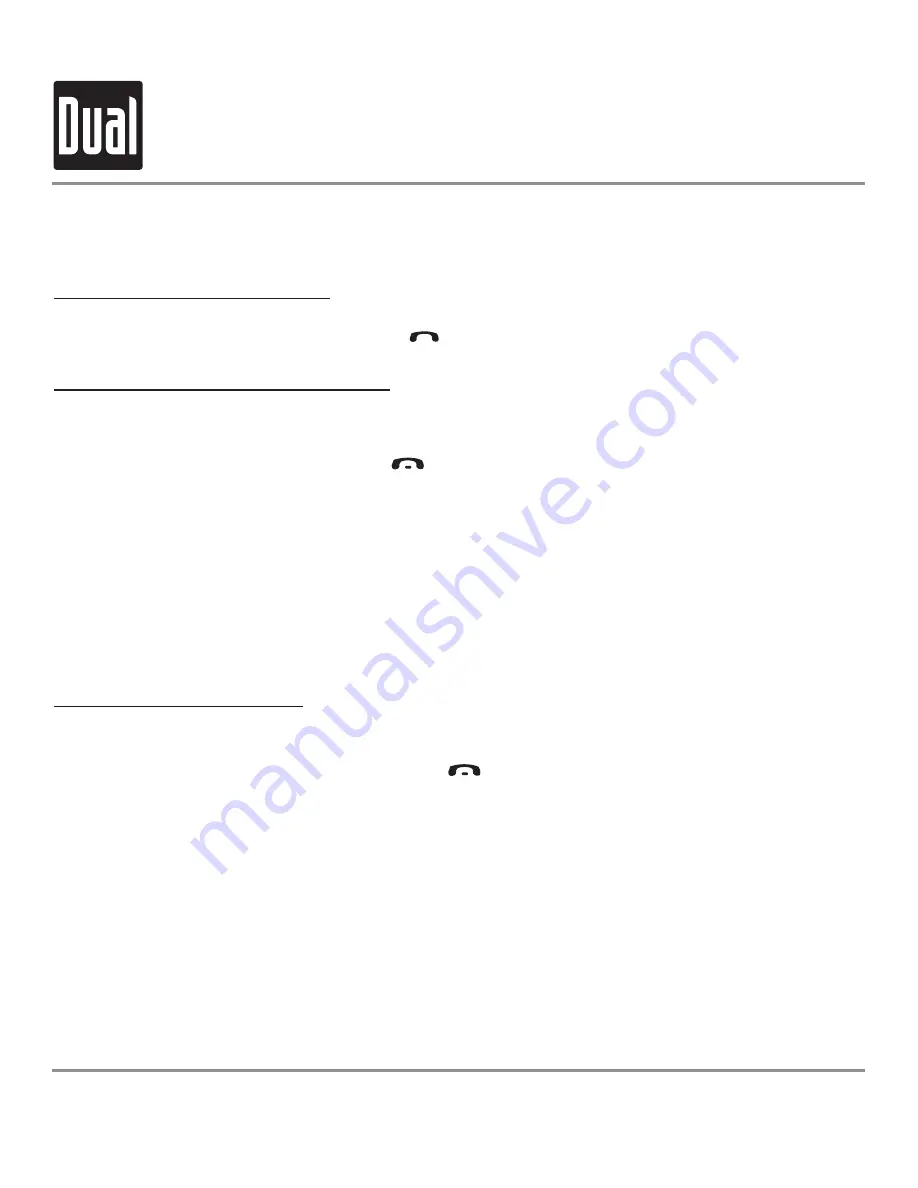
®
BTV30
BLUETOOTH SPEAKERPHONE
®
9
OPERATION
Deleting a Phone Book Entry
Search for an entry as described in Calling a Phone Book Entry on page 8. When
the desired entry is displayed, press
for three seconds to delete.
Downloading Phone Book Contacts
Download individual contacts from any mobile phone that supports Object Push
Profile. Contacts will be downloaded one at a time.
1. Open the LCD flap while holding
. "OBJECT PUSH" will appear in the display.
2. Locate the desired number in the phone, and send it to the BTV30 using the
method outlined in the phone's instruction manual.
3. The display will show when the unit is "CONNECTED", "DOWNLOADING" and
"COMPLETED". After the download, the unit will return to object push mode.
4. Repeat steps 2 and 3 to add all desired phone book contacts.
5. Close the LCD flap to turn the power off, then reopen and begin pairing.
Resetting the Phone Book
Note: The phone book may only be reset when the unit is not paired to a phone.
To reset the phone book, press and hold
for approximately 15 seconds.
"PHONEBOOK RESET" will appear in the display. The unit will begin resetting the
phone book. "RESETTING" will appear in the display.
Once the phone books is reset, the unit will perform a memory test, during which
time "TESTING" will appear in the display. After the test in complete, the unit will be
ready for use and "HELLO" will appear in the display. The reset process takes about
2 1/2 minutes to complete.
Using the Phone Book
Remove the unit from the visor to charge. Plug the car charger into the charging
port on the unit, and connect the other end to the power supply.
Charging the Battery