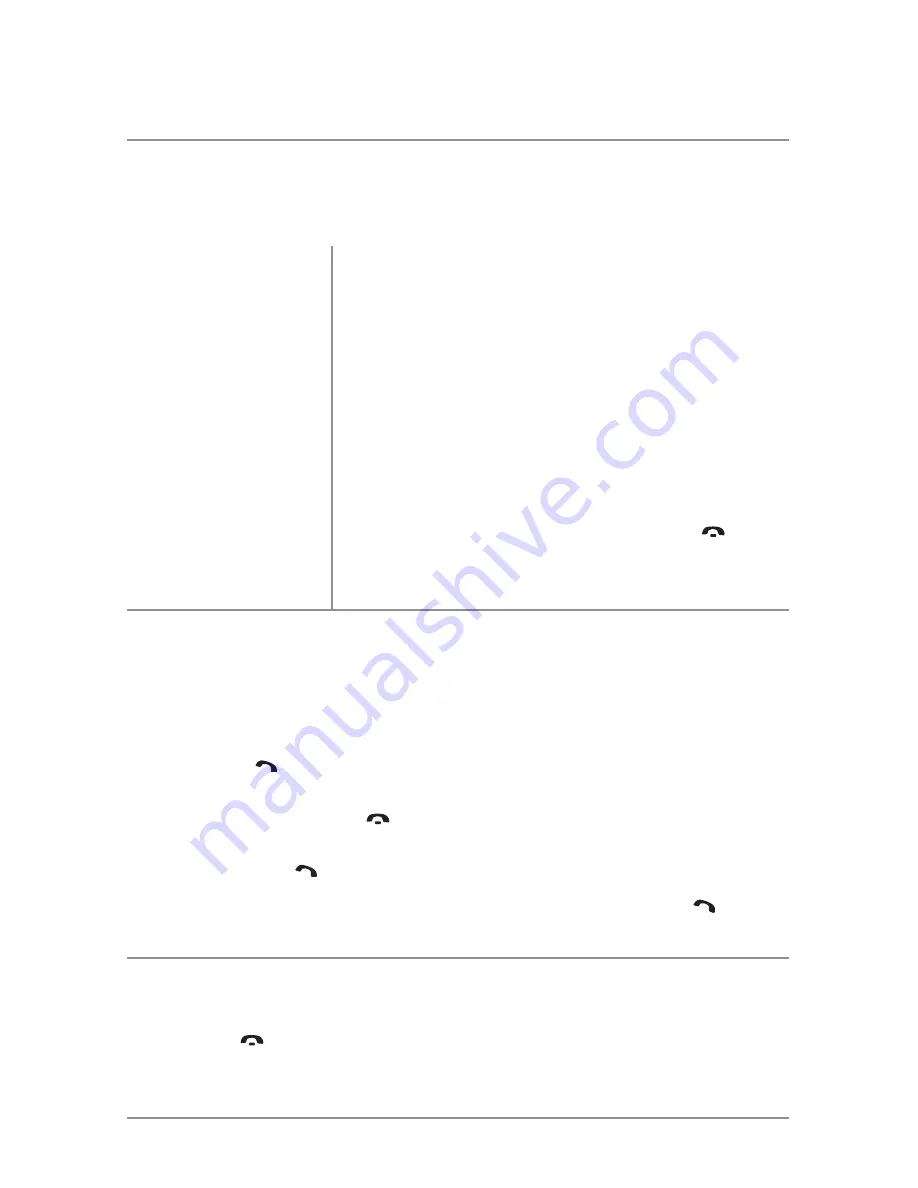
20
XDMA7200
Bluetooth
®
Operation
Most Bluetooth devices support the auto-connect feature, and will connect automatically
if the device is in range when the XDMA7200 is powered-on. If your device was previously
paired but does not connect, use these instructions below.
• If your most recently connected Bluetooth device becomes disconnected or does not
reconnect, press
from Bluetooth mode to reconnect your mobile device.
• To connect a previously paired device that was not recently connected:
1) If applicable, press and hold
to disconnect any connected mobile devices.
2) From Bluetooth mode, press
SELECT
. "Paired Devices" will appear on the LCD.
3) Turn the volume knob to cycle through the list of devices.
4) Press
SELECT
or
to connect to the desired device. It must be in range to connect.
Note
: If the
Auto Connect
setup menu setting is set to
OFF
, you must press
to
connect you device after pairing, and each time the XDMA7200 is powered on.
Press and hold
for 3 seconds to disconnect a connected device. The device will remain
paired and appear in the PAIRED DEVICES menu, but not be connected.
Before you can use a Bluetooth device, it must be paired and
connected. Make sure that Bluetooth is activated on your
device before you begin the pairing process.
The XDMA7200 broadcasts the pairing signal constantly
when no devices are currently connected. Complete the
pairing sequence from your Bluetooth device. Refer to the
owner's manual for your device for more details.
The device name is "DUAL BT"
The Bluetooth passcode "1234"
Note
: The XDMA7200 can be in any mode of operation
when pairing is performed.
If a device is currently connected, press and hold
to
disconnect the current device before a new device can
be paired. Then begin the pairing sequence from the new
Bluetooth device.
Preparation
Pairing a New Device
Pairing Additional
Devices
Pairing a Device
Connecting a Paired Device
Disconnecting a Device























