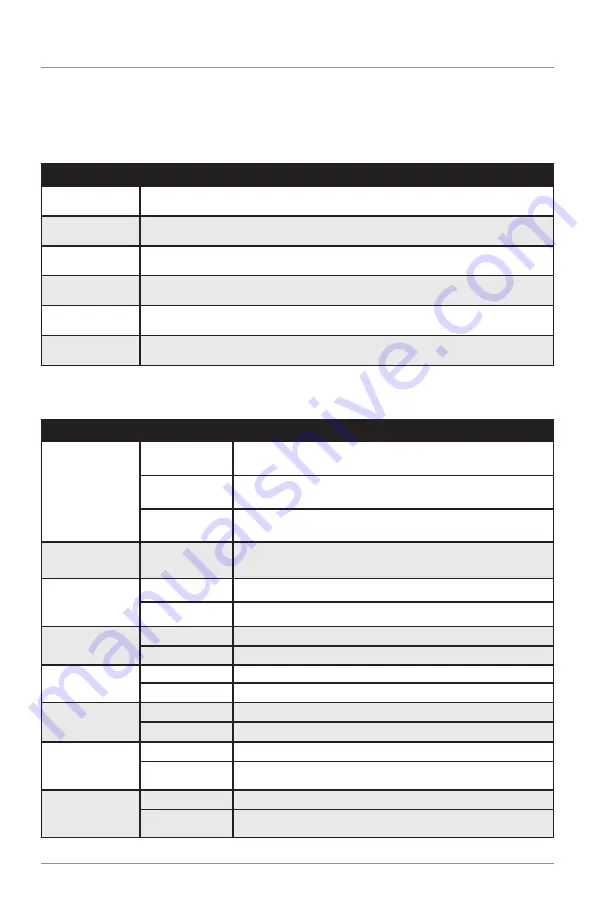
9
AM505BT
General Operation
Gain Setup Menu
Menu Function
Options
Tuner Gain
Rotate the
volume knob
to adjust the tuner gain.
(-6 minimum / +6 maximum)
Aux Gain
Rotate the
volume knob
to adjust the gain for the front auxiliary input.
(-6 minimum / +6 maximum)
Bluetooth
Rotate the
volume knob
to adjust the gain for the rear auxiliary input.
(-6 minimum / +6 maximum)
USB Gain
Rotate the
volume knob
to adjust the gain for USB playback.
(-6 minimum / +6 maximum)
iPod Gain
Rotate the
volume knob
to adjust the gain for iPod playback.
(-6 minimum / +6 maximum)
Pandora Gain
Rotate the
volume knob
to adjust the gain for Pandora playback.
(-6 minimum / +6 maximum)
Radio Setup Menu
Menu Function
Options
Action
Tunner
Frequency
Spacing
USA
Programs the unit to USA tuner spacing.
(200kHz for FM and 10kHz for AM).
Auto Station
Store
S-America
Programs the unit to South American tuner spacing.
(100kHz for FM and 10kHz for AM).
Europe
Local/Distance
Tuning
AUTO STORE
Press SELECT to seek and save 6 strong stations in the
current band.
Activales distance tuning.
OFF
On
Activales local tuning for strong station reception only.
RDS
OFF
On
Disables the RDS function
Enables the RDS function
RDS TA Volume
12
00-29
Default TA Volume
Adjust TA Volume using volume knob (00-29)
RDS Regional
OFF
Cancels
On
On when the radio is in regional mode (see also RDS)
RDS AF
OFF
ON
Cancels
RDA TA
OFF
Cancels
On
On in TA mode and flashing during a traffic announcement in
precess
On when AF follow mode is enabled (see also Tuning),
flashing if no RDS data received
Programs the unit to European tuner spacing.
(50kHz for FM and 9kHz for AM).










































