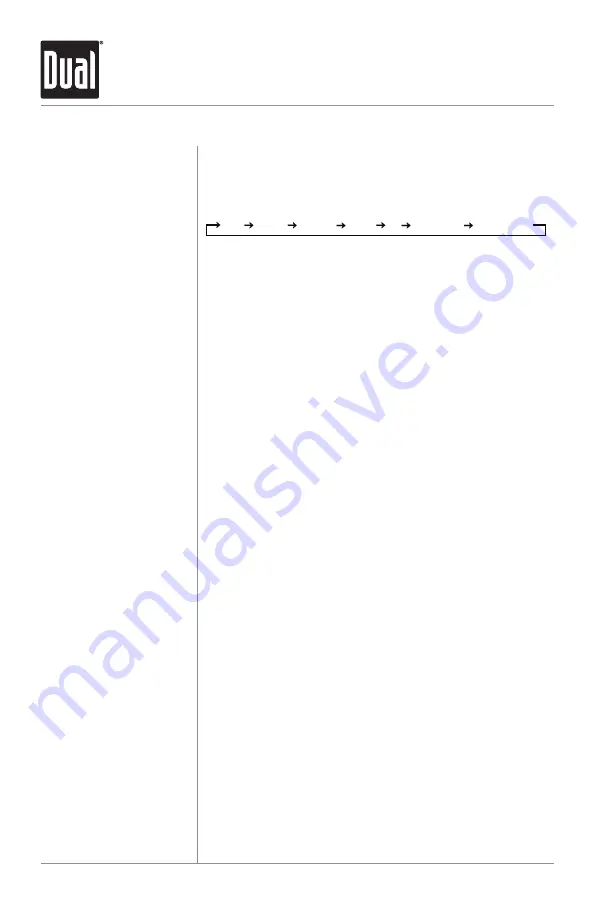
8
XDMA6330
OPERATION
Press ESC to exit any menu adjustment mode.
Press AUDIO/MENU momentarily to select between Bass,
Treble, Balance, Fader, EQ, Subwoofer* and Source Volume
Level.
Press AUDIO/MENU until BASS appears, then rotate
the volume knob left/right to adjust (-6 minimum / +6
maximum).
Press AUDIO/MENU until TREBLE appears, then rotate
the volume knob left/right to adjust (-6 minimum / +6
maximum).
Note: Bass and Treble settings are saved as the USER EQ
setting.
Note: Bass and Treble settings are retained for each mode
individually.
Press AUDIO/MENU until BAL appears, then rotate the
volume knob left/right to adjust (BAL L12 to BAL R12). BAL
00 represents equal balance.
Press AUDIO/MENU until FADER appears, then rotate the
volume knob left/right to adjust (FADER F12 to FADER R12).
FADER 00 represents equal fader.
Press AUDIO/MENU until EQ appears. Rotate the volume
knob left/right to
select between FLAT (default), POP, JAZZ,
CLASSIC, BEAT, ROCK and USER equalization curves. Press
SELECT to confirm. Any manual adjustment to the Bass or
Treble settings are automatically saved as USER.
Press AUDIO/MENU until SUB-W appears, then press
SELECT to confirm. Rotate the volume knob left/right to
adjust (0-12). Adjusting levels to 0 turns the subwoofer off.
The source volume level control allows a gain adjustment
for each audio source: AM, FM, CD, AUX, USB, iPod and
Bluetooth. Set the source volume level for each mode,
depending on the relative volume of each audio source.
To set the source volume level, press AUDIO/MENU until
SRC LEVEL appears. After one second, the current mode
will appear on the display. Turn the volume knob to adjust
the audio level of the current source (-6 m6
maximum).
Note: Only the current mode will be available for
adjustment. To adjust another mode of operation, press
MODE until the desired mode is selected, then set the
source volume level for that mode.
Escape
Audio
Bass
Treble
Balance
Fader
EQ
Subwoofer
Source Volume Level
General Operation
BASS TREBLE BALANCE FADER EQ SUBWOOFER* SOURCE LEVEL
Summary of Contents for XDMA6330
Page 30: ...30 XDMA6330 OPERATION Notes...
Page 31: ...31 XDMA6330 OPERATION Notes...























