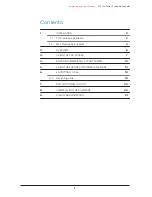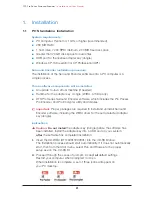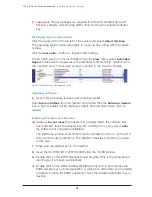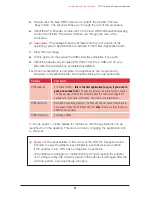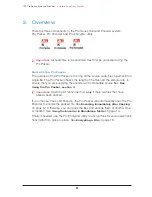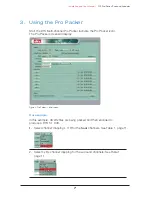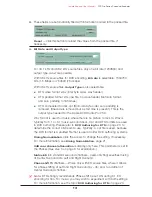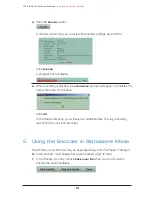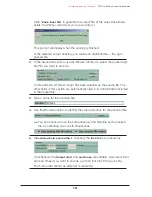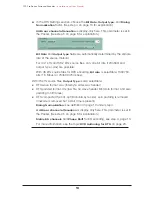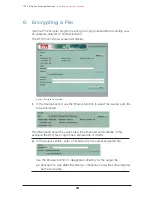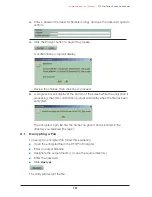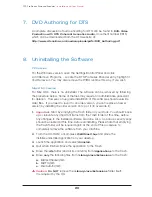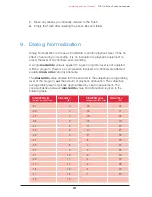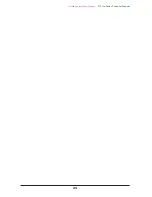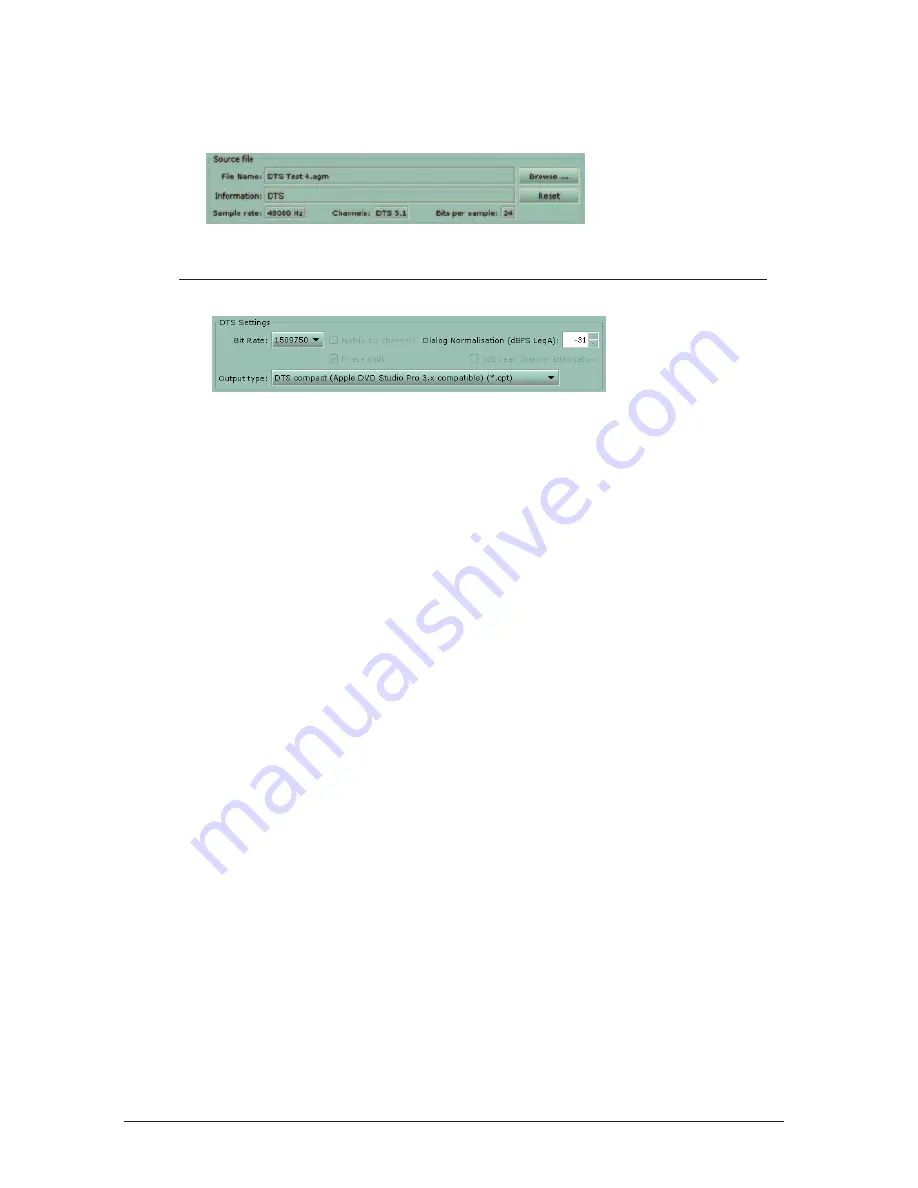
3.
These fields are automatically filled with information carried in the packed file.
Reset
— click this button to reload the values from the packed file, if
necessary.
4. Bit Rate and Output type
For 44.1 kHz and 88.2 kHz source files, only one bit rate (1234800) and
output type (.wav) are possible.
With 48 kHz source files for DVD encoding,
Bit rate
is selectable: 1509750
bits (1.5 Mbps) or 754500 (754 kbps).
With 48 kHz source files,
Output Type
is also selectable:
■
DTS wave format .wav (Intel byte order, wav header)
■
DTS padded format .dts (raw file, no wave header, Motorola format,
and zero padding to fill frames)
■
DTS compacted format .cpt (Motorola byte order, zero padding is
removed, timecode is removed but a start time is present). This is the
output type needed for the Apple DVD Studio Pro V3.0.
Wav format is used for music where there is no picture to lock to. Wav is
typically for 5.1 or 6.1 music surround discs. Cpt and DTS formats are used
in DVD authoring. Please refer to
DVD Authoring for DTS
on page 20, to
determine the correct bitstream to use. Typically, a .cpt file is used, because
the DTS format is a padded file that is used in older DVD authoring systems.
Dialog Normalization,
click the arrows to change the setting, if necessary.
For more information, see
Dialog Normalization,
page 21.
3dB rear channel attenuation
is display-only here. This parameter is set in
the Packer. (See step 5 on page 8 for explanation.)
Matrix ES
into standard surround channels - (read-only flag) specifies mixing
of Center Surround into Left and Right Surround.
Phase shift
ES channels — Works only with ES source files, where it allows
for phase shifting of Left and Right Surround by –45¡ prior to addition of
Center Surround channel.
Note:
DTS strongly recommends Phase shift be set ON during 6.1 ES
encoding for film. For music, you may wish to experiment with both settings.
For more information, see the topic
DVD Authoring for DTS
on page 20.
Installation and User Manual –
DTS Pro Series Surround Encoder
13