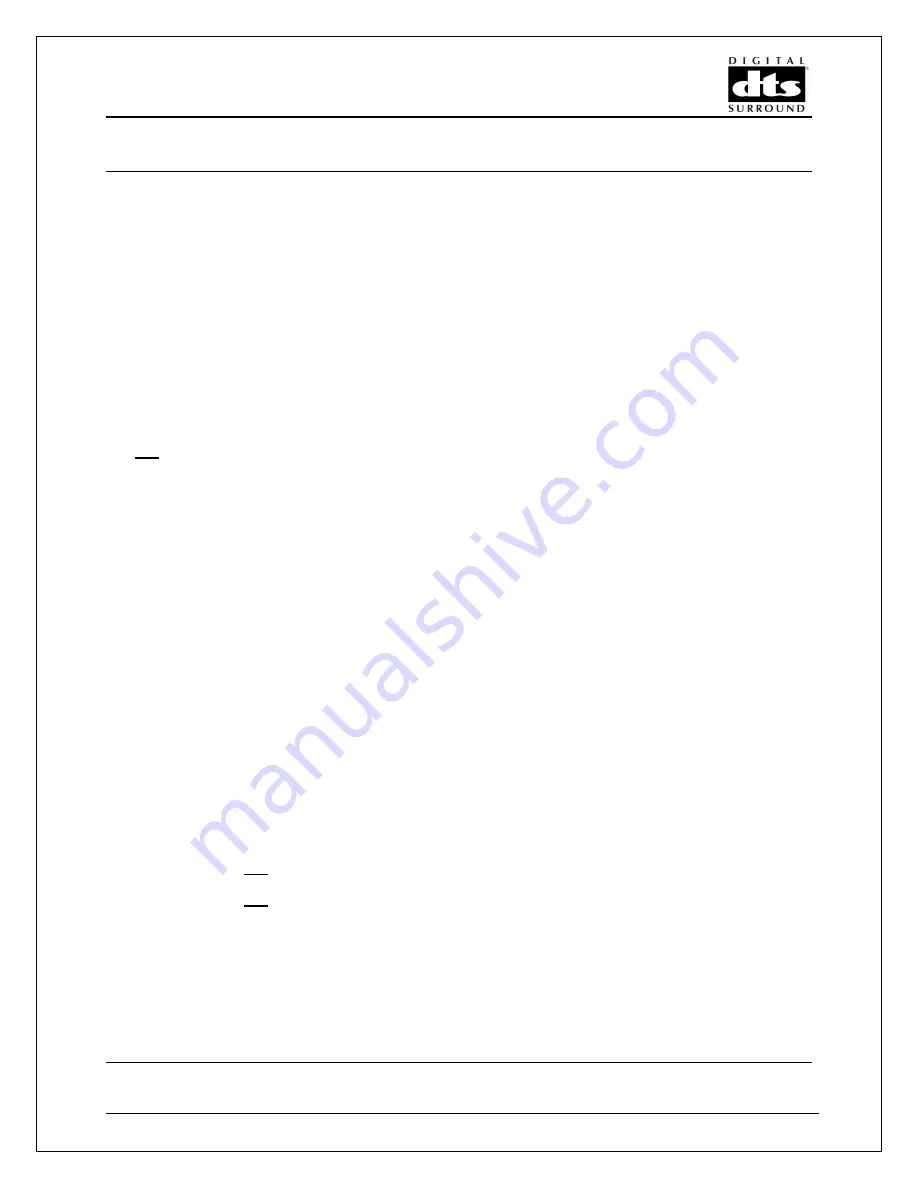
Revision 2.2
Page 27
Appendix B
Compacting files using the Join program
If for some reason, your DVD authoring system cannot use padded files, and you have access to a PC and can run a
DOS program, you can use the attached executable file to generate a compacted file directly from the padded file.
1)
Place a copy of the Join program in the same folder as your source padded file.
2) In DOS, navigate to the folder with the files.
3)
Type Join, then press enter key.
4)
Enter the code for the frame rate.
5)
At the File 1 prompt, enter the source file name, with extension.
6)
At the File 2 prompt, enter the word
end
(lower case).
7)
Enter a new output file name.
8)
Enter DVD frame size - for 754 kbps, 1006; for 1509 kbps 2013.
9)
Enter sample rate - 48000.
10) Enter sample frame size - 512.
11) Enter time code trigger position, the time code position where the source file starts. Get this information at the
end
of the *.prj file where the output file information is
12) Enter the time code start position, where you need the output file to start from. At this point you may select to
start from a point after the trigger point.
13) Enter the end time, where you want the output file to stop. At this point you may select to stop the file at a point
earlier than the end of the source file.
It should be noted that on some versions of Microsoft NT a line entry bug occurs. The first typed letter will be
ignored. Please watch the entry line to insure that your typing appears on the screen.
No problems exist with any other Microsoft operating systems.
Editing files using the Join program
If for some reason, a continuous file needs to be created from, and you have access to a PC and can run a DOS
program, you can use the attached executable file to generate a compacted file directly from the padded file.
1)
Place a copy of the Join program in the same folder as your source padded file.
2)
In DOS, navigate to the folder with the files.
3)
Type Join, then press enter key.
4)
Enter the code for the frame rate.
5)
At the File 1 prompt, enter the PART 1 source file name, with extension.
6)
At the File 2 prompt, enter the PART 2 source file name, with extension.
6)
At the File 3 prompt, enter the word
end
(lower case).
7)
Enter a new output file name.
8)
Enter DVD frame size – 1006 for 754 kbps *.cpt files, 2013 for 1509 kbps *.cpt files, 2048 for padded *.dts files.
9)
Enter sample rate - 48000.
10) Enter sample frame size - 512.
11) Enter time code trigger position for PART 1, the time code position where this source file starts. Get this
information at the
end
of the *.prj file with the output file information.
11) Enter time code trigger position for PART 2, the time code position where this source file starts. Get this
information at the
end
of the *.prj file with the output file information.
12) Enter the time code start position, where you need the output file to start from. At this point you may select to
start from a point after the trigger point.
13) Enter the end time, where you want the output file to stop. At this point you may select to stop the file at a point
earlier than the end of the source file.
It should be noted that on some versions of Microsoft NT a line entry bug occurs. The first typed letter will be
ignored. Please watch the entry line to insure that your typing appears on the screen.
No problems exist with any other Microsoft operating systems.
DTS Encoding System User Information
Summary of Contents for CAE-4
Page 1: ...Revision 2 2 ...
















