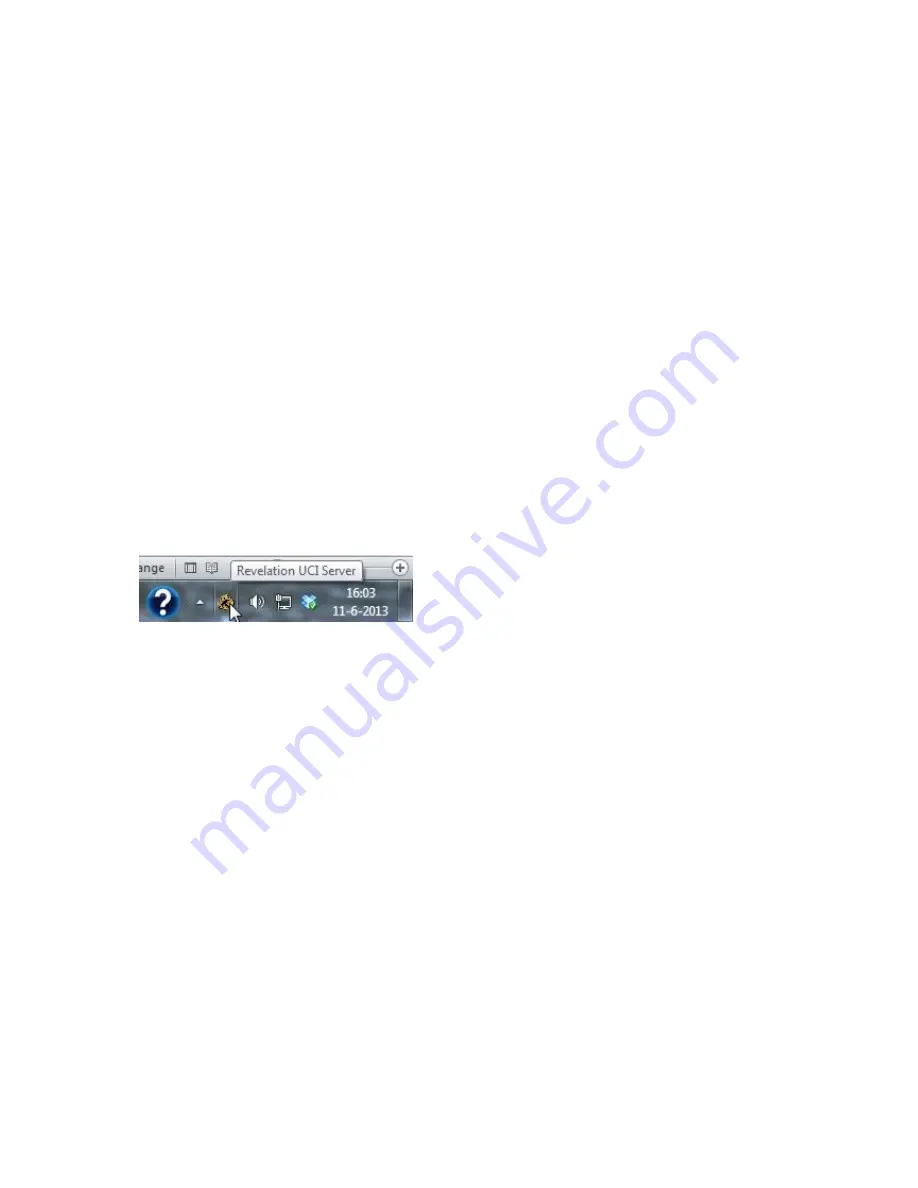
Manual Revelation II
21
Revelation UCI Server
Introduction to Revelation UCI Server
The main feature of Revelation UCI Server is to use a remote engine in Revelation II: the engine runs
on a PC and communicates with Revelation II through a Bluetooth link.
Only engines that support the Universal Chess Interface protocol can be used here. Most engines
support this protocol.
In addition, the Revelation UCI Server takes advantage of this connection between Revelation II and a
PC to offer two more features:
Transfer of files from the PC to the chess computer, for example program updates
Transfer of files from the chess computer to the PC, typically games which can then be
reviewed and analyzed on the PC. (not yet functional)
You will find detailed information about the UCI server in the help menu of the program.
To let Revelation II communicate with the UCI server you need to first setup a Bluetooth connection
which will result in a virtual COM Port. See the section Setting up a Bluetooth connection in Windows
7 en 8 on page 23 for instructions.
When minimizing the program icon it will not be visible in the Windows taskbar but in the system
tray. You can open the interface by double clicking this icon.
Using the Bluetooth connection means that Revelation II and the PC do not have to be linked
physically though they must not be placed too far away from each other.
This way the chess engine can benefit from the calculating power of the external computer.
This manual explains how to setup the connection between the chess computer and a PC and then
how to use the PCS Engine Server.
Remember that if you have added engines for use under “manage engines” you can select them as a
regular engine in the Revelation II itself. Giving a good name is important to distinguish it from the
native engines in the Revelation II. For example if you have the engine Fruit 3.0 on your pc name it
"PC Fruit 3.0". You will see this engine after a successful connect to the Revelation II.
Summary of Contents for Revelation II
Page 1: ......
Page 2: ......
Page 35: ...Manual Revelation II 35 REVELATION II THE ULTIMATE CHESS PLAYING EXPERIENCE...
Page 36: ...Manual Revelation II 36...






























