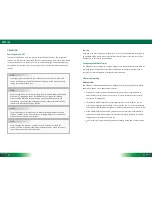DT391UF
Button Functions
BUTTON ACTION
Push/release typically enters Standby mode, or Push/release exits Standby mode or
restarts tablet (software dependent)
Push and hold (over 4 seconds) invokes hardware shutdown
Input/ Output Ports
USB Port
USB Port
Headphone Jack
DC Power Input
Micro SD Slot (inside)
External GNSS Antenna Interface
The DT391UF
1
A
B
C
D
E
F
ENGLISH
2
Wireless LED
Camera (optional)
Foldable Antenna for the
UHF RFID Reader
Battery/Power LED
1
C
E
B
A
D
F
3
ENGLISH
Power/Battery LED Status:
Blue indicates the battery is 25% to 100% charged
•
Blinking blue indicates the battery is charging
•
Orange indicates that the battery is between 11% to 25%
•
Blinking Orange indicates that the battery is below 10%
•
Precautions
Always exercise care when operating and handling the DT391UF.
•
Do NOT apply excessive pressure to the display screen.
•
Avoid prolonged exposure of the display panel to any strong heat source. Wherever
•
possible, the DT391UF should face away from direct light to reduce glare.
B
• e careful while adjusting the antenna
If the AC-DC power adapter is used to recharge or power the tablet, do NOT use any
•
AC-DC adapter other than the one provided or acquired from the manufacturer or its
partners.
In the unlikely event that smoke, abnormal noise, or strange odor is present,
•
immediately power off the DT391UF and disconnect all power sources. Report the
problem to your device provider immediately.
Never attempt to disassemble the
•
DT391UF, as this will void the warranty.
THE DT391UF
Basic Features
The DT391UF wireless tablet integrates a bright display, two USB ports, and embedded
networking elements such as wireless LAN and Bluetooth or optional 3G. The DT391UF
is complemented by a suite of accessories, including battery expansion, charging cradles,
and battery charger kit, for a comprehensive user experience.
A DT391UF typically integrates an 802.11ac wireless LAN (WLAN) adapter that may
connect to other wireless devices or access points. If your DT391UF does not come with
a network adapter, please consult your device provider to establish the desired network
connectivity.