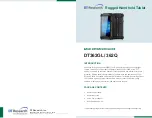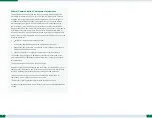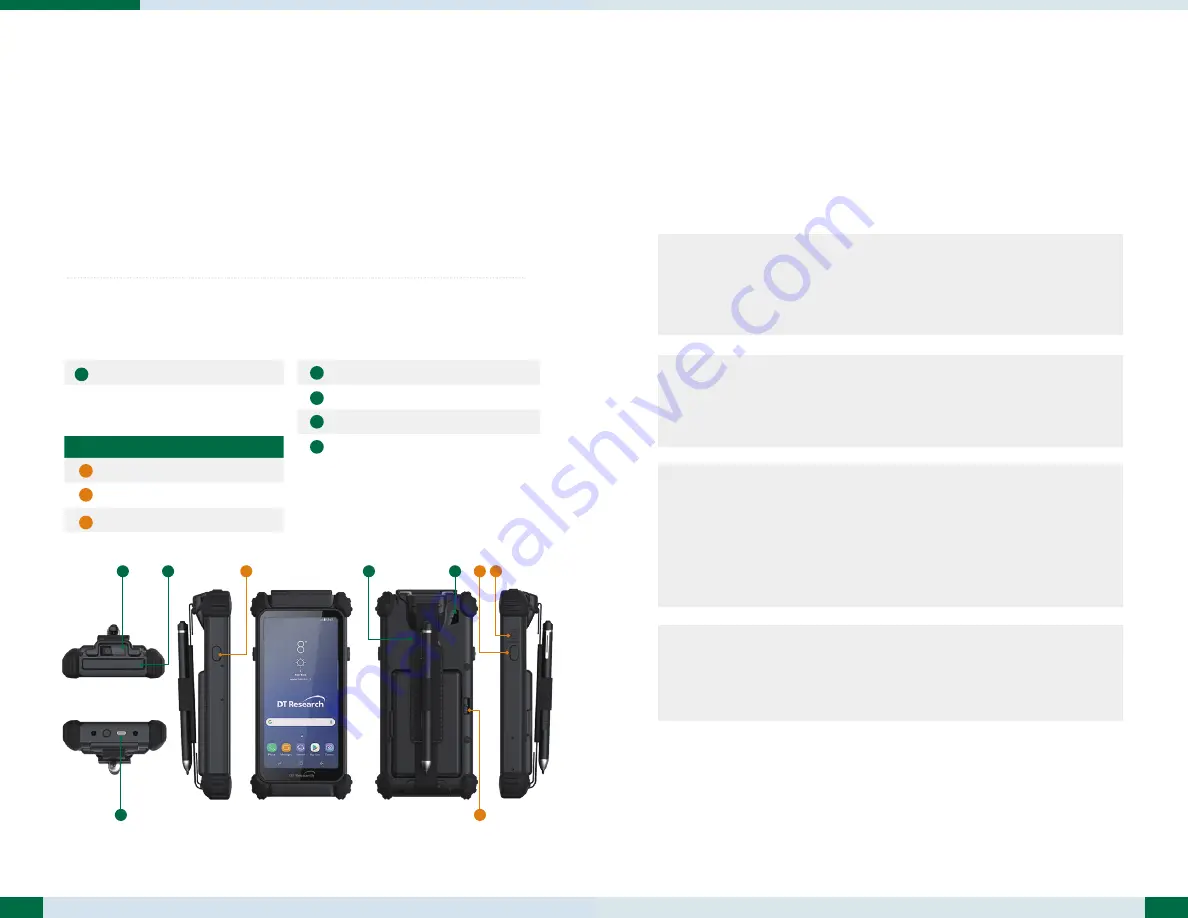
Button Functions
BUTTON ACTION
Power Button
Trigger Buttons
Battery Latch
Input/ Output Ports
USB Type-C Port (power input)
Data Capture Modules
Barcode Scanner (optional)
Smart Card Reader (DT362GL only)
Back Camera (optional)
NFC/UHF RFID Reader (optional)
1
2
3
A
C
D
B
2
PRECAUTIONS
• A
lways exercise care when operating and handling the DT362GL/ 362Q
• D
o not disassemble any portion of the DT362GL/ 362Q, as this will void any
product warranty.
• Do not use any power adapter or charging cradle other than the one provided with
the tablet or acquired from the manufacturer or its partners.
• In the unlikely event that abnormal noise, strange odor, or smoke is present,
immediately power down the DT362GL/ 362Q and disconnect all power sources.
Please report the problem to your device provider immediately.
The DT362GL/ 362Q
2
3
A
C
E
D
B
2 1
E
3
OPERATION
Powering ON and OFF
To activate DT362GL/ 362Q, push and quickly release the Power Button. The display
will come on in a few seconds. To put the DT362GL/ 362Q in standby mode, push and
quickly release the Power Button. To turn the DT362GL/ 362Q off for extended storage,
power off safely using any software function that “shuts down computer” provided in
the software operating system.
NOTE:
The battery packs shipped with your tablet may be low in power - please use
the AC-DC adapter with the DT362GL/ 362Q when setting up for the first time to
fully charge the battery pack.
NOTE:
To conserve power, push and quick release the Power Button to make the tablet
in standby mode while not in use. Pushing briefly on the same butt on will wake
up the system.
NOTE:
When the battery pack is charging, the blue-colored Battery LED should blink
slowly. If plugging in the AC-DC adapter does not trigger this blinking activity
and the LED stays dark, the battery pack(s) may have been drained substantially.
Unplug/ replug the AC-DC adapter to the DT362GL/ 362Q a few times to
activate the charging process.
NOTE:
For DT362GL, avoid using the Power Button (“hold 4+ seconds” feature) to turn
off the tablet—this form of hardware shutdown is intended to be a means of
recovery from lockups, and not as normal operation.
* The Handstrap and Digital Pen are optional.