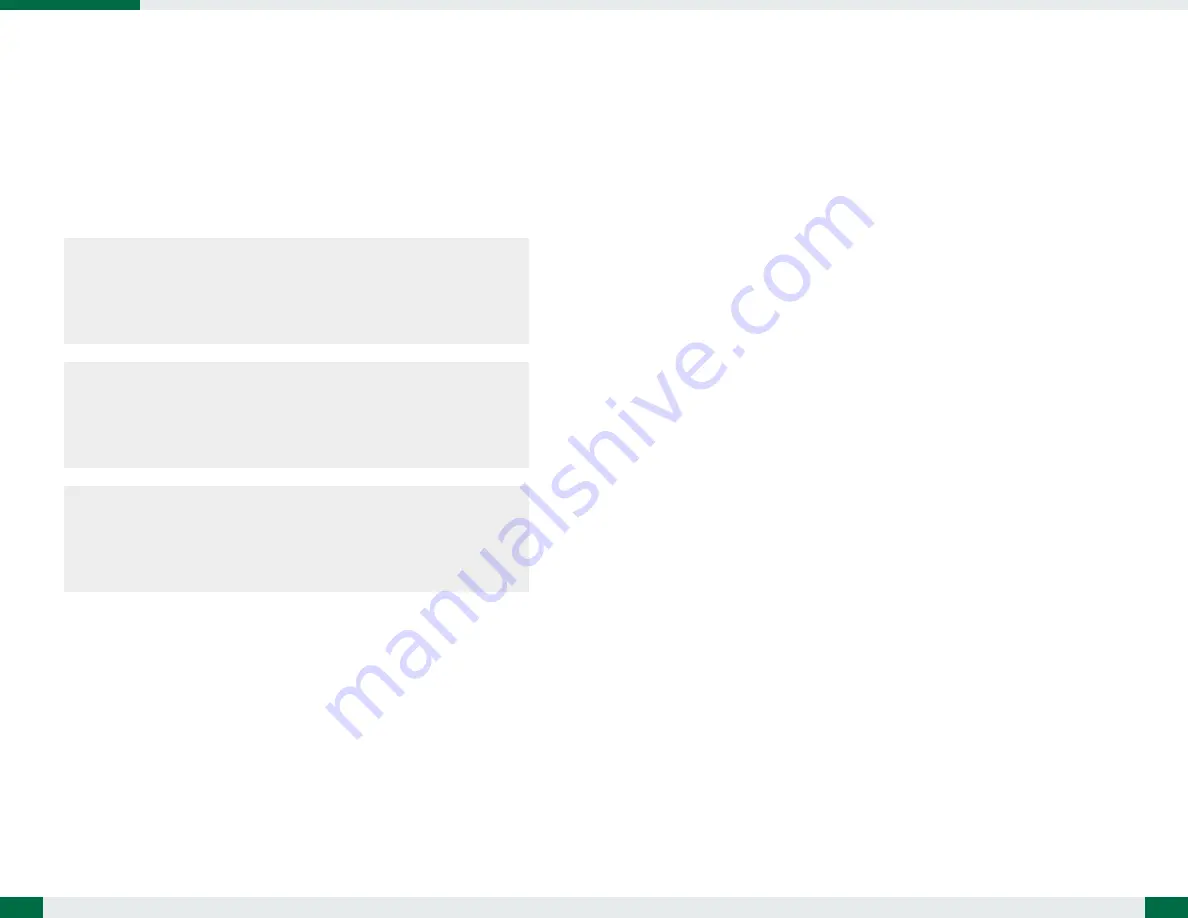
Start Up
If the power up (from Standby mode or otherwise) is successful, the appropriate
interface will be displayed after a launch sequence of several seconds. The wireless
LAN connection may take 10-15 seconds to be established.
Configuring the Rugged Tablet
The DT361AM/ DT361AD may be configured using the utilities and methods dictated
by the software operating system. The DT361AM/ DT361AD should be configurable
for various properties such as user profiles, network features, and several system
elements.
NVIS Mode and Screen Brightness Control (optional)
•
When power button is pressed to power on the unit, power LED will flash orange
once to indicate the unit is booting. Unit will boot into NVIS mode with zero nit
brightness by default and display will be dark. You can press the “Brightness Up”
and “Brightness Down” buttons to set NVIS mode display to desired brightness
(up to 20 nits)
.
• To toggle between NVIS and high-brightness display mode, press the “NVIS/
Normal Mode Toggle” button. When changed from NVIS mode to
high-brightness
mode, display brightness percentage will be same as the brightness level set in
NVIS mode before toggling.
• U
se brightness control buttons to set desired brightness level. When changed
from normal display mode to NVIS mode, display brightness will be set to 0 nit
(display is dark) and you need to use brightness control buttons to change display
to desired brightness.
5
OPERATION
Powering ON and OFF
To activate the DT361AM/ DT361AD, push and quickly release the Power Button. The
display will come on in a few seconds. To put the DT361AM/ DT361AD in Standby
mode, push and quickly release the Power Button. To turn the DT361AM/ DT361AD off
for extended storage, power off safely using any software function that “shuts down
computer” provided in the software operating system.
NOTE:
The battery pack shipped with your tablet may be low in power—please use the
AC-DC adapter with the DT361AM/ DT361AD when setting up for the first time
to fully charge the battery pack, or use the optional battery charger kit.
NOTE:
To conserve power, use (push and quick release) the Power Button to put the
tablet in “Standby” mode while not in use. Pushing briefly on the same button
will wake up the system within seconds.
NOTE:
Avoid using the Power Button (“hold 4+ seconds” feature) to turn off the
tablet—this form of hardware shutdown is intended to be a means of recovery
from lockups, and not as normal operation.
4




