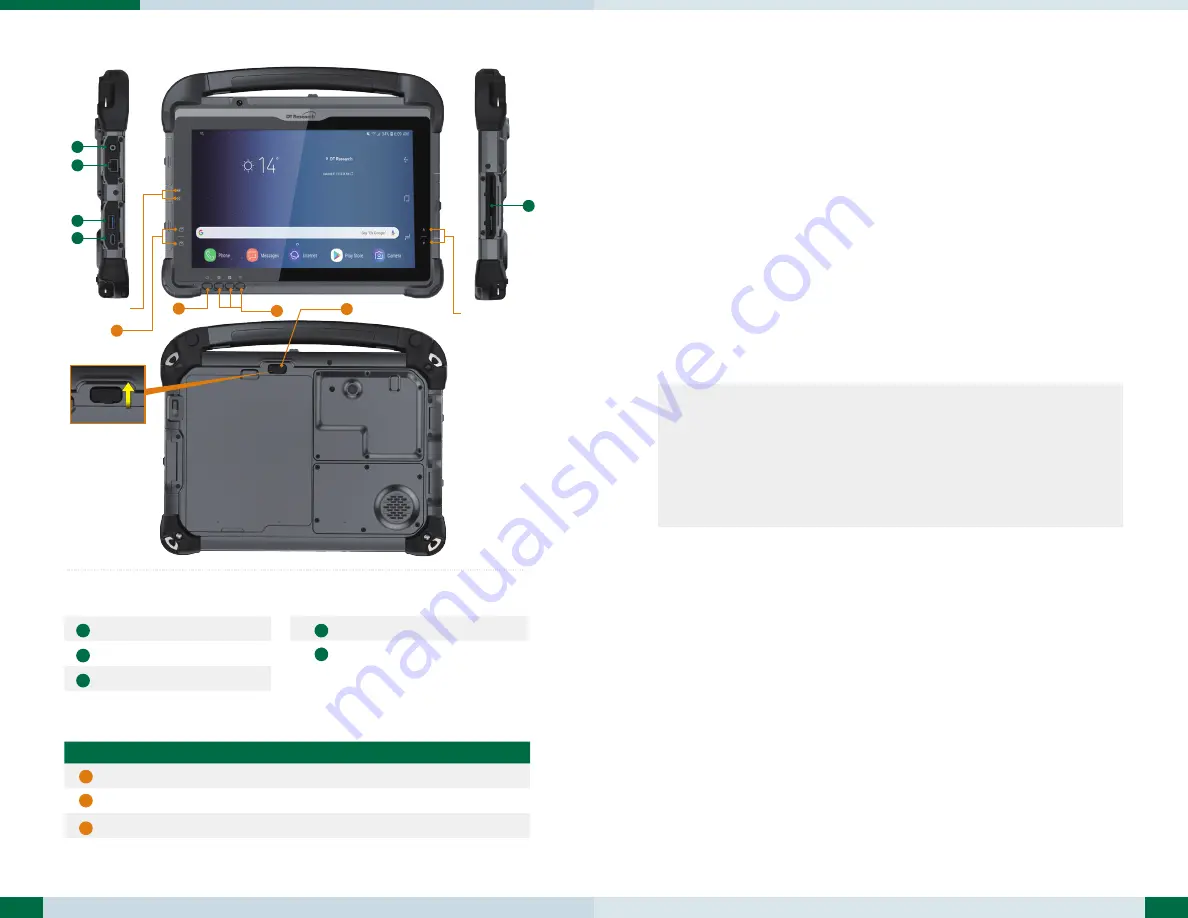
2
3
PRECAUTIONS
• A
lways exercise care when operating and handling the DT301Y/ DT301Q.
• Do NOT apply excessive pressure to the display screen.
•
We recommend using the Digital Pen (optional) to keep the screen clean.
• Avoid prolonged exposure of the display panel to any strong heat source.
Wherever possible, the DT301Y/ DT301Q should face away from direct light to
reduce glare.
• If the AC-DC power adapter is used to recharge or power the tablet, do NOT use
any AC-DC adapter other than the one provided or acquired from the manufac-
turer or its partners.
• In the unlikely event that smoke, abnormal noise, or strange odor is present,
immediately power off the DT301Y/ DT301Q and disconnect all power sources.
Report the problem to your device provider immediately.
• N
ever attempt to disassemble the DT301Y/ DT301Q, as this will void the
warranty.
BASIC FEATURES
The DT301Y/ DT301Q rugged tablet integrates a bright display, USB ports, and
embedded networking elements such as wireless LAN and Bluetooth or optional 4G.
A DT301Y/ DT301Q typically integrates an 802.11ac wireless LAN (WLAN) adapter
that may connect to other wireless devices or access points. If your DT301Y/ DT301Q
does not come with such a network adapter, please consult your device provider to
establish the desired network connectivity.
NOTE:
To obtain protection consistent with any IP rating for the device, the I/O (audio,
power, USB, card reader, etc.) port doors must be closed. If the IP protection is
compromised by mishandling or misuse, such as by leaving port doors open or
improperly closed, any resulting product damage will not be covered under any
DT Research warranty.
Button Functions
BUTTON ACTION
Power Button
Programmable Buttons
Battery Latch
*Push the switch up to unlock the latch, then slide the latch left to remove the battery.
Input/ Output Ports
Headphone Jack
LAN Port
USB 3.0 Port
USB Type-C Port (power input)
Smart Card Reader (DT301Y only)
1
2
3
A
B
C
E
D
Battery/Power LED
Brightness
Control buttons
2
2
3
1
E
A
C
D
B






















