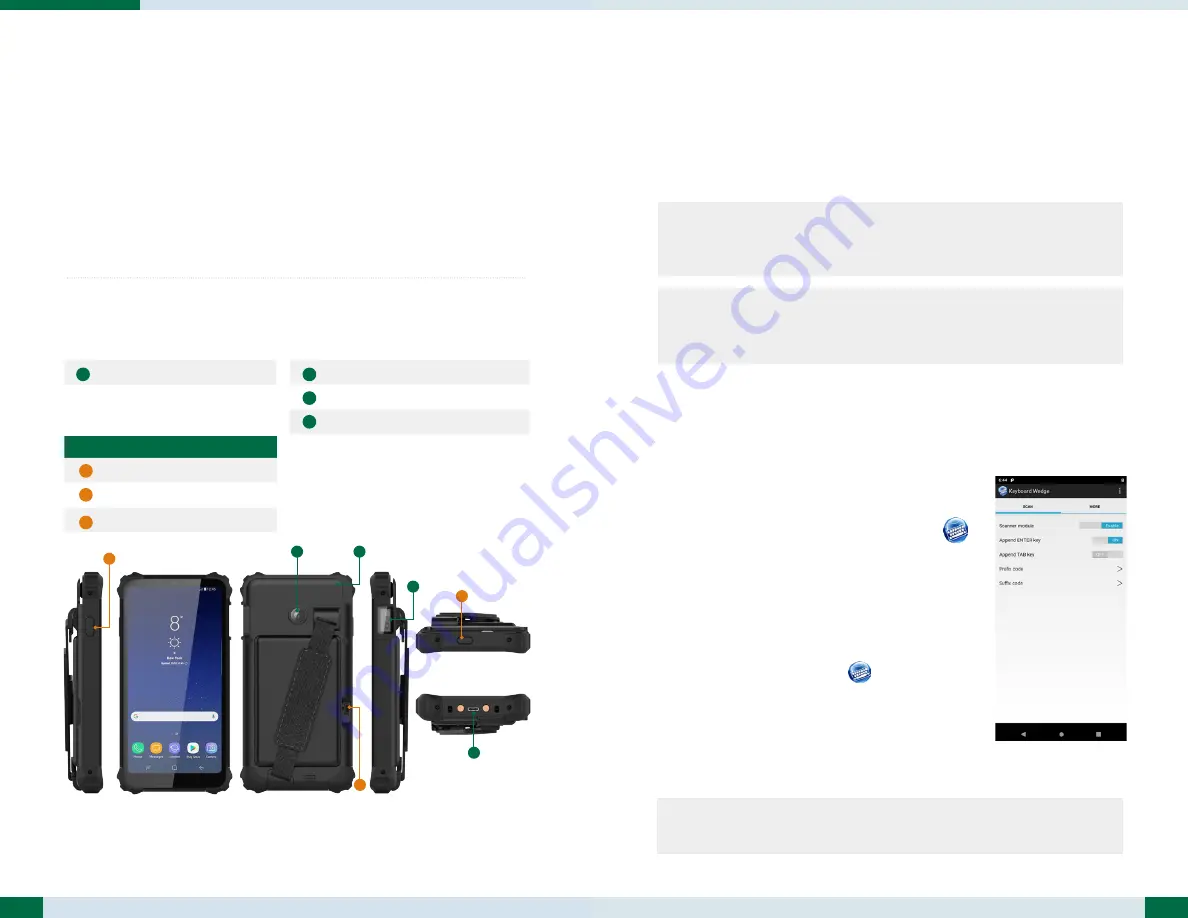
Button Functions
BUTTON ACTION
Power Button
Battery Latch
Trigger Button
Input/ Output Ports
USB Type-C Port
Data Capture Modules
Barcode Scanner (optional)
Magnetic Stripe Reader (optional)
Camera
1
2
3
A
C
D
B
2
3
PRECAUTIONS
• A
lways exercise care when operating and handling the 306Q.
• D
o not disassemble any portion of the 306Q, as this will void any product
warranty.
• D
o not use any power adapter or charging cradle other than the one provided
with thetablet or acquired from the manufacturer or its partners.
• I
n the unlikely event that abnormal noise, strange odor, or smoke is present,
immediatelypower down the 306Q and disconnect all power sources. Please
report theproblem to your device provider immediately.
The 306Q
1
3
2
A
B
C
D
OPERATION
Powering ON and OFF
To activate the 306Q, push and quickly release the Power Button. Thedisplay will come
on in a few seconds. To put the 306Q in Standby mode,push and quickly release the
Power Button. To turn the 306Q off forextended storage, press the power button and
then follow the steps on the screen.
NOTE:
The battery packs shipped with your tablet may be low in power - please usethe
AC-DC adapter with the 306Q when setting up for the first timeto fully charge
thebattery pack.
NOTE:
To conserve power, push and quick release the Power Button to make thetablet
in standby mode while not in use. Pushing briefly on the same buttonwill wake
up the system.
BASIC MODULE OPERATION
3 steps to capture the data results from Keyboard Wedge:
1.
T
urn on module from the
Keyboard Wedge App
2.
L
aunch a note-related App
3.
Capture the data and verify the result
Data Capture Module Operation Guide
If your 306Q comes with a Barcode Scanner, RFID Reader and/or MSR module(s),
youmay refer to the steps below to configure the settings.
BARCODE SCANNER
Launch the scanner module, and adjust the parse data format :
1.
Tap the
Keyboard Wedge App
, select
SCAN
tab,
and turn on the Scanner module
2.
K
ey in Prefix and Suffix codes to adjust the parse data
format
3.
Click
OK
NOTE:
To ensure the system performance, turn on only the symbologies you aregoing to use.


