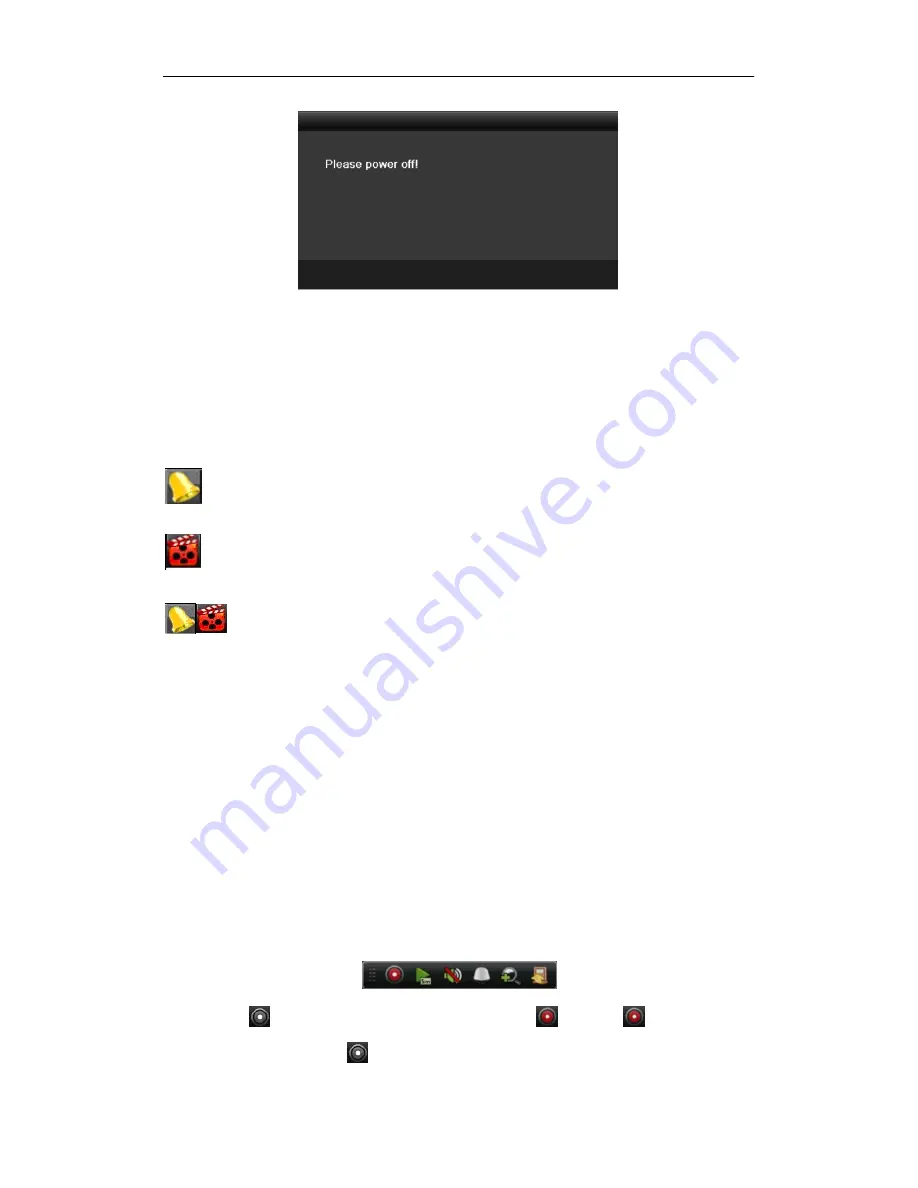
SDI DVR Quick Operation Guide
17
After the device starting up, the wizard will guide you through the initial settings, including modifying password,
date and time settings, network settings, HDD initializing, and recording.
Live View
Some icons are provided on screen in Live View mode to indicate different camera status. These icons include:
Live View Icons
In the live view mode, there are icons at the right top of the screen for each channel, showing the status of the
record and alarm in the channel, so that you can find problems as soon as possible.
Indicating that there is an alarm or are alarms.
Alarm includes (video loss, tampering, motion
detection or sensor alarm, etc.).
Recording (manual record, schedule record, motion detection or alarm triggered record)
Alarm & Recording
Record Settings
Before you start:
Make sure that the HDD has already been installed. If not, please install a HDD and initialize it. You may refer to
the user manual for detailed information.
Purpose:
Two kinds of record types are introduced in the following section, including Instant Record and All-day Record.
And for other record types, you may refer to the user manual for detailed information.
Note:
After rebooting all the manual records enabled are canceled.
Instant Record
• Option 1:
On the live view window of each channel, there is a quick setting toolbar which shows on the bottom of the
window when you click on it.
Click the
icon to enable the record, and the icon turns to
. And click
icon to disable the
record, then the icon turns to
.



















