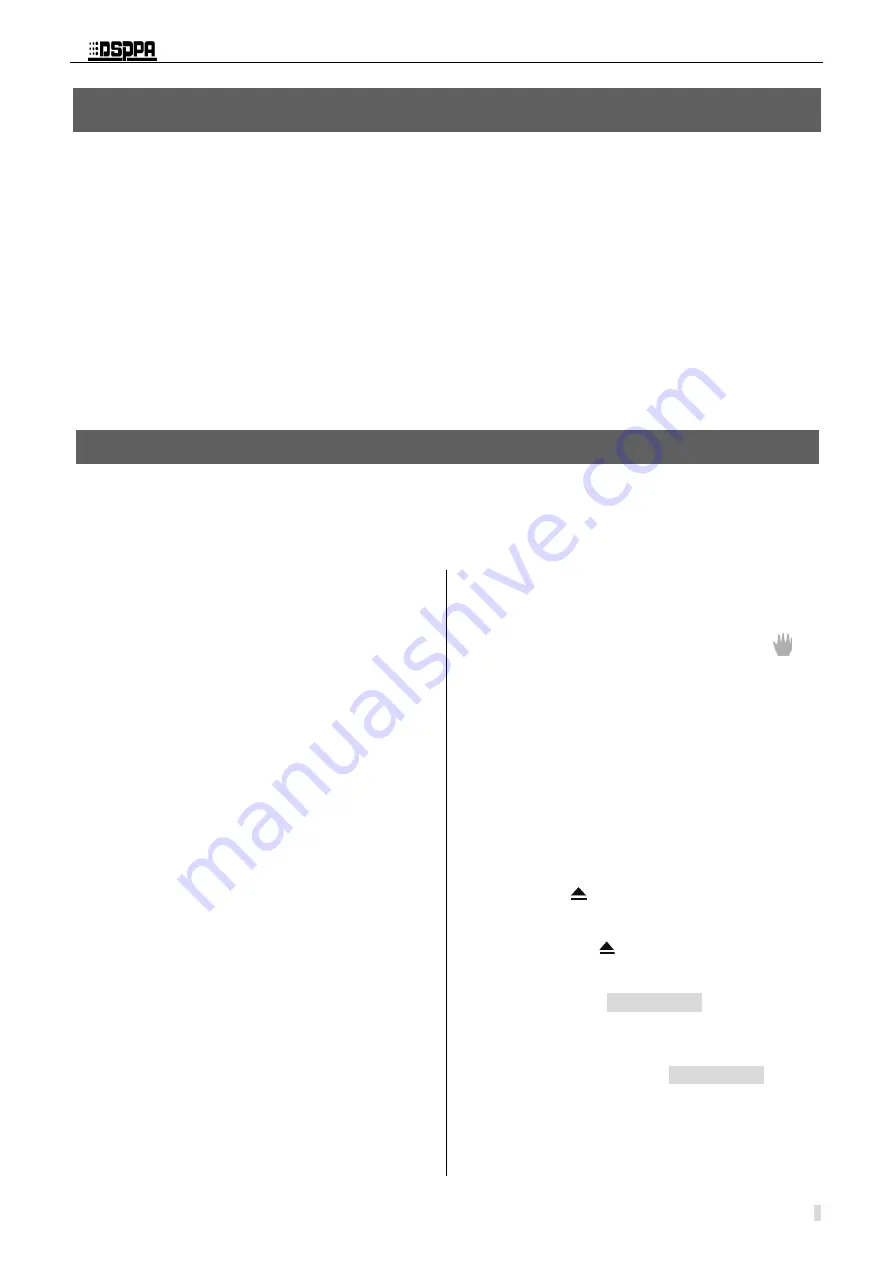
* *
Public Address System
DVD/Radio/Broadcast Power Amplifier
6
Since the equipment features sound source memory after shut-down, it keep the sound source state before the last
shut-down. “POWER” switch can only be used after the master power switch “AC POWER” on the rear panel is On.
Master power switch “AC POWER” shall not be frequently switched. In case the power is switched off, wait for half a
minute before switching on again.
Scroll display “WELCOM” is on the screen after start-up. After 10 seconds, the equipment accesses to the sound
source state set before the last shut-down.
Adjust the master volume control knob “VOLUME” (11) as well as the treble and bass tone knobs “BASS”,
“TREBLE” (9 & 10) on the front panel to obtain suitable public address sound; use the knob “MUSIC” (14) on the
panel to adjust the volume of DVD or tuner.
The DVD mode supports music files in formats of DVD, Super VCD, VCD, MP3, MP4, CD, etc, and the machine in
this mode has the function of video output.
1.
Characteristics of DVD Mode
Ultra strong compatibility with discs in
formats of DVD, super VCD, VCD, CD,
MP3, MP4, MP3+JPEG, PICTURE-CD,
CD-R, etc.
Digital image adjusting technology for
adjusting the acutance, brightness, contrast,
chroma and saturation of the image.
Having functions of multi-step forwarding,
multi-step rewind, advanced slow play, slow
reverse, step, replay and programming
play.
Selection among multiple languages and
captions, with functions of angular selection,
picture enlarging, etc.
Full compatibility with PAL/NTSC system.
2.
Select DVD Mode
Please press the ‘
DVD
’ key in program selection
keypads of this machine to convert the working
mode of the device into the
DVD
mode. At this
time, the startup picture appears on the screen.
This indicates that the user can perform the next
operation.
The operation in DVD mode can be performed
through functional keypads on the panel of this
machine and also the remote controller. By
contrast, the remote controller can make the
operation more convenient and flexible.
Therefore, we mainly take operations by remote
controller as example for basic operation methods
47
of the DVD mode we introduce to the user.
48
Caution: when various functional operations are
49
performed in DVD mode, a prompt of “
” on
50
the screen indicates that the operations the
51
user performs currently fail or are denied by
52
the machine.
53
When this machine plays MP3 programs, this
54
device will illuminate a blue round point ‘
●’to
55
indicate a carry if the number of chapters
56
exceeds 99.
57
3.
Play Discs
58
Applicable to DVD/Super VCD/VCD/CD/MP3/
59
MP4 Disc
60
Press the
key at the right of the disc cabin,
61
and then the fluorescent screen (screen) displays a
62
word “OPEN” and the machine pops up the disc
63
tray. Press the
key once again after you load a
64
disc. The fluorescent screen (or screen) displays
65
“CLOSE” and the machine retracts the disc tray;
66
or press the “OPEN/CLOSE” keypad on the
67
remote controller and the disc tray automatically
68
pops up. When you put the disc in the disc tray,
69
please put it in with keeping the tag surface
70
upwards. Then press the “OPEN/CLOSE” keypad
71
on the remote controller, the tray automatically
72
retracts and the machine begins to read the disc
73
and automatically recognize the format of the disc
74
to display it on the screen.
75
Operating Instructions
DVD Mode
1.
Characteristics of DVD Mode
Ultra strong compatibility with discs in
formats of DVD, super VCD, VCD, CD,
MP3, MP4, MP3+JPEG, PICTURE-CD,
CD-R, etc.
Digital image adjusting technology for
adjusting the acutance, brightness, contrast,
chroma and saturation of the image.
Having functions of multi-step forwarding,
multi-step rewind, advanced slow play, slow
reverse, step, replay and programming play.
Selection among multiple languages and
captions, with functions of angular selection,
picture enlarging, etc.
Full compatibility with PAL/NTSC system.
2.
Select DVD Mode
Please press the ‘
DVD
’ key in program selection
keypads of this machine to convert the working
mode of the device into the
DVD
mode. At this
time, the startup picture appears on the screen.
This indicates that the user can perform the next
operation.
The operation in DVD mode can be performed
through functional keypads on the panel of this
machine and also the remote controller. By
contrast, the remote controller can make the
operation more convenient and flexible.
Therefore, we mainly take operations by remote














