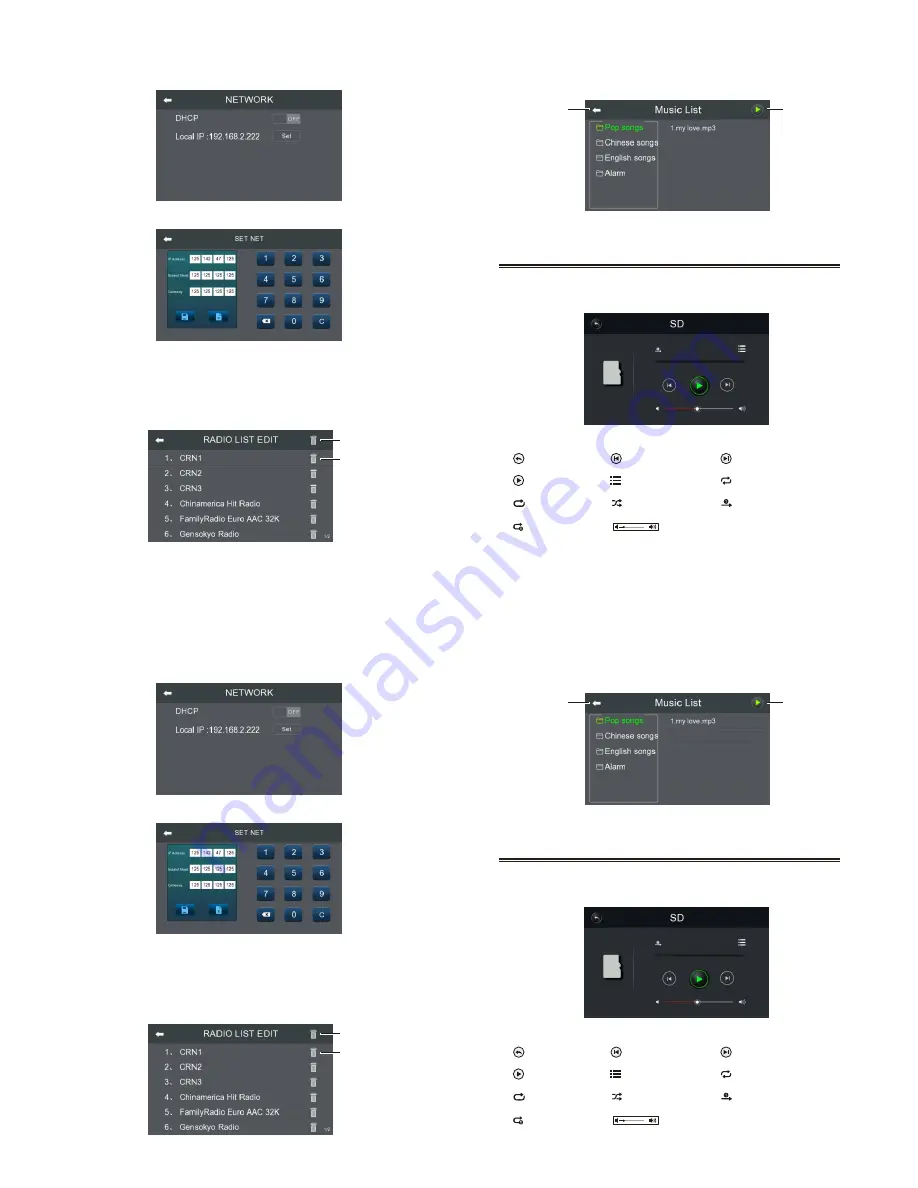
-
6
-
3. Click music directory on the left, the right will display all songs of
this directory, click any song to start playing.
Return
Play / Pause
SD
1. Touch “SD” icon on main interface to enter the SD interface
(
as shown in figure
).
“ ”
Loop play
Icon Introduction
“ ”
Return
“ ”
Next song
“ ”
Volume control
“ ”
Music
list
“ ”
Play/Pause
“ ”
Random play
“ ”
Order play
“ ”
Single cycle
“ ”
Single play
“ ”
Previous song
Notes:music in the local music to add and rremove the need to set up on
the computer ip(please refer to the ip terminal instructions).
-
13
-
When setting up “OFF” can set up network by yourself (
as shown
in figure
) .
Set up network interface(
as shown
in figure
) .
Radio Editing
Touch “Radio Editing” icon on setting interface to enter internet radio
editing interface (
as shown in figure
).
Clicking “Delete All” icon will clear all radio stored in the machine.
Clicking “Delete Single” icon will delete the corresponding single radio.
Delete All
Delete Single
-
6
-
3. Click music directory on the left, the right will display all songs of
this directory, click any song to start playing.
Return
Play / Pause
SD
1. Touch “SD” icon on main interface to enter the SD interface
(
as shown in figure
).
“ ”
Loop play
Icon Introduction
“ ”
Return
“ ”
Next song
“ ”
Volume control
“ ”
Music
list
“ ”
Play/Pause
“ ”
Random play
“ ”
Order play
“ ”
Single cycle
“ ”
Single play
“ ”
Previous song
Notes:music in the local music to add and rremove the need to set up on
the computer ip(please refer to the ip terminal instructions).
-
13
-
When setting up “OFF” can set up network by yourself (
as shown
in figure
) .
Set up network interface(
as shown
in figure
) .
Radio Editing
Touch “Radio Editing” icon on setting interface to enter internet radio
editing interface (
as shown in figure
).
Clicking “Delete All” icon will clear all radio stored in the machine.
Clicking “Delete Single” icon will delete the corresponding single radio.
Delete All
Delete Single
Summary of Contents for DM836N
Page 2: ......












