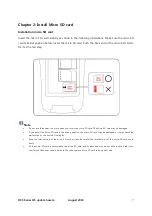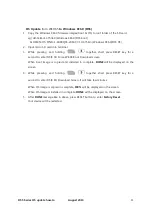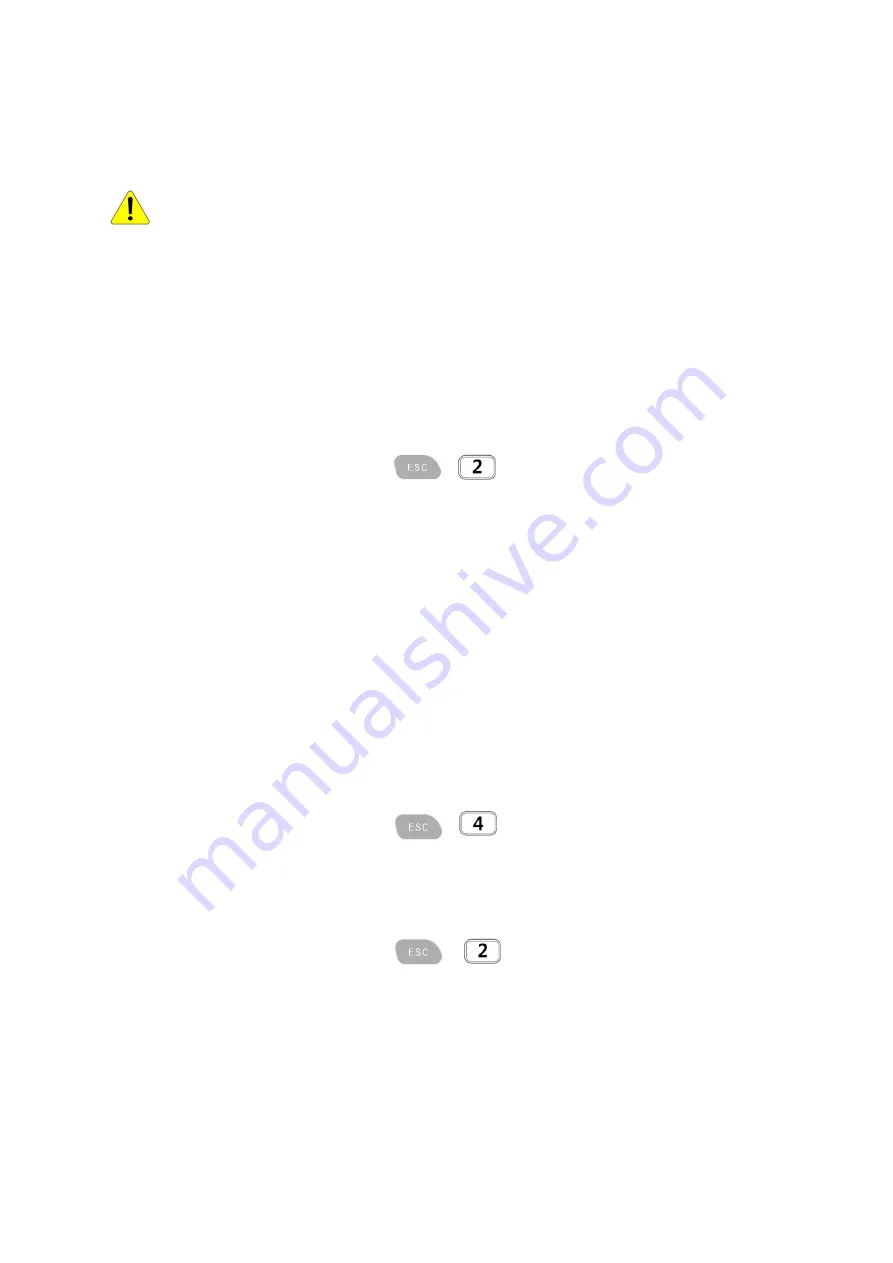
DS5 Series OS update how-to
August 2014
10
Chapter 5: OS Update How-To
Caution
-
When you use OS update with micro SD card, please make sure the card is
formatted, and battery is fully charged.
OS Update - Windows CE6.0/ WEH6.5/DS5/DS5 Wide respectively
1.
Copy the firmware image to root folder of the SD card
eg)
Windows CE6.0 : DS5CN-OS-STND-1-XXXXQCS-2014-07-10-375.bin
WEH6.5
: DS5MN-OS-GXQX-550.bin
2.
Input micro SD card into terminal
3.
While Pressing and holding
together, short press RESET key for a
second to enter DSIC SD Download Screen.
When OS image file is copied and installed in complete,
DONE
will be displayed on the
screen.
4.
After
DONE
message, press RESET button to enter
Factory Reset
or
Clean Boot.
Your device will be restarted.
OS Update
from Windows CE6.0
to WEH6.5 (DS5)
1.
Copy the WEH6.5 firmware images(boot & OS) to root folder of the SD card
eg) DS5MN-BT-GXQX-550.nb0 (WEH6.5/DS5 boot)
& DS5MN-OS-GXQX-550.bin (WEH6.5/DS5 OS)
2.
Input micro SD card into terminal
together, short press RESET key for a
3.
While pressing and holding
second to enter DSIC SD Force Mobile Boot Download screen.
When boot image is copied and installed in complete,
DONE
will be displayed on the
screen.
4.
While pressing and holding
together, short press RESET key for a
second to enter DSIC SD Download Screen. It will take a minute.
When OS image is copied and installed in complete,
DONE
will be displayed on the
screen.
5.
After
DONE
message like in above, press RESET button to enter
Clean Boot.
Your device will be restarted.