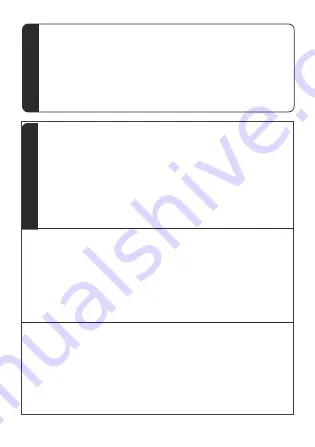
10
Screen Union of Multiple Devices
The display machine can switch two modes, host
mode and slave mode.
5
Host mode is a content display for a single machine
, from the display of machine mode
The display machine needs to be connected to the
display machine of host mode, all the areas will come
Show the content.The default display is in host
mode.Slave mode display machine
You can't display the content alone, and you can't
control it with a remote control.
1. Master/Slave Mode Switch
When the display machine is in standby mode, press
and hold the PAIR button on the back.
PAIR indicator lights change from red to extinguished,
indicating that the mode is switched to slave
Mode;When the display machine is in slave mode,
long press the PAIR button until
2. Device Connection
When using multiple machines to display content, the
machine is connected as follows:
Display machine 1 (set to host mode) "online output
interface" connection
To display machine 2 (set to slave mode) "on-line input
interface", display
The "on-line output interface" of machine 2 (set to slave
mode) is connected to the display machine
Video Control
Aim the remote control at the display machine and
4
One material, play the next content;
press the ">>" button to switch back
Aim the remote control at the display and press the
"<<" button to switch forward
One material, play the last one.







































