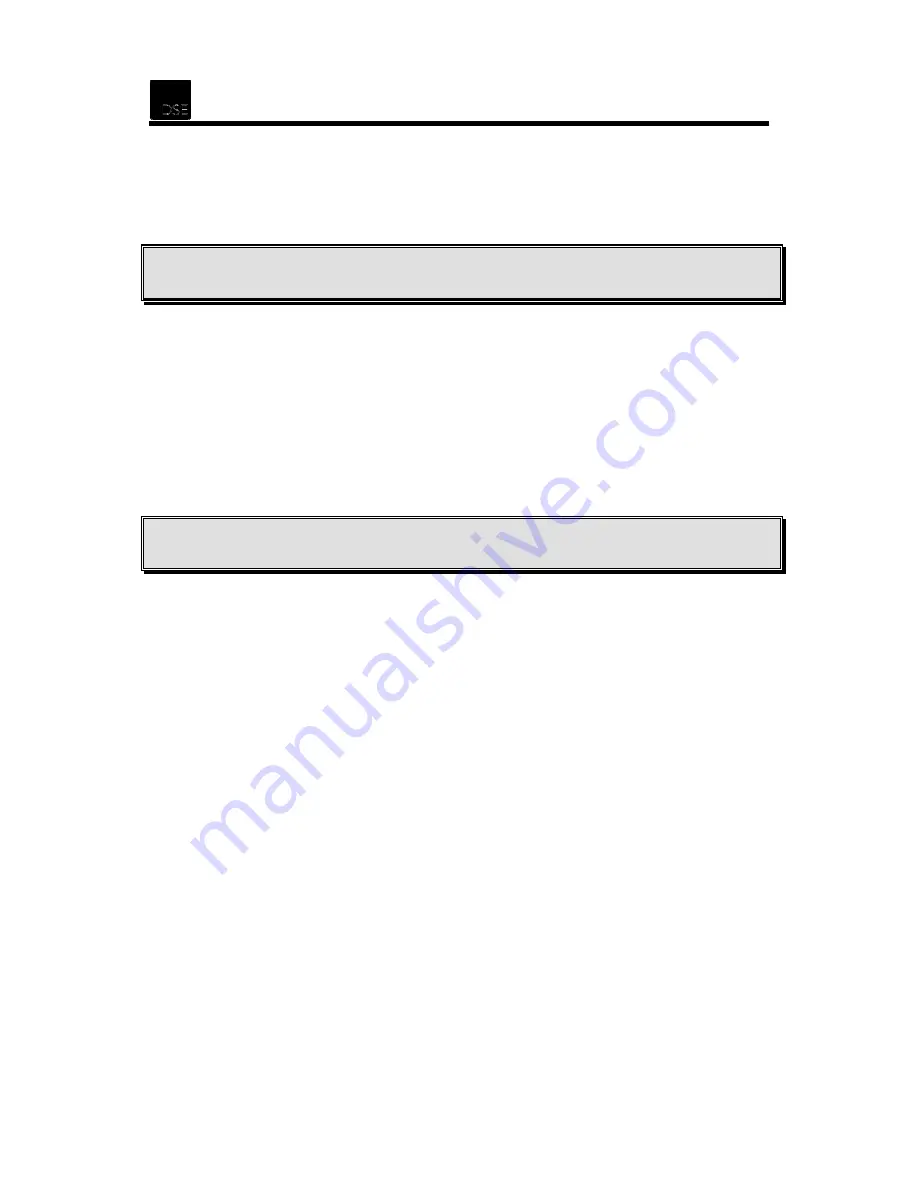
15
4.2 Mac OS X Driver Installation
Here are some instructions on how to install the XH1172 USB ADSL Modem on a Mac OSX
computer.
Note:
Ensure that the modem is connected to the ADSL wall socket and the USB cable is connected
between the modem and the computer before installing the driver.
1.
Browse to the “
Drivers\mac\OSX
”
folder on the DSE Installation CD, and double-click
“
XH1172-MacOSX.sit
” to extract the drivers to your hard drive taking note of where it extracts
to. Now browse to where you extracted the driver too.
2.
In the folder you extracted the drivers to, open the “
OSX
“ folder then open “
PPP_2
” and
double-click the icon called “
Install_USB_ADSL.pkg
“ and follow instructions on screen to
install the driver.
3.
After completion of the driver installation, you should be prompted to restart the computer,
click the Restart button to continue. If no restart prompt appears, shutdown and restart using
the normal means.
Note:
Drivers for Mac OS 9.1 are provided on the driver CD “as is” and DSE is only able to support
Mac OS X. The Mac OS 9.1 drivers provided are
NOT
supported.
4.3 Configuration in a Mac OS X environment
The following instructions are for Mac OS X only. Please note that DSE is only able to support
MacOS X
. All earlier versions of MacOS are not supported.
1. After restarting, you will need to set up the internet/networking, go to the System Preferences
and click Network.
2. When Network preferences opens, you will need to select the new adapter from the drop down
list under Show (your XH1172 modem should show as Ethernet Adaptor en1 or en2 depending
on what else is installed in the computer).
3. Set the adapter to
Using DHCP
in the Configure field, then click Apply Now. A Router address of
192.168.1.2 should now appear on the screen, make a note of the Router address here, you will
need it in the next steps to configure the modem.
4. Open your web browser and type in the Router address (see above, default is 192.168.1.2), it will
prompt you for a gateway login and password, (default login is
admin
and default password is
password
).
5. From the modem configuration screen, click Quick Start and enter your username and password
provided to you by your ISP into the fields provided, then click the
Save
button, then
Save
Settings/Reboot
in the left-hand panel and click
Save & Reboot
to restart the modem.
Once you have completed the above steps, you should have a connection to the internet via your
XH1172 ADSL modem.




















