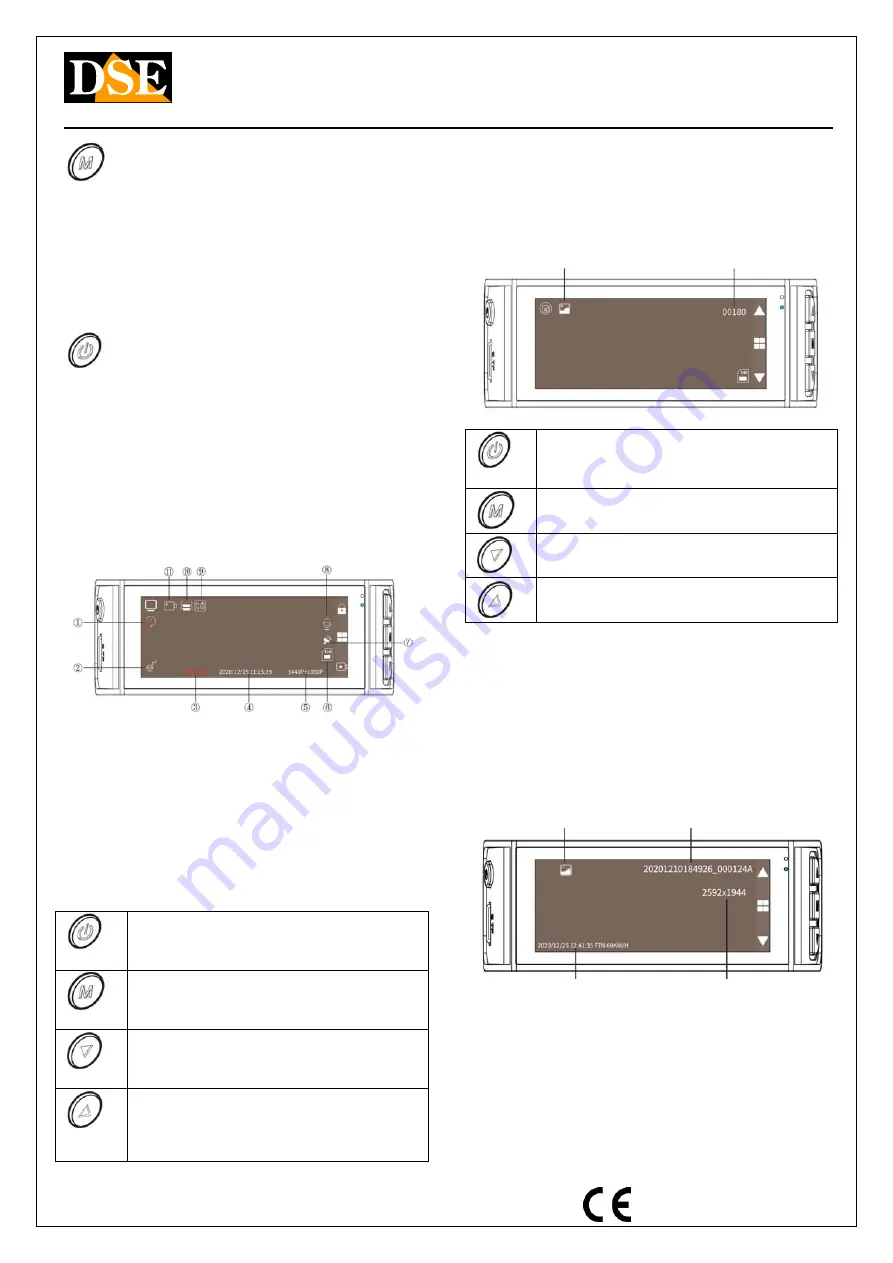
Document: DK-V2-4K 2A2
Page: 3
USER MANUAL
DK-V2-4K Dash Cam Car Camera
DSE srl - Digital Surveillance Equipment - www.dse.eu
REGISTRATION ---- Press M for 3 sec. ---- PHOTO ----
Press M for 3 sec. ---- PLAYBACK ---- Press M for 3 sec. --
-- REGISTRATION
Note that briefly pressing the M key (not for 3 seconds)
accesses the setup menu.
Monitor control
By briefly pressing the power button (6) you can select
this viewing mode in sequence
1 - Front + rear camera in PIP
2 - Front camera only
3 - Rear view camera only
4 - Monitor off
Operation with monitor off is recommended when using
the camera for stationary surveillance to reduce power
consumption.
REGISTRATION mode (auto start)
This is the normal operating mode that the dashcam
automatically activates at startup
1 - OVERWRITE RECORDING (1,3,5 min.)
2 - ACTIVE FATIGUE FUNCTION
3 - DURATION OF DIRECTING IN PROGRESS
4 - DATE AND TIME
5 - VIDEO RESOLUTION
6 - SD CARD STATUS
7 - GPS STATUS (GREEN ICON = CONNECTED)
8 - AUDIO ON / OFF
9 - REAR CAMERA CONNECTION
10 - SENSITIVITY OF THE COLLISION SENSOR
11 - VIDEO / PHOTO MODE
Long press
Turns the dashcam on and off
Short press
Change the on-screen camera
Long press
Change the operating mode
Short press
Change the on-screen camera
Long press
Enable / Disable audio
Short press
Start / Stop recording
Long press
Turns the wifi on and off
Short press
Protects the current file from being
overwritten
PHOTO SHOOT mode
This operating mode is for taking pictures in high
resolution. To enter this mode stop recording with the
down arrow key and long press the M key
PHOTO FILE TYPE
RESIDUAL
PHOTO
CAPACITY
Long press
Turns the dashcam on and off
Short press
Take the picture
Long or short press
Change mode to PLAYBACK
Long or short press
Zoom -
Long or short press
Zoom +
PLAYBACK mode
This mode is for reviewing recorded files. To enter this
mode: stop recording with the down arrow key, long press
the M key to switch to PHOTO mode and then press the M
key again.
In playback mode you can browse all photo and video files
stored in the memory by pressing the UP / DOWN
buttons. The main information is shown for each file
PHOTO INFO
PHOTO FILE TYPE
FILE NAME
DATE AND TIME
RESOLUTION
VIDEO INFO
VIDEO FILE DURATION FILE NAME






