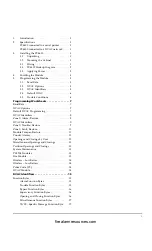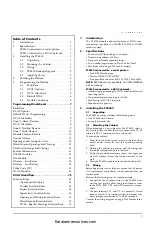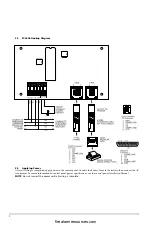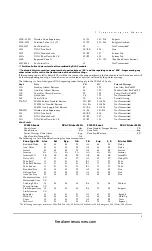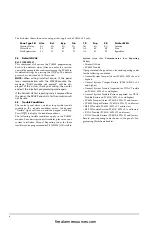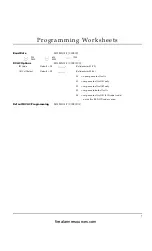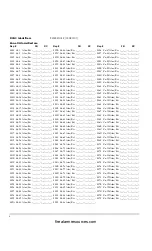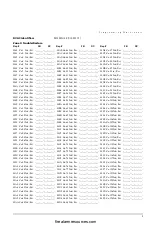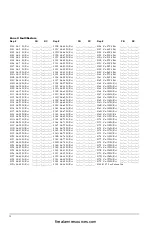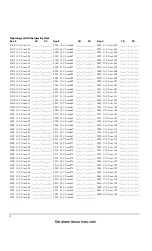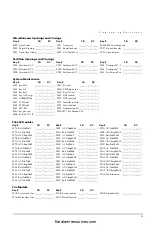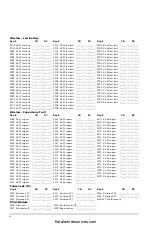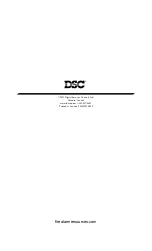3
4 . E n r o l l i n g t h e M o d u l e
4.
Enrolling the Module
Once all wiring is complete, you must enroll the module:
1. Enter installer’s programming by pressing [*] [8]
[Installer’s Code].
2. Scroll to “Module Hardware” and press the [*] key.
3. Scroll to “Enroll Module” and press the [*] key.
4. Scroll through the different modules until “PC4400”
is displayed. Press the [*] key.
5. The message “Create Tamper on Desired Unit” will
be displayed. To create the required tamper, secure
the tamper zone on the module and then open it. The
transition from secure to violated enrolls the module.
After this is done, the keypad will display the mod-
ule number and will confirm enrollment (e.g.
“PC4400 Mod 01 Enrolled”).
6. The panel will prompt “Select Toggle <> DVAC
enabled N”. To enable the module for DVAC commu-
nications, press [*]. The display changes to “DVAC
enabled Y”. To use the module with a serial printer,
leave the toggle set to “DVAC enabled N”.
NOTE:
To change the DVAC enabled toggle option for
the module, you must remove, and then re-enroll the
module.
For more information regarding module enrollment, see
the control panel Installation Manual.
5.
Programming the Module
To access PC4010/PC4020 programming, enter [*][8] fol-
lowed by the Installer’s code. The sections you will need
to program are described below. For more information
regarding programming, see the control panel Installa-
tion Manual.
The PC4400 module programming sections are located in
the System Area section under the PC4400 options. Once
you have entered installer’s programming, enter the
indicated reference number (on PC4010/PC4020 v3.x
panels only); OR use the [<] [>] keys to scroll through the
programming options on the LCD display and press [*]
to select the desired option.
The following explains each programming option rele-
vant to the PC4400.
5.1
Baud Rate
Ref. # [000800]
This section is used to program which baud rate the
PC4400 serial interface module will use to communicate
with a serial printer. The baud rate is the speed at which
information will be transmitted from the PC4400 module
to the serial printer. There are five different baud rates
available to the PC4400 module: 300, 600, 1200, 2400 and
4800 baud. If you are experiencing problems with miss-
ing characters, try lowering the baud rate.
NOTE:
4800 Baud only available on PC4010/PC4020
V2.1 and above.
5.2
DVAC Options
Ref. # [00080100]
This section is used to program DVAC options for the
PC4400 module.
NOTE:
This section is only available if the PC4400
module is enrolled as a DVAC module.
ID Code Option
This is the ID code the PC4400 module will use for
DVAC communications. Valid ID codes range from 01 to
EF. The default ID code is FF. With this setting, the
PC4400 will respond to ID code 01.
NOTE:
Do not plug the DVAC line into the module
until the ID code has been programmed.
All Call Select Options
This option determines how the PC4400 module will
respond to all calls from the central station. The valid
entries are from 00 to 04:
00 = No response on all calls.
01 = Respond to all call #1 only.
02 = Respond to all call #2 only.
03 = Respond to both all calls.
04 = Respond to all call #1 if ID code is odd or on all call
#2 if ID code is even.
The default all call setting is FF. With this setting, the
PC4400 will follow the all call option 04.
5.3
DVAC Identifiers
Ref. # [00080101]
This section is used to program the function byte and
reporting code for the events transmitted over the
DVAC. After entering this section, the installer will be
prompted to enter a reporting code number. Valid entries
are from 0000 to 0346.
NOTE:
System tests are not transmitted through
DVACS.
Special Function Byte (FB) Values
FF = Transmit the default FB
Special Reporting Code (RC) Values
000 = Disable transmission
254 = Transmit a zero
255 = Transmit the default RC
NOTE:
When programming a section, if the panel
loses communications with the PC4400 module, the
message “DVAC module not present” will be dis-
played. If this occurs check your wiring, then program
the section again.
firealarmresources.com