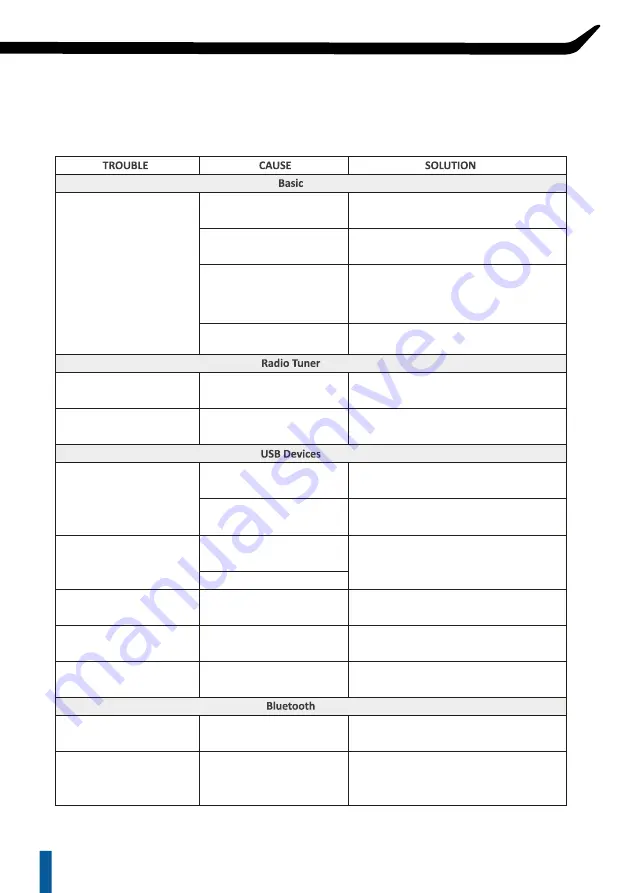
Blown fuse
Vehicle's ignition is off
Voltage applied to Red wire is
not between 10.5 & 16 volts or
there is no voltage present.
Unit is not properly grounded.
No antenna or disconnected or
open connection in cable.
You are in a weak signal area.
The USB device has been
inserted in the wrong direction.
The USB device connector is
broken.
The USB device is damaged.
Connectors are loose.
No MP3 / WMA files are stored
on the USB device.
MP3 / WMA files are not
created properly.
Writing error occurred. The
MP3 format is not compatible.
The Bluetooth function of the
device is not enabled.
The Bluetooth reception
is poor.
The audio quality is poor after
connection with a Bluetooth
enabled device
Make sure MP3 has been written in a
supported format.
Refer to the user manual of the device for
how to enable the Bluetooth function.
Move the device closer to the audio system
or remove any obstacle between the device
and the system antenna.
Store these files properly on the USB
device.
Use MP3/WMA files that are encoded
correctly.
Reversing the connection direction of the
USB device, try reinserting.
Replace with a new USB device.
Disconnect USB device and reconnect. If
the device is still not recognized, try
replacing with a different USB device.
Tuner fails to tune any
stations
Unable to tune stations in
seek mode
Unit does not turn on
Check all connections and repair as
necessary.
Make sure the tuner LOC mode is off.
Check fuse of the unit, replace with correct
rating.
If connected following the instructions, the
unit will not operate with ignition off
Check battery, connections and fuses and
repair or replace as necessary. If voltage is
above+ 16 volts, have the electrical system
inspected by an authorized service center.
Check wiring and repair as necessary.
USB device cannot be inserted
USB device is not recognized
Sound skip or is noisy
MP3 is not playing back
Cannot pair Bluetooth
No Sound heard with the
display “No File” shown
TROUBLESHOOTING
11
Summary of Contents for MRX2
Page 1: ...MARINE POWERSPORT HEAD UNIT MRX2 ...
Page 8: ...WIRING CONNECTION 5 ...
Page 15: ...MARINE POWERSPORT HEAD UNIT ...


































