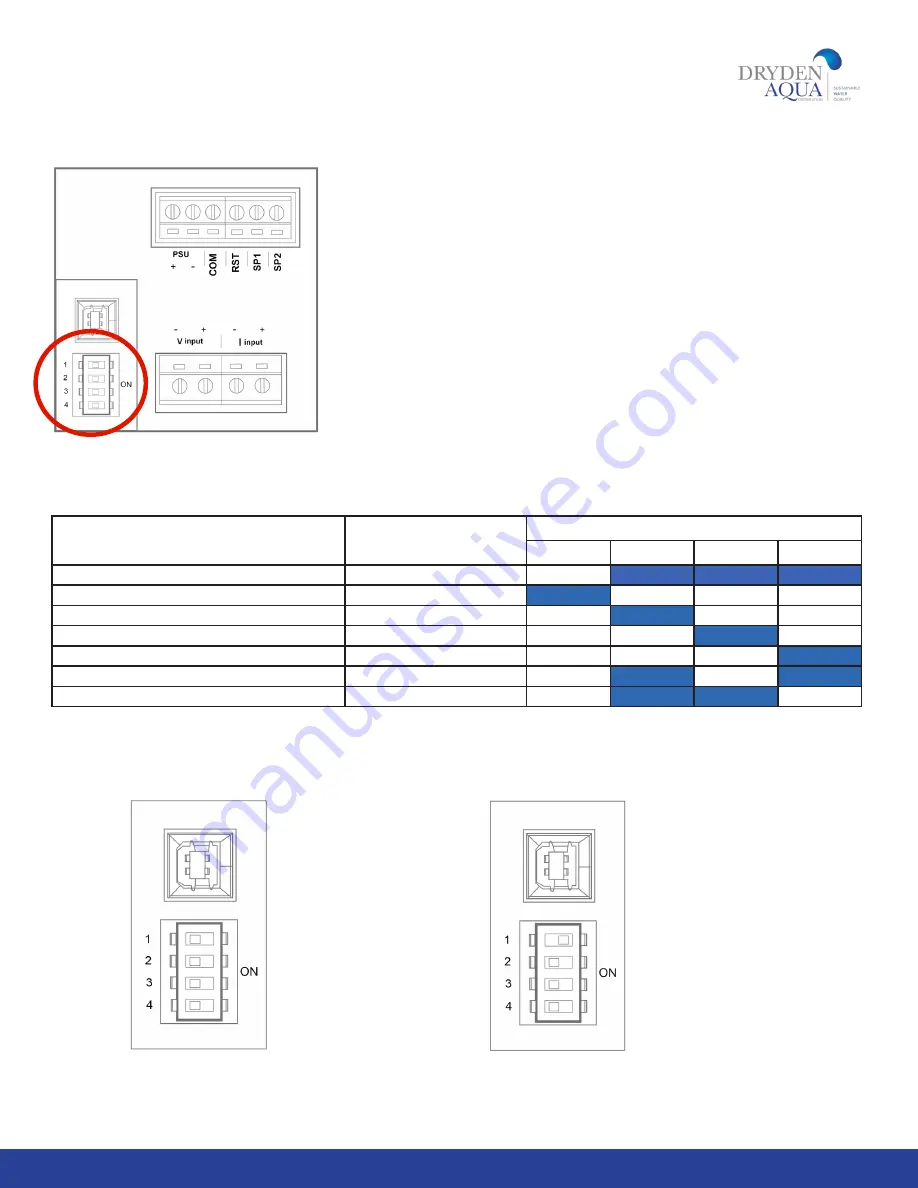
10. Programming
To proceed with programming, first locate the DIP switches on the back side
of the Digital display. Refer to the circled area in Fig.3.2.
Important Note: It is important to select the correct DIP switch position
based on BOTH the model (first column) and the pipe size (second column)
shown in the table below as multiple FlowVis models exist for the same pipe
diameter.
11
Fig 3.3 (left) The
default setting for
the DIP switches (all
switches set to the
OFF position).
Fig 3.4 (left) DIP
switch number 1 set
to the ON position.
Fig 3.2
WWW.DRYDENAQUA.COM
Flowvis model / reference #
Pipe size
DIP - Switch position
1
2
3
4
d 50mm / ref 90020
DN40 / d50mm / 1.5”
OFF
ON
ON
ON
d 63mm / ref 90021
DN50 / d63mm / 2”
ON
OFF
OFF
OFF
d 75mm / ref 90026
DN65 / d75mm / 2.5”
OFF
ON
OFF
OFF
d 90mm / ref 90022
DN80 / d90mm / 3”
OFF
OFF
ON
OFF
d 110mm / ref 90023
DN100 / d110mm / 4”
OFF
OFF
OFF
ON
d 160mm / ref 90027
DN150 / d160mm / 6”
OFF
ON
OFF
ON
d 200mm / ref 90028
DN200 / d225mm / 8”
OFF
ON
ON
OFF






































