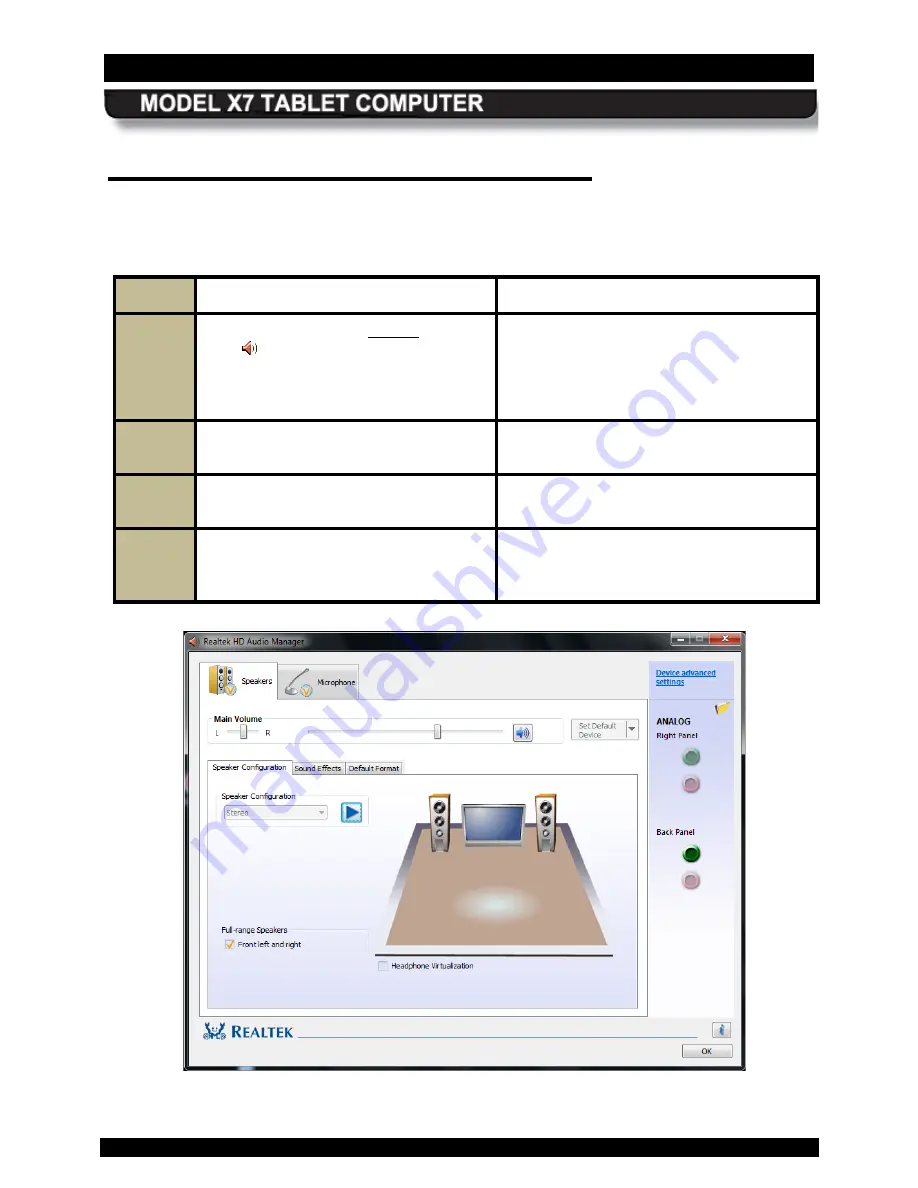
SECTION 3
GETTING STARTED
PAGE 67
9711-26400-0001
EXPORT CONTROLLED – SEE PAGE 3
Rev A
C onfiguring your A udio S ys tem
Follow the procedure in Table 6 to configure your speaker. Follow the procedure in Table 7 to
configure your microphones.
Table 6. Configuring the Speaker
STEP
ACTION
CONDITION OR INDICATION
1.
Double-click on the orange speaker
icon
in the systray.
The Realtek® HD Audio Manager window
opens with the
Speakers
main tab (top of
page) open and the
Speaker
Configuration
sub-tab displayed, as
shown in Figure 27
2.
Adjust your speaker/headset volumes
as desired.
3.
Select the
Sound Effects
sub-tab to
select special effects.
4.
Select the
Default Format
sub-tab to
choose your default sound format.
.
Figure 27. Realtek HD Audio Manager - Speakers Main Tab
















































