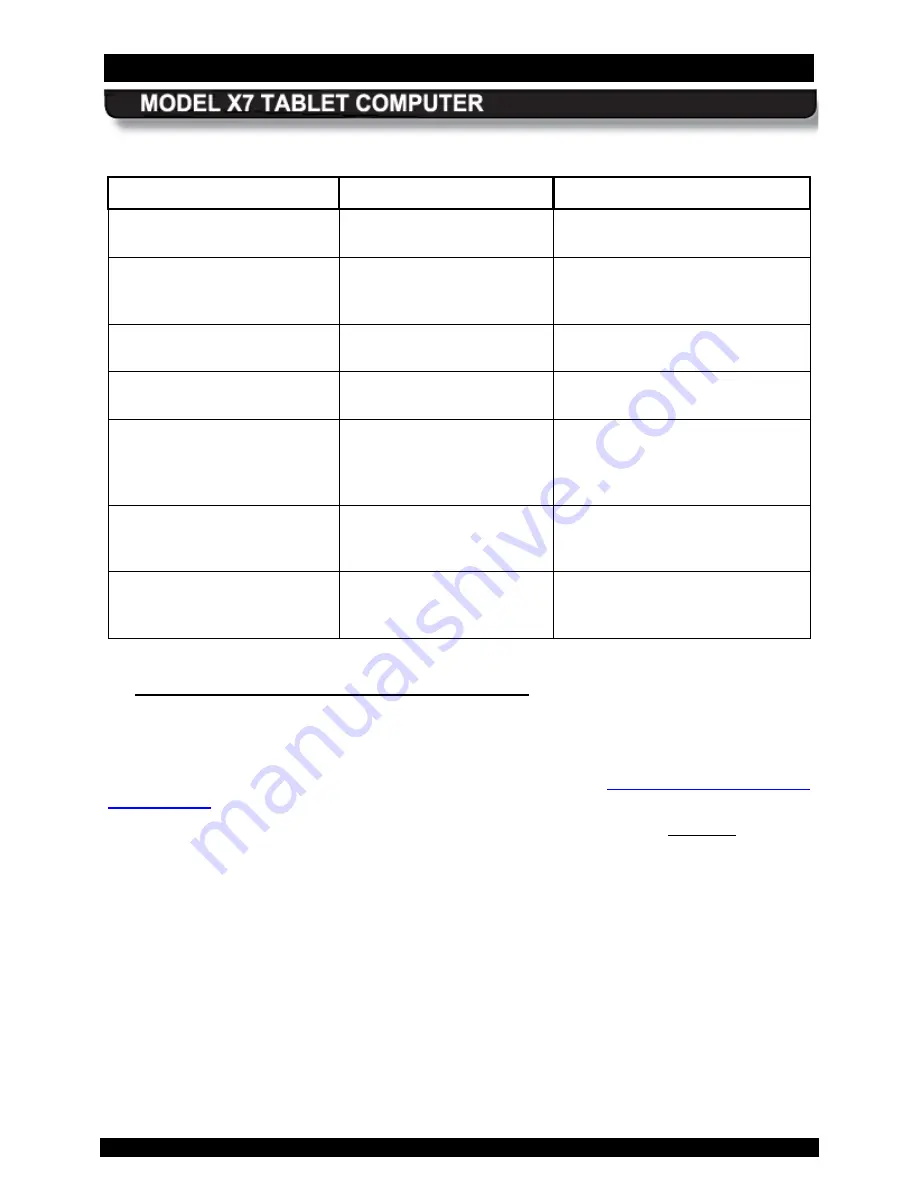
SECTION 2
LEARNING ABOUT YOUR ARMOR X7
PAGE 33
9711-26400-0001
EXPORT CONTROLLED – SEE PAGE 3
Rev A
Table 1. Initial Power Button Actions
Operating State
Power Button Action
Result
Computer powered off
Press and hold for at least
1 second and then release
Computer turns on and boots up
into new Windows session.
Computer powered on and
awake
Press and release
Computer goes into Sleep mode
and saves your current session
to memory.
Computer in Sleep mode
(powered on)
Press and hold for at least
1 second and then release
Computer wakes up and
restores your current session.
Computer in Hibernate mode
(powered off)
Press and hold for at least
1 second and then release
Computer turns on and restores
your previous session.
Computer powered on and
awake
To shut down the
computer normally, select
Start
à
Shut down
from
the Windows desktop.
The computer will perform a
normal shutdown.
Computer powered on and
awake
Press and hold for 5 or
more seconds (emergency
shutdown)
Computer shuts down
immediately and does not save
your session.
Computer off and batteries
exhausted
Press and hold for at least
1 second and then release
Charging/Fault indicator blinks 5
times to indicate batteries
exhausted.
C hanging the Default P ower B utton A c tion
When you receive your X7, the default action for pressing the Power button during normal
operation is to put the computer in Sleep mode. You can change the default action of the
Power
button through the
Power Options
settings in Windows Control Panel. The actions that are
available are: Do Nothing, Sleep, Hibernate or Shut Down. Refer to
NOTE:
This change will only affect the action of the Power button during the operating state; it
will still work the same as described in Table 1 when the computer is powered off or is in sleep
or hibernate mode.
















































