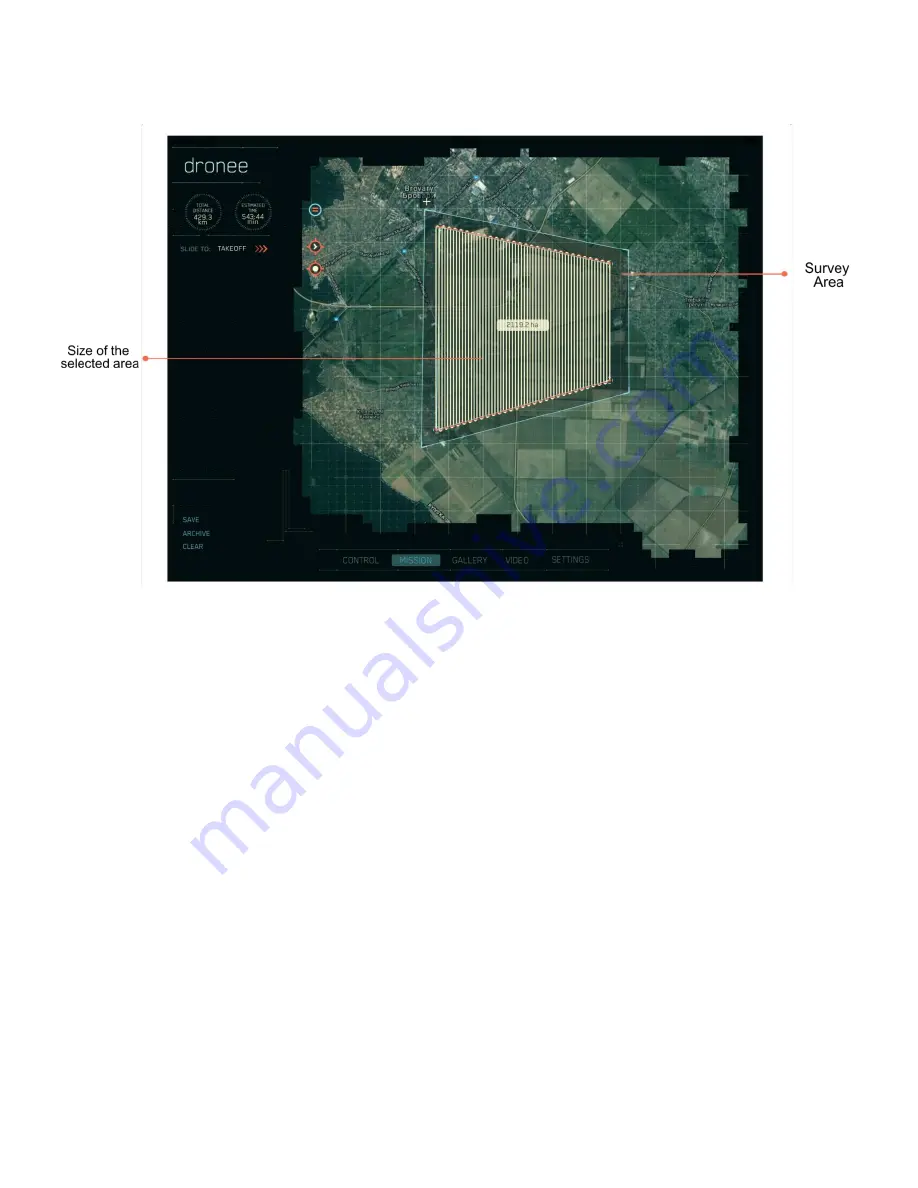
13
Next, tap LAND ->
A symbol will appear. Move the landing symbol to the point you wish the drone to land.
Tap the symbol and a circular indicator pops up. The drone symbol appears at the edge
of the indicator circle. Move the drone symbol around the indicator circle periphery to
set the angle of approach for the landing. Tap the screen to confirm, and Land will























